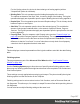2022.1
Table Of Contents
- Table of Contents
- Welcome to PrintShop Mail Connect 2022.1
- Setup And Configuration
- System and Hardware Considerations
- Installation and Activation
- Preferences
- Clean-up Service preferences
- Database Connection preferences
- Editing preferences
- Email preferences
- Emmet preferences
- Engines preferences
- Hardware for Digital Signing preferences
- Language preferences
- Logging preferences
- Parallel Processing preferences
- Print preferences
- Sample Projects preferences
- Save preferences
- Scripting preferences
- Engines preferences
- Parallel Processing preferences
- Known Issues
- Uninstalling
- General information
- The Designer
- Designer basics
- Content elements
- Snippets
- Styling and formatting
- Personalizing content
- Preferences
- Clean-up Service preferences
- Database Connection preferences
- Editing preferences
- Email preferences
- Emmet preferences
- Engines preferences
- Hardware for Digital Signing preferences
- Language preferences
- Logging preferences
- Parallel Processing preferences
- Print preferences
- Sample Projects preferences
- Save preferences
- Scripting preferences
- Writing your own scripts
- Script types
- Creating a new Standard Script
- Writing a script
- Setting the scope of a script
- Managing scripts
- Testing scripts
- Optimizing scripts
- The script flow: when scripts run
- Selectors in Connect
- Loading a snippet via a script
- Loading content using a server's API
- Using scripts in Dynamic Tables
- Control Scripts
- Post Pagination Scripts
- Handlebars in OL Connect
- Translating templates
- Designer User Interface
- Designer Script API
- Functions and fields
- Example
- Functions and fields
- html()
- margins
- front, back
- Generating output
- Print Manager
- PrintShop Mail Connect Release Notes
- OL PrintShop Mail Connect Release Notes 2022.1.2
- License Update Required for Upgrade to OL Connect 2022.x
- Backup before Upgrading
- Overview
- OL Connect 2022.1.2 Improvements
- OL Connect 2022.1.1 Improvements
- OL Connect 2022.1 Improvements
- OL Connect 2022.1 Designer Improvements
- OL Connect 2022.1 Output Improvements
- OL Connect 2022.1 Print Manager Improvements
- OL Connect 2022.1 Improvements
- Known Issues
- Previous Releases
- OL PrintShop Mail Connect Release Notes 2021.2.1
- OL PrintShop Mail Connect Release Notes 2021.1
- OL PrintShop Mail ConnectRelease Notes 2020.2.1
- OL PrintShop Mail Connect Release Notes 2020.1
- OL PrintShop Mail Connect Release Notes 2019.2
- OL PrintShop Mail Connect Release Notes 2019.1
- PrintShop Mail Connect Release Notes 2018.2.1
- PrintShop Mail Connect Release Notes 2018.1.6
- PrintShop Mail Connect Release Notes 1.8
- PrintShop Mail Connect Release Notes 1.7.1
- PrintShop Mail Connect Release Notes 1.6.1
- PrintShop Mail Connect Release Notes 1.5
- PrintShop Mail Connect Release Notes 1.4.2
- Connect 1.4.2 Enhancements and Fixes
- Connect 1.4.1 New Features and Enhancements
- Connect 1.4.1 Designer Enhancements and Fixes
- Connect 1.4.1 Output Enhancements and Fixes
- Known Issues
- OL PrintShop Mail Connect Release Notes 2022.1.2
- Knowledge Base
- Legal Notices and Acknowledgements
Sorting Settings
l Use standard sort: Sort using the fields below:
l Field Name: Use the drop-down to select which field to sort on.
l Order: Use the drop-down to choose Ascending or Descending.
l
Add: Click to add a new row to the sort list. The list that appears contains all the
fields in the Data Model, as well as a special <Document Length> option which is
used to sort by the number of pages in each document.
l
Delete: Click to delete the currently selected row in the list.
l
/ Move up / down: Click to move the currently selected row up or down within
the list.
l Use external sort: Sort the records using some external sorting software. A CSV file is
exported, then sorted by the external application and the resultant sorted CSV file is
returned and integrated, with all the records now being sorted according to the new order
within the CSV file.
Warning
External Sort commands must return a non-zero error code if an error occurs.
An external sort command could easily fail part way through processing and
generate only a partial output file. Without receiving a return code from the external
sort process, PrintShop Mail Connect cannot know if the sort has successfully
completed or not. Thus the sort program must generate a return code, with a code of
zero ('0') indicating success, and all non-zero results indicating failure.
l External Sort Settings group:
This section of the dialog is only activated if the Use external sort option has been
selected.
l Command: Enter either the full path of the executable file that will sort the CSV file,
or a valid Windows command line instruction to sort the records.
Placeholders can be used within this command, and are available via the Insert
input/output file placeholder options (expressed as either ${input} or
${output}) or via Job Creation runtime Parameters (expressed as
${params.xxxx}, where the xxxx is the name of the runtime parameter).
The Windows command line instruction should do something like the following:
Page 690