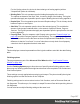2022.1
Table Of Contents
- Table of Contents
- Welcome to PrintShop Mail Connect 2022.1
- Setup And Configuration
- System and Hardware Considerations
- Installation and Activation
- Preferences
- Clean-up Service preferences
- Database Connection preferences
- Editing preferences
- Email preferences
- Emmet preferences
- Engines preferences
- Hardware for Digital Signing preferences
- Language preferences
- Logging preferences
- Parallel Processing preferences
- Print preferences
- Sample Projects preferences
- Save preferences
- Scripting preferences
- Engines preferences
- Parallel Processing preferences
- Known Issues
- Uninstalling
- General information
- The Designer
- Designer basics
- Content elements
- Snippets
- Styling and formatting
- Personalizing content
- Preferences
- Clean-up Service preferences
- Database Connection preferences
- Editing preferences
- Email preferences
- Emmet preferences
- Engines preferences
- Hardware for Digital Signing preferences
- Language preferences
- Logging preferences
- Parallel Processing preferences
- Print preferences
- Sample Projects preferences
- Save preferences
- Scripting preferences
- Writing your own scripts
- Script types
- Creating a new Standard Script
- Writing a script
- Setting the scope of a script
- Managing scripts
- Testing scripts
- Optimizing scripts
- The script flow: when scripts run
- Selectors in Connect
- Loading a snippet via a script
- Loading content using a server's API
- Using scripts in Dynamic Tables
- Control Scripts
- Post Pagination Scripts
- Handlebars in OL Connect
- Translating templates
- Designer User Interface
- Designer Script API
- Functions and fields
- Example
- Functions and fields
- html()
- margins
- front, back
- Generating output
- Print Manager
- PrintShop Mail Connect Release Notes
- OL PrintShop Mail Connect Release Notes 2022.1.2
- License Update Required for Upgrade to OL Connect 2022.x
- Backup before Upgrading
- Overview
- OL Connect 2022.1.2 Improvements
- OL Connect 2022.1.1 Improvements
- OL Connect 2022.1 Improvements
- OL Connect 2022.1 Designer Improvements
- OL Connect 2022.1 Output Improvements
- OL Connect 2022.1 Print Manager Improvements
- OL Connect 2022.1 Improvements
- Known Issues
- Previous Releases
- OL PrintShop Mail Connect Release Notes 2021.2.1
- OL PrintShop Mail Connect Release Notes 2021.1
- OL PrintShop Mail ConnectRelease Notes 2020.2.1
- OL PrintShop Mail Connect Release Notes 2020.1
- OL PrintShop Mail Connect Release Notes 2019.2
- OL PrintShop Mail Connect Release Notes 2019.1
- PrintShop Mail Connect Release Notes 2018.2.1
- PrintShop Mail Connect Release Notes 2018.1.6
- PrintShop Mail Connect Release Notes 1.8
- PrintShop Mail Connect Release Notes 1.7.1
- PrintShop Mail Connect Release Notes 1.6.1
- PrintShop Mail Connect Release Notes 1.5
- PrintShop Mail Connect Release Notes 1.4.2
- Connect 1.4.2 Enhancements and Fixes
- Connect 1.4.1 New Features and Enhancements
- Connect 1.4.1 Designer Enhancements and Fixes
- Connect 1.4.1 Output Enhancements and Fixes
- Known Issues
- OL PrintShop Mail Connect Release Notes 2022.1.2
- Knowledge Base
- Legal Notices and Acknowledgements
l Finishing Options Table: This table, on the left of the Wizard page, allows you to add or
remove sections to apply the Finishing options to.
It contains the Section for which the settings are to be applied (Section, Document,
Document Set or Job Segment), plus the Finishing options that are to be applied, and
any Rule determining the conditions under which the Finishing settings are to be applied.
To set the details, use the following options:
l
Import Finishing: Imports the existing settings from a Connect Template.
The Template could be the current template (Import from current template), or
some other Template (Import from template ...).
l
Add: Adds a new section to apply Finishing options to. The default is to add a
new Section, but these can be changed to Document, Document Set or Job
Segment types, thereafter.
You can have multiple selections of each type, all with different criteria determining
when the Finishing options are to be applied.
l
Delete: Removes the selected Section(s) from the table.
l
/ Move Up / Move Down: Moves the selected Section(s) up or down within the
table.
l
Edit ... : Brings up the Rule Editor Dialog, which can be used to construct the rule
(s) that determines whether this conditional Finishing option is to be applied or not.
l Binding group:
l Style: What type of Binding to request on the printer. This includes Stapled, Glued,
Stitched, Ring, Comb, Coil, amongst other options..
l Side: Sets the side of the paper that the Binding is to occur. This includes both the
top and the bottom of the paper,
l Location: Sets where the binding is to occur, if applicable.
The selections available here will be dependent upon the selection made in the
Binding Style. Only Stapled and Stitched bindings have a Location option
available to them.
l Angle: Set Stapling or Stitching binding either horizontally, vertically, or at an angle
(as supported by printer).
l Item count: Select the amount of Staples or Stitches to use. The choice is between
the default amount or selecting a specific number using the Count option.
Page 688