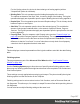2022.1
Table Of Contents
- Table of Contents
- Welcome to PrintShop Mail Connect 2022.1
- Setup And Configuration
- System and Hardware Considerations
- Installation and Activation
- Preferences
- Clean-up Service preferences
- Database Connection preferences
- Editing preferences
- Email preferences
- Emmet preferences
- Engines preferences
- Hardware for Digital Signing preferences
- Language preferences
- Logging preferences
- Parallel Processing preferences
- Print preferences
- Sample Projects preferences
- Save preferences
- Scripting preferences
- Engines preferences
- Parallel Processing preferences
- Known Issues
- Uninstalling
- General information
- The Designer
- Designer basics
- Content elements
- Snippets
- Styling and formatting
- Personalizing content
- Preferences
- Clean-up Service preferences
- Database Connection preferences
- Editing preferences
- Email preferences
- Emmet preferences
- Engines preferences
- Hardware for Digital Signing preferences
- Language preferences
- Logging preferences
- Parallel Processing preferences
- Print preferences
- Sample Projects preferences
- Save preferences
- Scripting preferences
- Writing your own scripts
- Script types
- Creating a new Standard Script
- Writing a script
- Setting the scope of a script
- Managing scripts
- Testing scripts
- Optimizing scripts
- The script flow: when scripts run
- Selectors in Connect
- Loading a snippet via a script
- Loading content using a server's API
- Using scripts in Dynamic Tables
- Control Scripts
- Post Pagination Scripts
- Handlebars in OL Connect
- Translating templates
- Designer User Interface
- Designer Script API
- Functions and fields
- Example
- Functions and fields
- html()
- margins
- front, back
- Generating output
- Print Manager
- PrintShop Mail Connect Release Notes
- OL PrintShop Mail Connect Release Notes 2022.1.2
- License Update Required for Upgrade to OL Connect 2022.x
- Backup before Upgrading
- Overview
- OL Connect 2022.1.2 Improvements
- OL Connect 2022.1.1 Improvements
- OL Connect 2022.1 Improvements
- OL Connect 2022.1 Designer Improvements
- OL Connect 2022.1 Output Improvements
- OL Connect 2022.1 Print Manager Improvements
- OL Connect 2022.1 Improvements
- Known Issues
- Previous Releases
- OL PrintShop Mail Connect Release Notes 2021.2.1
- OL PrintShop Mail Connect Release Notes 2021.1
- OL PrintShop Mail ConnectRelease Notes 2020.2.1
- OL PrintShop Mail Connect Release Notes 2020.1
- OL PrintShop Mail Connect Release Notes 2019.2
- OL PrintShop Mail Connect Release Notes 2019.1
- PrintShop Mail Connect Release Notes 2018.2.1
- PrintShop Mail Connect Release Notes 2018.1.6
- PrintShop Mail Connect Release Notes 1.8
- PrintShop Mail Connect Release Notes 1.7.1
- PrintShop Mail Connect Release Notes 1.6.1
- PrintShop Mail Connect Release Notes 1.5
- PrintShop Mail Connect Release Notes 1.4.2
- Connect 1.4.2 Enhancements and Fixes
- Connect 1.4.1 New Features and Enhancements
- Connect 1.4.1 Designer Enhancements and Fixes
- Connect 1.4.1 Output Enhancements and Fixes
- Known Issues
- OL PrintShop Mail Connect Release Notes 2022.1.2
- Knowledge Base
- Legal Notices and Acknowledgements
based on record data belonging to a content item, but there will also be "location rules" that
deal with the position of a document within the job.
The Rule types are as follows:
l Data Rule: This rule operates upon Data entries. Select the Data Field, then select the
logical test and the associated test value(s). The options available will depend upon the
Data Field type (they are "type aware"), but all have at least "is equal to" and "is not equal
to" to another entry as an option. The "is set" and "is not set" selections allow to
determine whether the data field has a value or not (i.e. do a null comparison).
The data type specific options are as follows:
l Alphanumeric data field specific selections: Whether the alphanumeric string
"contains", "does not contain", "starts with" or "ends with" another string value.
The "is like" and the "is not like" selections allow the use of "*" wildcards.
The comparison string could be a manually entered string, or it could be another
textual data field. The data field could be from the data model, or it could be a
runtime parameter entered as part of Job Creation. Runtime parameters are
expressed as "params.xxxx", where the xxxx is the name of the runtime parameter.
In the Data Filtering Options rules editor the comparisons are always case sensitive.
In other rule editors there is an option to turn off case sensitivity.
l Date data field specific selections: Whether the date field is "before", "after", "not
before" or "not after" another date entry, or "is between" two other date entries. The
comparison dates can be a manually entered dates, or date data fields (either from
the data model or runtime parameters).
The date value should be in ISO 8601 format. When entering dates manually it is
best to select the date using the date selection option.
l Boolean data field specific selections. Check whether the selected Boolean data
field "is true" or "is false", or whether it "is equal to", or "is not equal to" a Boolean
runtime parameter.
l Numeric data field specific selections: Whether the numeric fields is "less than",
"less than or equal to", "greater than" or "greater than or equal to" another number
entry. The comparison number could be a specified number, or it could be another
numeric data field (either from the data model or runtime parameters).
l Media Rule: This rule operates on either the Media Name or coating (either Front Coating
or Back Coating) .
For the Name value, the choice is a straight binary option based upon the selected Media
Name.
Page 686