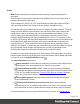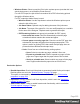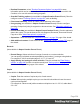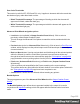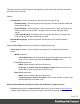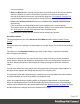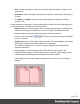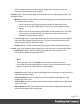2022.1
Table Of Contents
- Table of Contents
- Welcome to PrintShop Mail Connect 2022.1
- Setup And Configuration
- System and Hardware Considerations
- Installation and Activation
- Preferences
- Clean-up Service preferences
- Database Connection preferences
- Editing preferences
- Email preferences
- Emmet preferences
- Engines preferences
- Hardware for Digital Signing preferences
- Language preferences
- Logging preferences
- Parallel Processing preferences
- Print preferences
- Sample Projects preferences
- Save preferences
- Scripting preferences
- Engines preferences
- Parallel Processing preferences
- Known Issues
- Uninstalling
- General information
- The Designer
- Designer basics
- Content elements
- Snippets
- Styling and formatting
- Personalizing content
- Preferences
- Clean-up Service preferences
- Database Connection preferences
- Editing preferences
- Email preferences
- Emmet preferences
- Engines preferences
- Hardware for Digital Signing preferences
- Language preferences
- Logging preferences
- Parallel Processing preferences
- Print preferences
- Sample Projects preferences
- Save preferences
- Scripting preferences
- Writing your own scripts
- Script types
- Creating a new Standard Script
- Writing a script
- Setting the scope of a script
- Managing scripts
- Testing scripts
- Optimizing scripts
- The script flow: when scripts run
- Selectors in Connect
- Loading a snippet via a script
- Loading content using a server's API
- Using scripts in Dynamic Tables
- Control Scripts
- Post Pagination Scripts
- Handlebars in OL Connect
- Translating templates
- Designer User Interface
- Designer Script API
- Functions and fields
- Example
- Functions and fields
- html()
- margins
- front, back
- Generating output
- Print Manager
- PrintShop Mail Connect Release Notes
- OL PrintShop Mail Connect Release Notes 2022.1.2
- License Update Required for Upgrade to OL Connect 2022.x
- Backup before Upgrading
- Overview
- OL Connect 2022.1.2 Improvements
- OL Connect 2022.1.1 Improvements
- OL Connect 2022.1 Improvements
- OL Connect 2022.1 Designer Improvements
- OL Connect 2022.1 Output Improvements
- OL Connect 2022.1 Print Manager Improvements
- OL Connect 2022.1 Improvements
- Known Issues
- Previous Releases
- OL PrintShop Mail Connect Release Notes 2021.2.1
- OL PrintShop Mail Connect Release Notes 2021.1
- OL PrintShop Mail ConnectRelease Notes 2020.2.1
- OL PrintShop Mail Connect Release Notes 2020.1
- OL PrintShop Mail Connect Release Notes 2019.2
- OL PrintShop Mail Connect Release Notes 2019.1
- PrintShop Mail Connect Release Notes 2018.2.1
- PrintShop Mail Connect Release Notes 2018.1.6
- PrintShop Mail Connect Release Notes 1.8
- PrintShop Mail Connect Release Notes 1.7.1
- PrintShop Mail Connect Release Notes 1.6.1
- PrintShop Mail Connect Release Notes 1.5
- PrintShop Mail Connect Release Notes 1.4.2
- Connect 1.4.2 Enhancements and Fixes
- Connect 1.4.1 New Features and Enhancements
- Connect 1.4.1 Designer Enhancements and Fixes
- Connect 1.4.1 Output Enhancements and Fixes
- Known Issues
- OL PrintShop Mail Connect Release Notes 2022.1.2
- Knowledge Base
- Legal Notices and Acknowledgements
l Runtime Parameters: select "Runtime Parameter Options" on page682 to store
information which can be used at runtime for comparisons against conditions within Job
Creation, or for use with external sorting programs.
l Override Finishing options (not available in Output Creation Preset Wizard):Check to
configure custom "Finishing options" on page687, such as binding.
l Print virtual stationery: Check to enable virtual stationery in the output.
l Use grouping (not available in Output Creation Preset Wizard): Check to configure
grouping of output into jobs, job segments or document sets. See "Grouping options" on
page692.
l Include meta data (not available in Output Preset Creation Wizard): Check to add meta
data to the output. This can be done at Job, Job Segment, Document, Document Set and
Page level. See "Meta Data options" on page695.
l Separation: Check to activate the "Separation options" on page794 page of the wizard.
l Add additional content: Check to activate the "Additional Content" on page727 page of
the wizard.
Records
(Not available in Output Creation Preset Wizard.)
l Record Range: Allows selection of a range of records or a custom selection.
You can specify individual records separated by semi-colons (;) or ranges using dashes.
For example: 2;4;6-10 would print pages 2, 4, 6, 7, 8, 9 and 10.
l Apply filtering and sorting to record selection: Check to activate the "Data filtering
options" on page685 (to filter out certain records) and "Sorting options" on page689 (to
sort the remaining records) pages of the wizard.
Copies
(Not available in Output Creation Preset Wizard.)
l Copies: Enter the number of copies to print, of each record.
l Collate: When printing multiple copies you can check this checkbox to have the record
copies printed together.
For example in a three record job the records would print out as 1-1-2-2-3-3, rather than 1-
2-3-1-2-3.
Page 604