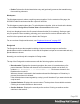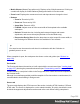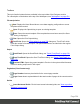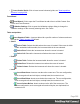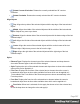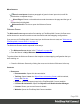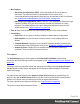2022.1
Table Of Contents
- Table of Contents
- Welcome to PrintShop Mail Connect 2022.1
- Setup And Configuration
- System and Hardware Considerations
- Installation and Activation
- Preferences
- Clean-up Service preferences
- Database Connection preferences
- Editing preferences
- Email preferences
- Emmet preferences
- Engines preferences
- Hardware for Digital Signing preferences
- Language preferences
- Logging preferences
- Parallel Processing preferences
- Print preferences
- Sample Projects preferences
- Save preferences
- Scripting preferences
- Engines preferences
- Parallel Processing preferences
- Known Issues
- Uninstalling
- General information
- The Designer
- Designer basics
- Content elements
- Snippets
- Styling and formatting
- Personalizing content
- Preferences
- Clean-up Service preferences
- Database Connection preferences
- Editing preferences
- Email preferences
- Emmet preferences
- Engines preferences
- Hardware for Digital Signing preferences
- Language preferences
- Logging preferences
- Parallel Processing preferences
- Print preferences
- Sample Projects preferences
- Save preferences
- Scripting preferences
- Writing your own scripts
- Script types
- Creating a new Standard Script
- Writing a script
- Setting the scope of a script
- Managing scripts
- Testing scripts
- Optimizing scripts
- The script flow: when scripts run
- Selectors in Connect
- Loading a snippet via a script
- Loading content using a server's API
- Using scripts in Dynamic Tables
- Control Scripts
- Post Pagination Scripts
- Handlebars in OL Connect
- Translating templates
- Designer User Interface
- Designer Script API
- Functions and fields
- Example
- Functions and fields
- html()
- margins
- front, back
- Generating output
- Print Manager
- PrintShop Mail Connect Release Notes
- OL PrintShop Mail Connect Release Notes 2022.1.2
- License Update Required for Upgrade to OL Connect 2022.x
- Backup before Upgrading
- Overview
- OL Connect 2022.1.2 Improvements
- OL Connect 2022.1.1 Improvements
- OL Connect 2022.1 Improvements
- OL Connect 2022.1 Designer Improvements
- OL Connect 2022.1 Output Improvements
- OL Connect 2022.1 Print Manager Improvements
- OL Connect 2022.1 Improvements
- Known Issues
- Previous Releases
- OL PrintShop Mail Connect Release Notes 2021.2.1
- OL PrintShop Mail Connect Release Notes 2021.1
- OL PrintShop Mail ConnectRelease Notes 2020.2.1
- OL PrintShop Mail Connect Release Notes 2020.1
- OL PrintShop Mail Connect Release Notes 2019.2
- OL PrintShop Mail Connect Release Notes 2019.1
- PrintShop Mail Connect Release Notes 2018.2.1
- PrintShop Mail Connect Release Notes 2018.1.6
- PrintShop Mail Connect Release Notes 1.8
- PrintShop Mail Connect Release Notes 1.7.1
- PrintShop Mail Connect Release Notes 1.6.1
- PrintShop Mail Connect Release Notes 1.5
- PrintShop Mail Connect Release Notes 1.4.2
- Connect 1.4.2 Enhancements and Fixes
- Connect 1.4.1 New Features and Enhancements
- Connect 1.4.1 Designer Enhancements and Fixes
- Connect 1.4.1 Output Enhancements and Fixes
- Known Issues
- OL PrintShop Mail Connect Release Notes 2022.1.2
- Knowledge Base
- Legal Notices and Acknowledgements
l More options
l Get Printer Configurations (PDC): Lists printer definition files available for
download. The selected files will be downloaded to the current user's
Connect\workspace\configurations\ folder and can be imported via the Print Wizard;
see "Adding print output Models to the Print Wizard" on page991.
l Get Finishing Configurations (HCF): Lists HCF Files available for download. High
Capacity Feeders (HCF) are also commonly referred to as Inserters or Folder-
Inserters. The Inserter options in the print settings are dependent upon the HCF
model selected; see "Inserter options" on page779.
l Take A Tour: Click to open the YouTube Playlist giving you a tour of the software.
l Create/Open:
l Open File: Lets you open an existing template or data mapping configuration.
l New template: Lets you choose a Context to create a new template without a
Wizard.
l Template Wizards: Displays a list of available Template Wizards, producing pre-
made templates with existing demo content; see "Creating a template" on page105.
l Sample Projects: Displays a list of available Sample Projects, producing a
complete Connect project; see Sample Projects.
Print options
The Print Options page is the first page of the Advanced Print Wizard (used for both
Production and Proof printing) and the second page of the "Output Creation Presets Wizard" on
page696.
This page is the most important of both the Advanced Print Wizard and the Output Creation
Preset Wizard. All other pages that appear in the Wizard are determined by the selections
made on this page.
The options that don't appear in the Output Creation Preset Wizard (as noted below), do
appear in the Job Creation Preset Wizard. Only the Advanced Print Wizard contains all the
options, but it cannot save your settings to file like the preset wizards allow.
For more information about print preset files, see "Print Presets" on page984.
The choices can be broken down as follows.
Page 600