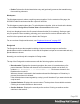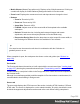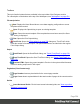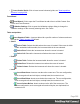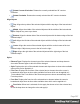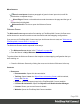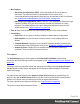2022.1
Table Of Contents
- Table of Contents
- Welcome to PrintShop Mail Connect 2022.1
- Setup And Configuration
- System and Hardware Considerations
- Installation and Activation
- Preferences
- Clean-up Service preferences
- Database Connection preferences
- Editing preferences
- Email preferences
- Emmet preferences
- Engines preferences
- Hardware for Digital Signing preferences
- Language preferences
- Logging preferences
- Parallel Processing preferences
- Print preferences
- Sample Projects preferences
- Save preferences
- Scripting preferences
- Engines preferences
- Parallel Processing preferences
- Known Issues
- Uninstalling
- General information
- The Designer
- Designer basics
- Content elements
- Snippets
- Styling and formatting
- Personalizing content
- Preferences
- Clean-up Service preferences
- Database Connection preferences
- Editing preferences
- Email preferences
- Emmet preferences
- Engines preferences
- Hardware for Digital Signing preferences
- Language preferences
- Logging preferences
- Parallel Processing preferences
- Print preferences
- Sample Projects preferences
- Save preferences
- Scripting preferences
- Writing your own scripts
- Script types
- Creating a new Standard Script
- Writing a script
- Setting the scope of a script
- Managing scripts
- Testing scripts
- Optimizing scripts
- The script flow: when scripts run
- Selectors in Connect
- Loading a snippet via a script
- Loading content using a server's API
- Using scripts in Dynamic Tables
- Control Scripts
- Post Pagination Scripts
- Handlebars in OL Connect
- Translating templates
- Designer User Interface
- Designer Script API
- Functions and fields
- Example
- Functions and fields
- html()
- margins
- front, back
- Generating output
- Print Manager
- PrintShop Mail Connect Release Notes
- OL PrintShop Mail Connect Release Notes 2022.1.2
- License Update Required for Upgrade to OL Connect 2022.x
- Backup before Upgrading
- Overview
- OL Connect 2022.1.2 Improvements
- OL Connect 2022.1.1 Improvements
- OL Connect 2022.1 Improvements
- OL Connect 2022.1 Designer Improvements
- OL Connect 2022.1 Output Improvements
- OL Connect 2022.1 Print Manager Improvements
- OL Connect 2022.1 Improvements
- Known Issues
- Previous Releases
- OL PrintShop Mail Connect Release Notes 2021.2.1
- OL PrintShop Mail Connect Release Notes 2021.1
- OL PrintShop Mail ConnectRelease Notes 2020.2.1
- OL PrintShop Mail Connect Release Notes 2020.1
- OL PrintShop Mail Connect Release Notes 2019.2
- OL PrintShop Mail Connect Release Notes 2019.1
- PrintShop Mail Connect Release Notes 2018.2.1
- PrintShop Mail Connect Release Notes 2018.1.6
- PrintShop Mail Connect Release Notes 1.8
- PrintShop Mail Connect Release Notes 1.7.1
- PrintShop Mail Connect Release Notes 1.6.1
- PrintShop Mail Connect Release Notes 1.5
- PrintShop Mail Connect Release Notes 1.4.2
- Connect 1.4.2 Enhancements and Fixes
- Connect 1.4.1 New Features and Enhancements
- Connect 1.4.1 Designer Enhancements and Fixes
- Connect 1.4.1 Output Enhancements and Fixes
- Known Issues
- OL PrintShop Mail Connect Release Notes 2022.1.2
- Knowledge Base
- Legal Notices and Acknowledgements
l Delete: Deletes the clicked translation entry and (optionally) removes the translation tag
from matching elements.
Workspace
The Workspace pane is where everything comes together. It is the contents of the page, the
WYSIWYG editor that shows what the output will look like.
The Workspace contains three tabs. To switch between the tabs, click on the tab at the bottom,
or select View > Design View, Preview View or Source View on the menu.
A lock icon displayed next to the file name indicates that the file is read-only. Saving a read-
only file opens the Save as dialog, allowing you to save the file under a different name. The
new file is then opened and can be edited in the Designer.
For an overview of keyboard shortcuts, see "Keyboard shortcuts" on page557.
Design tab
The Design tab shows the template including all styles, text and images as well as the
placeholders used for variable data. In this tab, the template's scripts are not executed and only
placeholders are shown.
Normally you would only edit a template in Design mode.
The top of the Design tab contains an area with the following options and buttons:
l Breadcrumbs: Displays the element type where the cursor is located and any of its
parent elements. Elements with classes or IDs show these details next to them, for
instance div #contents > ol.salesitems > li. Click on an element in the
Breadcrumbs to select it.
When an element is selected in the breadcrumbs and the Backspace or Delete key is
pressed, that element is deleted.
If the deleted element was targeted by a script, you will be asked if you want to delete the
script as well.
l Context Selector: Displays the current context. The drop-down lists available contexts.
Clicking on a context switches to that context.
l Section Selector: Displays the currently active section. Clicking on another section
switches to that section.
Page 591