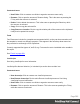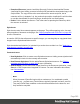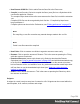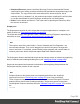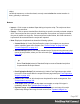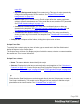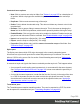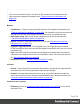2022.1
Table Of Contents
- Table of Contents
- Welcome to PrintShop Mail Connect 2022.1
- Setup And Configuration
- System and Hardware Considerations
- Installation and Activation
- Preferences
- Clean-up Service preferences
- Database Connection preferences
- Editing preferences
- Email preferences
- Emmet preferences
- Engines preferences
- Hardware for Digital Signing preferences
- Language preferences
- Logging preferences
- Parallel Processing preferences
- Print preferences
- Sample Projects preferences
- Save preferences
- Scripting preferences
- Engines preferences
- Parallel Processing preferences
- Known Issues
- Uninstalling
- General information
- The Designer
- Designer basics
- Content elements
- Snippets
- Styling and formatting
- Personalizing content
- Preferences
- Clean-up Service preferences
- Database Connection preferences
- Editing preferences
- Email preferences
- Emmet preferences
- Engines preferences
- Hardware for Digital Signing preferences
- Language preferences
- Logging preferences
- Parallel Processing preferences
- Print preferences
- Sample Projects preferences
- Save preferences
- Scripting preferences
- Writing your own scripts
- Script types
- Creating a new Standard Script
- Writing a script
- Setting the scope of a script
- Managing scripts
- Testing scripts
- Optimizing scripts
- The script flow: when scripts run
- Selectors in Connect
- Loading a snippet via a script
- Loading content using a server's API
- Using scripts in Dynamic Tables
- Control Scripts
- Post Pagination Scripts
- Handlebars in OL Connect
- Translating templates
- Designer User Interface
- Designer Script API
- Functions and fields
- Example
- Functions and fields
- html()
- margins
- front, back
- Generating output
- Print Manager
- PrintShop Mail Connect Release Notes
- OL PrintShop Mail Connect Release Notes 2022.1.2
- License Update Required for Upgrade to OL Connect 2022.x
- Backup before Upgrading
- Overview
- OL Connect 2022.1.2 Improvements
- OL Connect 2022.1.1 Improvements
- OL Connect 2022.1 Improvements
- OL Connect 2022.1 Designer Improvements
- OL Connect 2022.1 Output Improvements
- OL Connect 2022.1 Print Manager Improvements
- OL Connect 2022.1 Improvements
- Known Issues
- Previous Releases
- OL PrintShop Mail Connect Release Notes 2021.2.1
- OL PrintShop Mail Connect Release Notes 2021.1
- OL PrintShop Mail ConnectRelease Notes 2020.2.1
- OL PrintShop Mail Connect Release Notes 2020.1
- OL PrintShop Mail Connect Release Notes 2019.2
- OL PrintShop Mail Connect Release Notes 2019.1
- PrintShop Mail Connect Release Notes 2018.2.1
- PrintShop Mail Connect Release Notes 2018.1.6
- PrintShop Mail Connect Release Notes 1.8
- PrintShop Mail Connect Release Notes 1.7.1
- PrintShop Mail Connect Release Notes 1.6.1
- PrintShop Mail Connect Release Notes 1.5
- PrintShop Mail Connect Release Notes 1.4.2
- Connect 1.4.2 Enhancements and Fixes
- Connect 1.4.1 New Features and Enhancements
- Connect 1.4.1 Designer Enhancements and Fixes
- Connect 1.4.1 Output Enhancements and Fixes
- Known Issues
- OL PrintShop Mail Connect Release Notes 2022.1.2
- Knowledge Base
- Legal Notices and Acknowledgements
l Download Resource (remote JavaScript files only): Select to download the Remote
JavaScript file (see Adding a remote JavaScript file) and add the downloaded copy to the
Scripts folder. The copy will have the same name as the remote script file, but its
extension will be .js instead of .rjs. Any section that used the JavaScript file will from then
on use the downloaded file (see Including a JavaScript file in a Web context).
l Delete: Click to delete the resource. This is the same as pressing the Delete key while
the resource is selected.
Scripts pane
The Scripts pane contains all of the scripts that are used to replace data in a template, or to
modify its look; see "Personalizing content" on page334.
The scripts are stored in three groups: Control, Standard and Post Pagination, depending on
when they run (see "The script flow: when scripts run" on page409).
Note
The scripts in each of the main folders - Control, Standard and Post Pagination - are
executed top-to-bottom. They can be dragged up or down in the pane to change their
order of execution. For example, content-loading scripts (snippets with variable data, for
instance) must come before scripts that replace data within loaded contents.
The Script pane allows to add and edit scripts and to manage scripts, or instance by organizing
them in subfolders and enabling/disabling them (see "Managing scripts" on page396).
Scripts can be exported and imported via the buttons or through drag & drop between the
Scripts pane and any location on the computer.
Note
Scripts included on the Scripts pane are completely distinct from the JavaScript
resources found in the "Resources pane" on page579 (see Using JavaScript).
Think of scripts as server-side in the sense that they are executed through the Connect
modules (Server and Content Creation especially). Scripts have access to the whole
PrintShop Mail Connect JavaScript API (see "Standard Script API" on page797), such as
the
record
Page 586