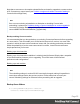2022.1
Table Of Contents
- Table of Contents
- Welcome to PrintShop Mail Connect 2022.1
- Setup And Configuration
- System and Hardware Considerations
- Installation and Activation
- Preferences
- Clean-up Service preferences
- Database Connection preferences
- Editing preferences
- Email preferences
- Emmet preferences
- Engines preferences
- Hardware for Digital Signing preferences
- Language preferences
- Logging preferences
- Parallel Processing preferences
- Print preferences
- Sample Projects preferences
- Save preferences
- Scripting preferences
- Engines preferences
- Parallel Processing preferences
- Known Issues
- Uninstalling
- General information
- The Designer
- Designer basics
- Content elements
- Snippets
- Styling and formatting
- Personalizing content
- Preferences
- Clean-up Service preferences
- Database Connection preferences
- Editing preferences
- Email preferences
- Emmet preferences
- Engines preferences
- Hardware for Digital Signing preferences
- Language preferences
- Logging preferences
- Parallel Processing preferences
- Print preferences
- Sample Projects preferences
- Save preferences
- Scripting preferences
- Writing your own scripts
- Script types
- Creating a new Standard Script
- Writing a script
- Setting the scope of a script
- Managing scripts
- Testing scripts
- Optimizing scripts
- The script flow: when scripts run
- Selectors in Connect
- Loading a snippet via a script
- Loading content using a server's API
- Using scripts in Dynamic Tables
- Control Scripts
- Post Pagination Scripts
- Handlebars in OL Connect
- Translating templates
- Designer User Interface
- Designer Script API
- Functions and fields
- Example
- Functions and fields
- html()
- margins
- front, back
- Generating output
- Print Manager
- PrintShop Mail Connect Release Notes
- OL PrintShop Mail Connect Release Notes 2022.1.2
- License Update Required for Upgrade to OL Connect 2022.x
- Backup before Upgrading
- Overview
- OL Connect 2022.1.2 Improvements
- OL Connect 2022.1.1 Improvements
- OL Connect 2022.1 Improvements
- OL Connect 2022.1 Designer Improvements
- OL Connect 2022.1 Output Improvements
- OL Connect 2022.1 Print Manager Improvements
- OL Connect 2022.1 Improvements
- Known Issues
- Previous Releases
- OL PrintShop Mail Connect Release Notes 2021.2.1
- OL PrintShop Mail Connect Release Notes 2021.1
- OL PrintShop Mail ConnectRelease Notes 2020.2.1
- OL PrintShop Mail Connect Release Notes 2020.1
- OL PrintShop Mail Connect Release Notes 2019.2
- OL PrintShop Mail Connect Release Notes 2019.1
- PrintShop Mail Connect Release Notes 2018.2.1
- PrintShop Mail Connect Release Notes 2018.1.6
- PrintShop Mail Connect Release Notes 1.8
- PrintShop Mail Connect Release Notes 1.7.1
- PrintShop Mail Connect Release Notes 1.6.1
- PrintShop Mail Connect Release Notes 1.5
- PrintShop Mail Connect Release Notes 1.4.2
- Connect 1.4.2 Enhancements and Fixes
- Connect 1.4.1 New Features and Enhancements
- Connect 1.4.1 Designer Enhancements and Fixes
- Connect 1.4.1 Output Enhancements and Fixes
- Known Issues
- OL PrintShop Mail Connect Release Notes 2022.1.2
- Knowledge Base
- Legal Notices and Acknowledgements
The values below define when the specified targets are to be set as being ready for deletion,
not when they are actually deleted. The actual deletion occurs only as per the cron job
scheduling; or when PrintShop Mail Connect is started (if Run at application start up is
selected); or when the Run Now button is pressed.
l Enable clean-up service: Check to enable the Clean-up services. When checked, either
or both of the Database clean-up and File clean-up services can be set individually.
If the box is not checked, then no Clean-up will occur.
l Run at application start up: Click to start the clean-up service when the Designer
module is opened.
l Run according to the cron schedule: Enter the interval at which the Clean-up service
runs.
To understand how to write a cron job schedule, please refer to the Quartz Scheduler
tutorial: http://www.quartz-scheduler.org/documentation/quartz-2.3.0/tutorials/tutorial-
lesson-06.html.
Note
If the Product managing the service is set to Designer, then the Designer must be
running at the time that the cron job is scheduled, for the Clean-up to run.
l Product managing the service: Select which of the applications will run the service.For
PrintShop Mail Connect the Designer is the only choice.
l Database Clean-up Service:
l Allow database clean-up service: Select this checkbox to enable the database
Clean-up settings, and enable the actual clean-up.
l Threads to use for database deletions: The number of Threads to be used
in the clean-up. PrintShop Mail Connect is a multi-threaded application, and
the clean-up is likewise.
Tip
The default number of threads is considered the best compromise for
running both clean-up and production jobs simultaneously. If experience
suggests that the clean-up is not running efficiently, then upping the
Page 58