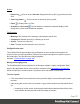2022.1
Table Of Contents
- Table of Contents
- Welcome to PrintShop Mail Connect 2022.1
- Setup And Configuration
- System and Hardware Considerations
- Installation and Activation
- Preferences
- Clean-up Service preferences
- Database Connection preferences
- Editing preferences
- Email preferences
- Emmet preferences
- Engines preferences
- Hardware for Digital Signing preferences
- Language preferences
- Logging preferences
- Parallel Processing preferences
- Print preferences
- Sample Projects preferences
- Save preferences
- Scripting preferences
- Engines preferences
- Parallel Processing preferences
- Known Issues
- Uninstalling
- General information
- The Designer
- Designer basics
- Content elements
- Snippets
- Styling and formatting
- Personalizing content
- Preferences
- Clean-up Service preferences
- Database Connection preferences
- Editing preferences
- Email preferences
- Emmet preferences
- Engines preferences
- Hardware for Digital Signing preferences
- Language preferences
- Logging preferences
- Parallel Processing preferences
- Print preferences
- Sample Projects preferences
- Save preferences
- Scripting preferences
- Writing your own scripts
- Script types
- Creating a new Standard Script
- Writing a script
- Setting the scope of a script
- Managing scripts
- Testing scripts
- Optimizing scripts
- The script flow: when scripts run
- Selectors in Connect
- Loading a snippet via a script
- Loading content using a server's API
- Using scripts in Dynamic Tables
- Control Scripts
- Post Pagination Scripts
- Handlebars in OL Connect
- Translating templates
- Designer User Interface
- Designer Script API
- Functions and fields
- Example
- Functions and fields
- html()
- margins
- front, back
- Generating output
- Print Manager
- PrintShop Mail Connect Release Notes
- OL PrintShop Mail Connect Release Notes 2022.1.2
- License Update Required for Upgrade to OL Connect 2022.x
- Backup before Upgrading
- Overview
- OL Connect 2022.1.2 Improvements
- OL Connect 2022.1.1 Improvements
- OL Connect 2022.1 Improvements
- OL Connect 2022.1 Designer Improvements
- OL Connect 2022.1 Output Improvements
- OL Connect 2022.1 Print Manager Improvements
- OL Connect 2022.1 Improvements
- Known Issues
- Previous Releases
- OL PrintShop Mail Connect Release Notes 2021.2.1
- OL PrintShop Mail Connect Release Notes 2021.1
- OL PrintShop Mail ConnectRelease Notes 2020.2.1
- OL PrintShop Mail Connect Release Notes 2020.1
- OL PrintShop Mail Connect Release Notes 2019.2
- OL PrintShop Mail Connect Release Notes 2019.1
- PrintShop Mail Connect Release Notes 2018.2.1
- PrintShop Mail Connect Release Notes 2018.1.6
- PrintShop Mail Connect Release Notes 1.8
- PrintShop Mail Connect Release Notes 1.7.1
- PrintShop Mail Connect Release Notes 1.6.1
- PrintShop Mail Connect Release Notes 1.5
- PrintShop Mail Connect Release Notes 1.4.2
- Connect 1.4.2 Enhancements and Fixes
- Connect 1.4.1 New Features and Enhancements
- Connect 1.4.1 Designer Enhancements and Fixes
- Connect 1.4.1 Output Enhancements and Fixes
- Known Issues
- OL PrintShop Mail Connect Release Notes 2022.1.2
- Knowledge Base
- Legal Notices and Acknowledgements
l Alternate text: The "Alt" text used when hovering over the image in a browser. Also used
for accessibility.
l Cellspacing: Defines the cellspacing attribute of the table which controls the spacing
between cells in the table.
l Cellpadding: Defines the cellpadding attribute of the table which controls the padding
inside each cell of the table.
l Source: The location of the image file. For image resources in the template, the image
path is often images/<imagefile>.<extension>
When the source is a PDF, an addition button appears next to this box that opens the
"Select Image dialog" on page541.
l Sum: Adds a running total (i.e. a subtotal) to a cell in a Dynamic Table. See Adding
subtotals and transport lines.
l Type (form input element): Use the drop-down to select an input type. The drop-down
lists all input types, including HTML5 input types (see
https://www.w3schools.com/html/html_form_input_types.asp).
l Whitespace element: Check to make the element a whitespace element, meaning it will
only appear on the page if there is enough space for it. This is useful for templates with
variable height elements or conditional elements, to fill empty spaces with
transpromotional material. Note that only top-level elements (i.e. not inside another
element such as a table or div) will function as whitespace elements.
Geometry
These attributes are available for certain elements that have position or size attributes such as
images and boxes.
l Top: The horizontal distance from the top-left of the object to the left position of its parent.
This is used only for relative and absolute positioned elements.
l Left: The vertical distance from the top-left of the object to the top position of its parent.
l Width: The width of the element, by default in pixels. For an image, this defaults to the
original image width in pixels.
l Height: The height of the element, by default in pixels. For an image, this defaults to the
original image height in pixels.
l The Reset Image Size button resets the selected image to its original size.
Page 574