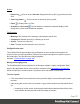2022.1
Table Of Contents
- Table of Contents
- Welcome to PrintShop Mail Connect 2022.1
- Setup And Configuration
- System and Hardware Considerations
- Installation and Activation
- Preferences
- Clean-up Service preferences
- Database Connection preferences
- Editing preferences
- Email preferences
- Emmet preferences
- Engines preferences
- Hardware for Digital Signing preferences
- Language preferences
- Logging preferences
- Parallel Processing preferences
- Print preferences
- Sample Projects preferences
- Save preferences
- Scripting preferences
- Engines preferences
- Parallel Processing preferences
- Known Issues
- Uninstalling
- General information
- The Designer
- Designer basics
- Content elements
- Snippets
- Styling and formatting
- Personalizing content
- Preferences
- Clean-up Service preferences
- Database Connection preferences
- Editing preferences
- Email preferences
- Emmet preferences
- Engines preferences
- Hardware for Digital Signing preferences
- Language preferences
- Logging preferences
- Parallel Processing preferences
- Print preferences
- Sample Projects preferences
- Save preferences
- Scripting preferences
- Writing your own scripts
- Script types
- Creating a new Standard Script
- Writing a script
- Setting the scope of a script
- Managing scripts
- Testing scripts
- Optimizing scripts
- The script flow: when scripts run
- Selectors in Connect
- Loading a snippet via a script
- Loading content using a server's API
- Using scripts in Dynamic Tables
- Control Scripts
- Post Pagination Scripts
- Handlebars in OL Connect
- Translating templates
- Designer User Interface
- Designer Script API
- Functions and fields
- Example
- Functions and fields
- html()
- margins
- front, back
- Generating output
- Print Manager
- PrintShop Mail Connect Release Notes
- OL PrintShop Mail Connect Release Notes 2022.1.2
- License Update Required for Upgrade to OL Connect 2022.x
- Backup before Upgrading
- Overview
- OL Connect 2022.1.2 Improvements
- OL Connect 2022.1.1 Improvements
- OL Connect 2022.1 Improvements
- OL Connect 2022.1 Designer Improvements
- OL Connect 2022.1 Output Improvements
- OL Connect 2022.1 Print Manager Improvements
- OL Connect 2022.1 Improvements
- Known Issues
- Previous Releases
- OL PrintShop Mail Connect Release Notes 2021.2.1
- OL PrintShop Mail Connect Release Notes 2021.1
- OL PrintShop Mail ConnectRelease Notes 2020.2.1
- OL PrintShop Mail Connect Release Notes 2020.1
- OL PrintShop Mail Connect Release Notes 2019.2
- OL PrintShop Mail Connect Release Notes 2019.1
- PrintShop Mail Connect Release Notes 2018.2.1
- PrintShop Mail Connect Release Notes 2018.1.6
- PrintShop Mail Connect Release Notes 1.8
- PrintShop Mail Connect Release Notes 1.7.1
- PrintShop Mail Connect Release Notes 1.6.1
- PrintShop Mail Connect Release Notes 1.5
- PrintShop Mail Connect Release Notes 1.4.2
- Connect 1.4.2 Enhancements and Fixes
- Connect 1.4.1 New Features and Enhancements
- Connect 1.4.1 Designer Enhancements and Fixes
- Connect 1.4.1 Output Enhancements and Fixes
- Known Issues
- OL PrintShop Mail Connect Release Notes 2022.1.2
- Knowledge Base
- Legal Notices and Acknowledgements
l Includes...: Opens the "Includes dialog" on page500.
l Finishing... (Print Sections only): Opens the Finishing tab in the "Print section properties"
on page538.
l Sheet Configuration... (Print Sections Only): Opens the "Sheet Configuration dialog" on
page542.
l Master Pages: L ists the available Master Pages in the template (see "Master Pages" on
page152). Open one by clicking it.
l Master Page Properties...: Opens the currently selected Master Page's properties dialog;
see "Master Pages" on page152.
View Menu
l 50/75/100/150/200%: Zooms the Workspace at the selected level.
l Source View: Shows the HTML source for the template, including CSS and HTML code.
l Design View: Shows the template including all styles, text and images as well as the
placeholders used for variable data.
l Preview View: Shows the template as it will output with the current record, with the
personalized content (see "Personalizing content" on page334).
l Refresh: Reloads the view, including static external images and remote stylesheets, and
re-runs the scripts (the latter in Preview Mode only).
l Show Edges: Shows or hides a colored border around elements on the page.
l Rulers: Shows or hides the rulersin the Workspace. Rulers only appear for Print
contexts.
l Guides:
l Show Guides: Shows or hides the margin lines and guides in a Print section (see
"Print" on page120, "Page settings: size, margins and bleed" on page144 and
"Guides" on page310). The colors of margin lines and guides are adjustable; see
"Editing preferences" on page373.
l Lock Guides: Locks the guides, so that they cannot accidentally be moved while
working on the Print context.
l Snap to Guides: Enables or disables snapping to guides and to margins when
moving objects.
l Virtual Stationery: Enables or disables the visibility of the PDF Background image set in
the Media.
Page 571