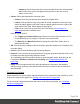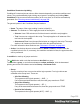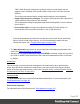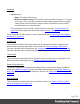2022.1
Table Of Contents
- Table of Contents
- Welcome to PrintShop Mail Connect 2022.1
- Setup And Configuration
- System and Hardware Considerations
- Installation and Activation
- Preferences
- Clean-up Service preferences
- Database Connection preferences
- Editing preferences
- Email preferences
- Emmet preferences
- Engines preferences
- Hardware for Digital Signing preferences
- Language preferences
- Logging preferences
- Parallel Processing preferences
- Print preferences
- Sample Projects preferences
- Save preferences
- Scripting preferences
- Engines preferences
- Parallel Processing preferences
- Known Issues
- Uninstalling
- General information
- The Designer
- Designer basics
- Content elements
- Snippets
- Styling and formatting
- Personalizing content
- Preferences
- Clean-up Service preferences
- Database Connection preferences
- Editing preferences
- Email preferences
- Emmet preferences
- Engines preferences
- Hardware for Digital Signing preferences
- Language preferences
- Logging preferences
- Parallel Processing preferences
- Print preferences
- Sample Projects preferences
- Save preferences
- Scripting preferences
- Writing your own scripts
- Script types
- Creating a new Standard Script
- Writing a script
- Setting the scope of a script
- Managing scripts
- Testing scripts
- Optimizing scripts
- The script flow: when scripts run
- Selectors in Connect
- Loading a snippet via a script
- Loading content using a server's API
- Using scripts in Dynamic Tables
- Control Scripts
- Post Pagination Scripts
- Handlebars in OL Connect
- Translating templates
- Designer User Interface
- Designer Script API
- Functions and fields
- Example
- Functions and fields
- html()
- margins
- front, back
- Generating output
- Print Manager
- PrintShop Mail Connect Release Notes
- OL PrintShop Mail Connect Release Notes 2022.1.2
- License Update Required for Upgrade to OL Connect 2022.x
- Backup before Upgrading
- Overview
- OL Connect 2022.1.2 Improvements
- OL Connect 2022.1.1 Improvements
- OL Connect 2022.1 Improvements
- OL Connect 2022.1 Designer Improvements
- OL Connect 2022.1 Output Improvements
- OL Connect 2022.1 Print Manager Improvements
- OL Connect 2022.1 Improvements
- Known Issues
- Previous Releases
- OL PrintShop Mail Connect Release Notes 2021.2.1
- OL PrintShop Mail Connect Release Notes 2021.1
- OL PrintShop Mail ConnectRelease Notes 2020.2.1
- OL PrintShop Mail Connect Release Notes 2020.1
- OL PrintShop Mail Connect Release Notes 2019.2
- OL PrintShop Mail Connect Release Notes 2019.1
- PrintShop Mail Connect Release Notes 2018.2.1
- PrintShop Mail Connect Release Notes 2018.1.6
- PrintShop Mail Connect Release Notes 1.8
- PrintShop Mail Connect Release Notes 1.7.1
- PrintShop Mail Connect Release Notes 1.6.1
- PrintShop Mail Connect Release Notes 1.5
- PrintShop Mail Connect Release Notes 1.4.2
- Connect 1.4.2 Enhancements and Fixes
- Connect 1.4.1 New Features and Enhancements
- Connect 1.4.1 Designer Enhancements and Fixes
- Connect 1.4.1 Output Enhancements and Fixes
- Known Issues
- OL PrintShop Mail Connect Release Notes 2022.1.2
- Knowledge Base
- Legal Notices and Acknowledgements
If any (but not all) of the associated criteria are met, then this group resolves to
TRUE.
l Not any of the following.
This equates to the logical operator (NOT (... OR ...)).
If none of the associated criteria are met, then this group resolves to TRUE.
l Rule:
l Data Field / Parameter: Use the drop-down to select which data field in the record,
or which runtime parameter in the template, the condition will be based upon. (See
"Variable Data" on page347 and Runtime parameters.)
l Operator: Select which kind of comparison is applied. The options are: Equal to,
Not equal to, Contains, Does not contain, Begins with, Ends with.
l Value: The value(s) used for the conditional check. Values are case sensitive by
default. You can click the button next to the value to make them case insensitive,
which means that upper- and lowercase letters are treated as being the same.
The script is displayed below the condition and updated while the condition is being edited.
Section properties dialogs
The respective section properties dialogs are opened via the contextual menu:
l Right-click the section in the Resources pane and choose Properties.
Email section properties
For information about Email sections, see: "Email templates" on page173.
Properties tab
The properties for an Email section are minimal and contain the following options:
l Name: Enter the name of the Section in the Email Context. This has no effect on output.
l CSS mode: In the Designer, CSS files can be used to style email templates (see "Styling
templates with CSS files" on page292) but eventually, the formatting must be applied in a
different way since email clients do not read CSS files. This property determines if and
how the styles in linked CSS files are applied to the output.
l Write CSS to <head> section: The content of linked style sheet files is copied to
<style> elements in the <head> of the HTML. (This is also known as "embedded
Page 536