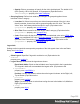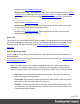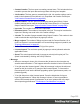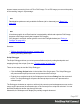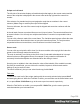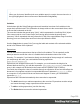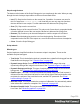2022.1
Table Of Contents
- Table of Contents
- Welcome to PrintShop Mail Connect 2022.1
- Setup And Configuration
- System and Hardware Considerations
- Installation and Activation
- Preferences
- Clean-up Service preferences
- Database Connection preferences
- Editing preferences
- Email preferences
- Emmet preferences
- Engines preferences
- Hardware for Digital Signing preferences
- Language preferences
- Logging preferences
- Parallel Processing preferences
- Print preferences
- Sample Projects preferences
- Save preferences
- Scripting preferences
- Engines preferences
- Parallel Processing preferences
- Known Issues
- Uninstalling
- General information
- The Designer
- Designer basics
- Content elements
- Snippets
- Styling and formatting
- Personalizing content
- Preferences
- Clean-up Service preferences
- Database Connection preferences
- Editing preferences
- Email preferences
- Emmet preferences
- Engines preferences
- Hardware for Digital Signing preferences
- Language preferences
- Logging preferences
- Parallel Processing preferences
- Print preferences
- Sample Projects preferences
- Save preferences
- Scripting preferences
- Writing your own scripts
- Script types
- Creating a new Standard Script
- Writing a script
- Setting the scope of a script
- Managing scripts
- Testing scripts
- Optimizing scripts
- The script flow: when scripts run
- Selectors in Connect
- Loading a snippet via a script
- Loading content using a server's API
- Using scripts in Dynamic Tables
- Control Scripts
- Post Pagination Scripts
- Handlebars in OL Connect
- Translating templates
- Designer User Interface
- Designer Script API
- Functions and fields
- Example
- Functions and fields
- html()
- margins
- front, back
- Generating output
- Print Manager
- PrintShop Mail Connect Release Notes
- OL PrintShop Mail Connect Release Notes 2022.1.2
- License Update Required for Upgrade to OL Connect 2022.x
- Backup before Upgrading
- Overview
- OL Connect 2022.1.2 Improvements
- OL Connect 2022.1.1 Improvements
- OL Connect 2022.1 Improvements
- OL Connect 2022.1 Designer Improvements
- OL Connect 2022.1 Output Improvements
- OL Connect 2022.1 Print Manager Improvements
- OL Connect 2022.1 Improvements
- Known Issues
- Previous Releases
- OL PrintShop Mail Connect Release Notes 2021.2.1
- OL PrintShop Mail Connect Release Notes 2021.1
- OL PrintShop Mail ConnectRelease Notes 2020.2.1
- OL PrintShop Mail Connect Release Notes 2020.1
- OL PrintShop Mail Connect Release Notes 2019.2
- OL PrintShop Mail Connect Release Notes 2019.1
- PrintShop Mail Connect Release Notes 2018.2.1
- PrintShop Mail Connect Release Notes 2018.1.6
- PrintShop Mail Connect Release Notes 1.8
- PrintShop Mail Connect Release Notes 1.7.1
- PrintShop Mail Connect Release Notes 1.6.1
- PrintShop Mail Connect Release Notes 1.5
- PrintShop Mail Connect Release Notes 1.4.2
- Connect 1.4.2 Enhancements and Fixes
- Connect 1.4.1 New Features and Enhancements
- Connect 1.4.1 Designer Enhancements and Fixes
- Connect 1.4.1 Output Enhancements and Fixes
- Known Issues
- OL PrintShop Mail Connect Release Notes 2022.1.2
- Knowledge Base
- Legal Notices and Acknowledgements
l Hole Radius: Enter the radius of the center of the Pie Chart to remove, in pixels or
as a percentage. The hole radius removes the center of the chart, creating a
doughnut hole pie chart. (Equivalent to the innerRadius property; see:
innerRadius.)
l Start Angle: Enter the starting angle of the first slice of the chart, between 0 and 360
(decimals are allowed). This essentially rotates the Pie Chart. Note that if a 3D
effect is added to the chart, the only accepted values are 90 or 270 degrees.
(Equivalent to the startAngle property; see: startAngle.)
l 3D Group: Creates a 3D effect if both settings in this group are higher than 0.
l Depth: The depth of the Pie. (Equivalent to the depth3D property; see: depth3D.)
l Angle: The Pie lean angle. This must be a value between 0 - 90. (Equivalent to the
angle property; see: angle.)
Labels tab
Settings on the Label tab correspond to properties of the AmPieChart class in the amCharts
library; see: AmPieChart.
l Labels Group: Defines how the label text is shown.
l Text: Enter the text to use to display labels. The default text is [[title]]: [[percents]]%.
Variables can be used to display specific data, <br> can be used to create a new
line:
l [[title]] : Refers to the field label.
l [[percents]] : Contains the percentage of the Pie chart the value represents.
l [[value]] : Contains the numerical value of the field.
l Any text: Adding text (such as a dollar sign or column, etc) will make it appear
in each label.
(Equivalent to the labelText property; see: labelText.)
l Radius: The distance between the label and the slice, in pixels. You can use
negative values to put the label on the slice. (Equivalent to the labelRadius
property; see: labelRadius.)
l Tick Group: Defines how ticks (line between the Pie chart and its labels) is shown.
l Color: Enter a valid HTML hexadecimal color value (HTML Hex Color) or a
predefined CSS color (CSS color names) for the color of the tick. (Equivalent to the
labelTickColor property; see: labelTickColor.)
Page 521