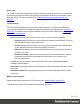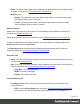2022.1
Table Of Contents
- Table of Contents
- Welcome to PrintShop Mail Connect 2022.1
- Setup And Configuration
- System and Hardware Considerations
- Installation and Activation
- Preferences
- Clean-up Service preferences
- Database Connection preferences
- Editing preferences
- Email preferences
- Emmet preferences
- Engines preferences
- Hardware for Digital Signing preferences
- Language preferences
- Logging preferences
- Parallel Processing preferences
- Print preferences
- Sample Projects preferences
- Save preferences
- Scripting preferences
- Engines preferences
- Parallel Processing preferences
- Known Issues
- Uninstalling
- General information
- The Designer
- Designer basics
- Content elements
- Snippets
- Styling and formatting
- Personalizing content
- Preferences
- Clean-up Service preferences
- Database Connection preferences
- Editing preferences
- Email preferences
- Emmet preferences
- Engines preferences
- Hardware for Digital Signing preferences
- Language preferences
- Logging preferences
- Parallel Processing preferences
- Print preferences
- Sample Projects preferences
- Save preferences
- Scripting preferences
- Writing your own scripts
- Script types
- Creating a new Standard Script
- Writing a script
- Setting the scope of a script
- Managing scripts
- Testing scripts
- Optimizing scripts
- The script flow: when scripts run
- Selectors in Connect
- Loading a snippet via a script
- Loading content using a server's API
- Using scripts in Dynamic Tables
- Control Scripts
- Post Pagination Scripts
- Handlebars in OL Connect
- Translating templates
- Designer User Interface
- Designer Script API
- Functions and fields
- Example
- Functions and fields
- html()
- margins
- front, back
- Generating output
- Print Manager
- PrintShop Mail Connect Release Notes
- OL PrintShop Mail Connect Release Notes 2022.1.2
- License Update Required for Upgrade to OL Connect 2022.x
- Backup before Upgrading
- Overview
- OL Connect 2022.1.2 Improvements
- OL Connect 2022.1.1 Improvements
- OL Connect 2022.1 Improvements
- OL Connect 2022.1 Designer Improvements
- OL Connect 2022.1 Output Improvements
- OL Connect 2022.1 Print Manager Improvements
- OL Connect 2022.1 Improvements
- Known Issues
- Previous Releases
- OL PrintShop Mail Connect Release Notes 2021.2.1
- OL PrintShop Mail Connect Release Notes 2021.1
- OL PrintShop Mail ConnectRelease Notes 2020.2.1
- OL PrintShop Mail Connect Release Notes 2020.1
- OL PrintShop Mail Connect Release Notes 2019.2
- OL PrintShop Mail Connect Release Notes 2019.1
- PrintShop Mail Connect Release Notes 2018.2.1
- PrintShop Mail Connect Release Notes 2018.1.6
- PrintShop Mail Connect Release Notes 1.8
- PrintShop Mail Connect Release Notes 1.7.1
- PrintShop Mail Connect Release Notes 1.6.1
- PrintShop Mail Connect Release Notes 1.5
- PrintShop Mail Connect Release Notes 1.4.2
- Connect 1.4.2 Enhancements and Fixes
- Connect 1.4.1 New Features and Enhancements
- Connect 1.4.1 Designer Enhancements and Fixes
- Connect 1.4.1 Output Enhancements and Fixes
- Known Issues
- OL PrintShop Mail Connect Release Notes 2022.1.2
- Knowledge Base
- Legal Notices and Acknowledgements
Note
Settings made in this group override the settings made in the Chart Wizard (see
"Selecting data for a Business Graphic" on page259).
l Base Color: Enter a base color: a valid HTML hexadecimal color value (HTML Hex
Color) or a predefined CSS color (CSS color names), or click the colored square to
open the Color Picker dialog ("Color Picker" on page488). When a Base Color is
set, it will be the color of the first slice and the colors of all other slices are based on
this color. (Equivalent to the baseColor property; see: baseColor.)
To set a color for each data field individually, leave this option empty and edit the
script that fills the Pie Chart (see "Selecting data for a Business Graphic" on
page259).
l Brightness Step: Enter the amount of brightness to change on each new slice.
Positive values increase the brightness (max: 100), negative values decrease the
brightness (minimum: -100). Default is 10. (Equivalent to the brightnessStep
property; see: brightnessStep.)
l Slice Outline Group: Determines whether an outline should be added to each slice of the
chart.
l Width: Select the width of the outline for each pie slice. (Equivalent to the
outlineThickness property; see: outlineThickness.)
l Color: Enter a color for the outline: a valid HTML hexadecimal color value (HTML
Hex Color) or a predefined CSS color (CSS color names), or click the colored
square to open the Color Picker dialog ("Color Picker" on page488). (Equivalent to
the outlineColor property; see: outlineColor.)
l Opacity: Enter the opacity of the outline. 100 is fully opaque, 0 is transparent.
(Equivalent to the outlineAlpha property; see: outlineAlpha.)
Pie tab
Settings on the Pie tab correspond to properties of the AmPieChart class in the amCharts library;
see: AmPieChart.
l Pie Group: Defines how the pie chart is displayed in the template.
l Radius: Enter the radius of the Pie Chart as a percentage of the shortest length of
the containing <div> object (e.g. 30%) or in pixels. (Equivalent to the radius
property; see: radius.)
Page 520