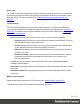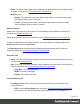2022.1
Table Of Contents
- Table of Contents
- Welcome to PrintShop Mail Connect 2022.1
- Setup And Configuration
- System and Hardware Considerations
- Installation and Activation
- Preferences
- Clean-up Service preferences
- Database Connection preferences
- Editing preferences
- Email preferences
- Emmet preferences
- Engines preferences
- Hardware for Digital Signing preferences
- Language preferences
- Logging preferences
- Parallel Processing preferences
- Print preferences
- Sample Projects preferences
- Save preferences
- Scripting preferences
- Engines preferences
- Parallel Processing preferences
- Known Issues
- Uninstalling
- General information
- The Designer
- Designer basics
- Content elements
- Snippets
- Styling and formatting
- Personalizing content
- Preferences
- Clean-up Service preferences
- Database Connection preferences
- Editing preferences
- Email preferences
- Emmet preferences
- Engines preferences
- Hardware for Digital Signing preferences
- Language preferences
- Logging preferences
- Parallel Processing preferences
- Print preferences
- Sample Projects preferences
- Save preferences
- Scripting preferences
- Writing your own scripts
- Script types
- Creating a new Standard Script
- Writing a script
- Setting the scope of a script
- Managing scripts
- Testing scripts
- Optimizing scripts
- The script flow: when scripts run
- Selectors in Connect
- Loading a snippet via a script
- Loading content using a server's API
- Using scripts in Dynamic Tables
- Control Scripts
- Post Pagination Scripts
- Handlebars in OL Connect
- Translating templates
- Designer User Interface
- Designer Script API
- Functions and fields
- Example
- Functions and fields
- html()
- margins
- front, back
- Generating output
- Print Manager
- PrintShop Mail Connect Release Notes
- OL PrintShop Mail Connect Release Notes 2022.1.2
- License Update Required for Upgrade to OL Connect 2022.x
- Backup before Upgrading
- Overview
- OL Connect 2022.1.2 Improvements
- OL Connect 2022.1.1 Improvements
- OL Connect 2022.1 Improvements
- OL Connect 2022.1 Designer Improvements
- OL Connect 2022.1 Output Improvements
- OL Connect 2022.1 Print Manager Improvements
- OL Connect 2022.1 Improvements
- Known Issues
- Previous Releases
- OL PrintShop Mail Connect Release Notes 2021.2.1
- OL PrintShop Mail Connect Release Notes 2021.1
- OL PrintShop Mail ConnectRelease Notes 2020.2.1
- OL PrintShop Mail Connect Release Notes 2020.1
- OL PrintShop Mail Connect Release Notes 2019.2
- OL PrintShop Mail Connect Release Notes 2019.1
- PrintShop Mail Connect Release Notes 2018.2.1
- PrintShop Mail Connect Release Notes 2018.1.6
- PrintShop Mail Connect Release Notes 1.8
- PrintShop Mail Connect Release Notes 1.7.1
- PrintShop Mail Connect Release Notes 1.6.1
- PrintShop Mail Connect Release Notes 1.5
- PrintShop Mail Connect Release Notes 1.4.2
- Connect 1.4.2 Enhancements and Fixes
- Connect 1.4.1 New Features and Enhancements
- Connect 1.4.1 Designer Enhancements and Fixes
- Connect 1.4.1 Output Enhancements and Fixes
- Known Issues
- OL PrintShop Mail Connect Release Notes 2022.1.2
- Knowledge Base
- Legal Notices and Acknowledgements
Options for this dialog:
l Wizards: Type a text to filter the templates. (See "Templates" on page105.)
l Data Mapping Configurations: Lets you create a new data mapping configuration for a
database or data file.
l Databases: Select the database type and click Next. For the options on the next
page, see Using the wizard for databases.
l Files: Select the file type and click Next. Then select the file itself and click Finish.
After opening the file, you have to make settings for the input data (see Data Source
settings) to make sure that the source data is parsed correctly and divided into
logical units of data the way you want. Then you can start building the data
extraction workflow.
l Data mapping Wizards: Lets you create a new data mapping configuration with a wizard.
See With a wizard.
l Sample Projects: Lists all Sample Projects. A Sample Project generates a Connect
solution consisting of a Workflow configuration as well as any templates, data mapping
configurations, and Print Presets that are used in that configuration.
l Templates: Lists all types of templates that you can create with a wizard. See
"Templates" on page105.
l Email Template: This starts the Basic Action Email wizard; see "Creating an Email
template with a Wizard" on page167.
l PDF-based Print Template: The PDF-based Print template wizard creates a
document from an existing PDF file; see "PDF-based Print template" on page125.
l Print Template: This starts the Formal Letter Print wizard; see "Creating a Print
template with a Wizard" on page122.
l Web Page Template: This starts the most basic Web Page wizard; see Creating a
Web template with a Wizard.
l Word-based Print Template: This starts the Word-based Print wizard; see
"Creating a Print template with a Wizard" on page122.
l Banded Email Templates: The contents of the email templates that these wizards
create extend to the edge of the window in which it is read. See "Basic Email and
Banded Email" on page170.
l Basic Email Templates: The contents of the email templates that these wizards
create extend to the email's margin. See "Basic Email and Banded Email" on
page170.
Page 514