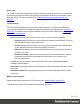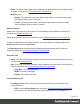2022.1
Table Of Contents
- Table of Contents
- Welcome to PrintShop Mail Connect 2022.1
- Setup And Configuration
- System and Hardware Considerations
- Installation and Activation
- Preferences
- Clean-up Service preferences
- Database Connection preferences
- Editing preferences
- Email preferences
- Emmet preferences
- Engines preferences
- Hardware for Digital Signing preferences
- Language preferences
- Logging preferences
- Parallel Processing preferences
- Print preferences
- Sample Projects preferences
- Save preferences
- Scripting preferences
- Engines preferences
- Parallel Processing preferences
- Known Issues
- Uninstalling
- General information
- The Designer
- Designer basics
- Content elements
- Snippets
- Styling and formatting
- Personalizing content
- Preferences
- Clean-up Service preferences
- Database Connection preferences
- Editing preferences
- Email preferences
- Emmet preferences
- Engines preferences
- Hardware for Digital Signing preferences
- Language preferences
- Logging preferences
- Parallel Processing preferences
- Print preferences
- Sample Projects preferences
- Save preferences
- Scripting preferences
- Writing your own scripts
- Script types
- Creating a new Standard Script
- Writing a script
- Setting the scope of a script
- Managing scripts
- Testing scripts
- Optimizing scripts
- The script flow: when scripts run
- Selectors in Connect
- Loading a snippet via a script
- Loading content using a server's API
- Using scripts in Dynamic Tables
- Control Scripts
- Post Pagination Scripts
- Handlebars in OL Connect
- Translating templates
- Designer User Interface
- Designer Script API
- Functions and fields
- Example
- Functions and fields
- html()
- margins
- front, back
- Generating output
- Print Manager
- PrintShop Mail Connect Release Notes
- OL PrintShop Mail Connect Release Notes 2022.1.2
- License Update Required for Upgrade to OL Connect 2022.x
- Backup before Upgrading
- Overview
- OL Connect 2022.1.2 Improvements
- OL Connect 2022.1.1 Improvements
- OL Connect 2022.1 Improvements
- OL Connect 2022.1 Designer Improvements
- OL Connect 2022.1 Output Improvements
- OL Connect 2022.1 Print Manager Improvements
- OL Connect 2022.1 Improvements
- Known Issues
- Previous Releases
- OL PrintShop Mail Connect Release Notes 2021.2.1
- OL PrintShop Mail Connect Release Notes 2021.1
- OL PrintShop Mail ConnectRelease Notes 2020.2.1
- OL PrintShop Mail Connect Release Notes 2020.1
- OL PrintShop Mail Connect Release Notes 2019.2
- OL PrintShop Mail Connect Release Notes 2019.1
- PrintShop Mail Connect Release Notes 2018.2.1
- PrintShop Mail Connect Release Notes 2018.1.6
- PrintShop Mail Connect Release Notes 1.8
- PrintShop Mail Connect Release Notes 1.7.1
- PrintShop Mail Connect Release Notes 1.6.1
- PrintShop Mail Connect Release Notes 1.5
- PrintShop Mail Connect Release Notes 1.4.2
- Connect 1.4.2 Enhancements and Fixes
- Connect 1.4.1 New Features and Enhancements
- Connect 1.4.1 Designer Enhancements and Fixes
- Connect 1.4.1 Output Enhancements and Fixes
- Known Issues
- OL PrintShop Mail Connect Release Notes 2022.1.2
- Knowledge Base
- Legal Notices and Acknowledgements
background for the page.
The Clear button can be used to clear the path. If the path is not empty it will be
used when the Media is linked to a section via a Control script.
l Position: Use the drop-down to select how the PDF is displayed on the page:
l Fit to Media: Select to stretch the PDF to fit the media size.
l Centered: Select to center the PDF on the page, vertically and horizontally.
l Absolute: Select to place the PDF at a specific location on the page. Use the
Top and Left options below to specify the positioning of the PDF.
l Top: The distance between the top side of the page and the top side of
the PDF.
l Left: The distance between the left side of the page and the left side of
the PDF.
l Front side: Select the image that is shown as a background for all "front" sides in the
template.
l Back side: Select the image that is shown as a background for all "back" sides in the
template.
Characteristics tab
The characteristics define the type of paper on which the Print context is meant to be printed.
l Media Type: The type of paper, such as Continuous, Envelope, Labels, Stationery, etc.
l Weight: The weight of the media in grammage (g/m2).
l Front Coating: The pre-process coating applied to the front surface of the media, such as
Glossy, High Gloss, Matte, Satin, etc.
l Back Coating: The pre-process coating applied to the front surface of the media.
l Texture: The texture of the media, such as Antique, Linen, Stipple or Vellum.
l Grade: The grade of the media, such as Gloss-coated paper, Uncoated white paper, etc.
l Hole Name: Pre-defined hole pattern that specifies the pre-punched holes in the media,
such as R2-generic, R2m-MIB, R4i-US, etc.
New dialog
The New dialog lets you create a new OL Connect project, data mapping configuration or
template.
To open this dialog, select File > New from the menu or click the New toolbar button.
Page 513