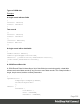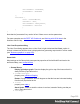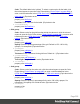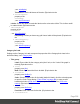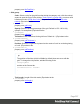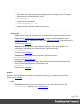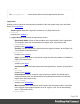2022.1
Table Of Contents
- Table of Contents
- Welcome to PrintShop Mail Connect 2022.1
- Setup And Configuration
- System and Hardware Considerations
- Installation and Activation
- Preferences
- Clean-up Service preferences
- Database Connection preferences
- Editing preferences
- Email preferences
- Emmet preferences
- Engines preferences
- Hardware for Digital Signing preferences
- Language preferences
- Logging preferences
- Parallel Processing preferences
- Print preferences
- Sample Projects preferences
- Save preferences
- Scripting preferences
- Engines preferences
- Parallel Processing preferences
- Known Issues
- Uninstalling
- General information
- The Designer
- Designer basics
- Content elements
- Snippets
- Styling and formatting
- Personalizing content
- Preferences
- Clean-up Service preferences
- Database Connection preferences
- Editing preferences
- Email preferences
- Emmet preferences
- Engines preferences
- Hardware for Digital Signing preferences
- Language preferences
- Logging preferences
- Parallel Processing preferences
- Print preferences
- Sample Projects preferences
- Save preferences
- Scripting preferences
- Writing your own scripts
- Script types
- Creating a new Standard Script
- Writing a script
- Setting the scope of a script
- Managing scripts
- Testing scripts
- Optimizing scripts
- The script flow: when scripts run
- Selectors in Connect
- Loading a snippet via a script
- Loading content using a server's API
- Using scripts in Dynamic Tables
- Control Scripts
- Post Pagination Scripts
- Handlebars in OL Connect
- Translating templates
- Designer User Interface
- Designer Script API
- Functions and fields
- Example
- Functions and fields
- html()
- margins
- front, back
- Generating output
- Print Manager
- PrintShop Mail Connect Release Notes
- OL PrintShop Mail Connect Release Notes 2022.1.2
- License Update Required for Upgrade to OL Connect 2022.x
- Backup before Upgrading
- Overview
- OL Connect 2022.1.2 Improvements
- OL Connect 2022.1.1 Improvements
- OL Connect 2022.1 Improvements
- OL Connect 2022.1 Designer Improvements
- OL Connect 2022.1 Output Improvements
- OL Connect 2022.1 Print Manager Improvements
- OL Connect 2022.1 Improvements
- Known Issues
- Previous Releases
- OL PrintShop Mail Connect Release Notes 2021.2.1
- OL PrintShop Mail Connect Release Notes 2021.1
- OL PrintShop Mail ConnectRelease Notes 2020.2.1
- OL PrintShop Mail Connect Release Notes 2020.1
- OL PrintShop Mail Connect Release Notes 2019.2
- OL PrintShop Mail Connect Release Notes 2019.1
- PrintShop Mail Connect Release Notes 2018.2.1
- PrintShop Mail Connect Release Notes 2018.1.6
- PrintShop Mail Connect Release Notes 1.8
- PrintShop Mail Connect Release Notes 1.7.1
- PrintShop Mail Connect Release Notes 1.6.1
- PrintShop Mail Connect Release Notes 1.5
- PrintShop Mail Connect Release Notes 1.4.2
- Connect 1.4.2 Enhancements and Fixes
- Connect 1.4.1 New Features and Enhancements
- Connect 1.4.1 Designer Enhancements and Fixes
- Connect 1.4.1 Output Enhancements and Fixes
- Known Issues
- OL PrintShop Mail Connect Release Notes 2022.1.2
- Knowledge Base
- Legal Notices and Acknowledgements
property; see: maxColumns.)
l Labels Group: Defines if and how labels are shown in the Legend.
l
Text: Enter the text used to display the labels;
[[title]]
is a variable that will be replaced with the title of the graph. (Equivalent to the
labelText
property; see: labelText.)
l Markers Group: Defines how the Legend's Markers look. Markers are icons with a color
matching the Legend with its corresponding line.
l
Type: Use the drop-down to select in which shape the Markers are displayed;
"none" hides the Markers completely. (Equivalent to the
markerType
property; see: markerType.)
l
Size: Enter the size (in pixels) for the Markers to be displayed. (Equivalent to the
markerSize
property; see: markerSize.)
l
Label Gap: Enter the distance (in pixels) between the legend marker and legend
text. (Equivalent to the
markerLabelGap
property; see: markerLabelGap.)
l
Border Width: Use the drop-down to define the thickness of the border added to the
Markers. The default value (0) means the line will be a "hairline" (1 px). In case the
Marker type is line, this style will be used for the line thickness. (Equivalent to the
markerBorderThickness
property; see: markerBorderThickness.)
l
Border Color: Color of the Legend's border. Enter a valid hexademical color (HTML
Hex Color) or a predefined CSS color (CSS color names), or click the colored
square to open the Color Picker dialog ("Color Picker" on page488). (Equivalent to
the
markerBorderColor
property; see: markerBorderColor.)
l
Border Opacity: Enter a numerical value between 0 and 100 to define the opacity
(in percentage) of the border. (Equivalent to the
markerBorderAlpha
property; see: markerBorderAlpha. When specified on the Source tab, the value
should be between 0 and 1, e.g. 0.8.)
Page 510