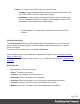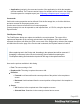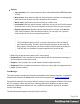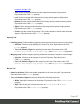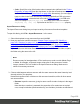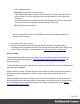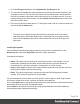2022.1
Table Of Contents
- Table of Contents
- Welcome to PrintShop Mail Connect 2022.1
- Setup And Configuration
- System and Hardware Considerations
- Installation and Activation
- Preferences
- Clean-up Service preferences
- Database Connection preferences
- Editing preferences
- Email preferences
- Emmet preferences
- Engines preferences
- Hardware for Digital Signing preferences
- Language preferences
- Logging preferences
- Parallel Processing preferences
- Print preferences
- Sample Projects preferences
- Save preferences
- Scripting preferences
- Engines preferences
- Parallel Processing preferences
- Known Issues
- Uninstalling
- General information
- The Designer
- Designer basics
- Content elements
- Snippets
- Styling and formatting
- Personalizing content
- Preferences
- Clean-up Service preferences
- Database Connection preferences
- Editing preferences
- Email preferences
- Emmet preferences
- Engines preferences
- Hardware for Digital Signing preferences
- Language preferences
- Logging preferences
- Parallel Processing preferences
- Print preferences
- Sample Projects preferences
- Save preferences
- Scripting preferences
- Writing your own scripts
- Script types
- Creating a new Standard Script
- Writing a script
- Setting the scope of a script
- Managing scripts
- Testing scripts
- Optimizing scripts
- The script flow: when scripts run
- Selectors in Connect
- Loading a snippet via a script
- Loading content using a server's API
- Using scripts in Dynamic Tables
- Control Scripts
- Post Pagination Scripts
- Handlebars in OL Connect
- Translating templates
- Designer User Interface
- Designer Script API
- Functions and fields
- Example
- Functions and fields
- html()
- margins
- front, back
- Generating output
- Print Manager
- PrintShop Mail Connect Release Notes
- OL PrintShop Mail Connect Release Notes 2022.1.2
- License Update Required for Upgrade to OL Connect 2022.x
- Backup before Upgrading
- Overview
- OL Connect 2022.1.2 Improvements
- OL Connect 2022.1.1 Improvements
- OL Connect 2022.1 Improvements
- OL Connect 2022.1 Designer Improvements
- OL Connect 2022.1 Output Improvements
- OL Connect 2022.1 Print Manager Improvements
- OL Connect 2022.1 Improvements
- Known Issues
- Previous Releases
- OL PrintShop Mail Connect Release Notes 2021.2.1
- OL PrintShop Mail Connect Release Notes 2021.1
- OL PrintShop Mail ConnectRelease Notes 2020.2.1
- OL PrintShop Mail Connect Release Notes 2020.1
- OL PrintShop Mail Connect Release Notes 2019.2
- OL PrintShop Mail Connect Release Notes 2019.1
- PrintShop Mail Connect Release Notes 2018.2.1
- PrintShop Mail Connect Release Notes 2018.1.6
- PrintShop Mail Connect Release Notes 1.8
- PrintShop Mail Connect Release Notes 1.7.1
- PrintShop Mail Connect Release Notes 1.6.1
- PrintShop Mail Connect Release Notes 1.5
- PrintShop Mail Connect Release Notes 1.4.2
- Connect 1.4.2 Enhancements and Fixes
- Connect 1.4.1 New Features and Enhancements
- Connect 1.4.1 Designer Enhancements and Fixes
- Connect 1.4.1 Output Enhancements and Fixes
- Known Issues
- OL PrintShop Mail Connect Release Notes 2022.1.2
- Knowledge Base
- Legal Notices and Acknowledgements
formatting" on page290 and "Styling templates with CSS files" on page292. For information
about specific properties and their options, see W3Schools CSS Reference.
For more information about the use of images, see "Images" on page267 and "Styling an
image" on page316.
Image Tab
l General group:
l Width: Set the width of the image in measure or percentage. Equivalent to the CSS
width property.
l Height: Set the height of the image in measure or percentage. Equivalent to the
CSS height property.
l Angle: Set the rotation angle of the image in clockwise degrees. Equivalent to the
CSS transform:rotate property.
l Corner radius: Set the radius of rounded border cornersin measure or percentage.
Equivalent to the CSS border-radius property.
l Display: Use the drop-down or type in the value for how to display the image.
Equivalent to the CSS display property.
l Overflow: Use the drop-down or type in the value for how to handle overflow (the
part of the image that does not fit in the current size of the box). Equivalent to the
CSS overflow property.
l Source: Enter the web address or local file address of the image. Equivalent to the
HTML src attribute.
l Alternate text: Enter an alternate text for the image. This is displayed in browsers
and email clients when the image is loading or if the image cannot be displayed. It
is also used for accessibility. Equivalent to the HTML alt attribute.
l Text wrap group:
l Float: Use the drop-down or type in the value for how to float the image, if the image
is not in an absolute position (see Position, below). Equivalent to the CSS float
property.
l Clear: Use the drop-down or type the value to clear pre-existing alignments.
Equivalent to the CSS clear property.
l Positioning:
l Position: Use the drop-down or type in the value for the type of positioning for the
image. Equivalent to the CSS position property (see "Using the CSS position
Page 496