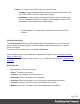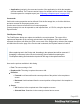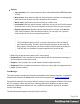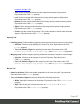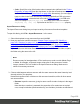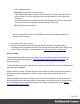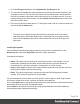2022.1
Table Of Contents
- Table of Contents
- Welcome to PrintShop Mail Connect 2022.1
- Setup And Configuration
- System and Hardware Considerations
- Installation and Activation
- Preferences
- Clean-up Service preferences
- Database Connection preferences
- Editing preferences
- Email preferences
- Emmet preferences
- Engines preferences
- Hardware for Digital Signing preferences
- Language preferences
- Logging preferences
- Parallel Processing preferences
- Print preferences
- Sample Projects preferences
- Save preferences
- Scripting preferences
- Engines preferences
- Parallel Processing preferences
- Known Issues
- Uninstalling
- General information
- The Designer
- Designer basics
- Content elements
- Snippets
- Styling and formatting
- Personalizing content
- Preferences
- Clean-up Service preferences
- Database Connection preferences
- Editing preferences
- Email preferences
- Emmet preferences
- Engines preferences
- Hardware for Digital Signing preferences
- Language preferences
- Logging preferences
- Parallel Processing preferences
- Print preferences
- Sample Projects preferences
- Save preferences
- Scripting preferences
- Writing your own scripts
- Script types
- Creating a new Standard Script
- Writing a script
- Setting the scope of a script
- Managing scripts
- Testing scripts
- Optimizing scripts
- The script flow: when scripts run
- Selectors in Connect
- Loading a snippet via a script
- Loading content using a server's API
- Using scripts in Dynamic Tables
- Control Scripts
- Post Pagination Scripts
- Handlebars in OL Connect
- Translating templates
- Designer User Interface
- Designer Script API
- Functions and fields
- Example
- Functions and fields
- html()
- margins
- front, back
- Generating output
- Print Manager
- PrintShop Mail Connect Release Notes
- OL PrintShop Mail Connect Release Notes 2022.1.2
- License Update Required for Upgrade to OL Connect 2022.x
- Backup before Upgrading
- Overview
- OL Connect 2022.1.2 Improvements
- OL Connect 2022.1.1 Improvements
- OL Connect 2022.1 Improvements
- OL Connect 2022.1 Designer Improvements
- OL Connect 2022.1 Output Improvements
- OL Connect 2022.1 Print Manager Improvements
- OL Connect 2022.1 Improvements
- Known Issues
- Previous Releases
- OL PrintShop Mail Connect Release Notes 2021.2.1
- OL PrintShop Mail Connect Release Notes 2021.1
- OL PrintShop Mail ConnectRelease Notes 2020.2.1
- OL PrintShop Mail Connect Release Notes 2020.1
- OL PrintShop Mail Connect Release Notes 2019.2
- OL PrintShop Mail Connect Release Notes 2019.1
- PrintShop Mail Connect Release Notes 2018.2.1
- PrintShop Mail Connect Release Notes 2018.1.6
- PrintShop Mail Connect Release Notes 1.8
- PrintShop Mail Connect Release Notes 1.7.1
- PrintShop Mail Connect Release Notes 1.6.1
- PrintShop Mail Connect Release Notes 1.5
- PrintShop Mail Connect Release Notes 1.4.2
- Connect 1.4.2 Enhancements and Fixes
- Connect 1.4.1 New Features and Enhancements
- Connect 1.4.1 Designer Enhancements and Fixes
- Connect 1.4.1 Output Enhancements and Fixes
- Known Issues
- OL PrintShop Mail Connect Release Notes 2022.1.2
- Knowledge Base
- Legal Notices and Acknowledgements
l New: Click to open the Edit Font dialog to add a new font.
l Edit: Click to open the Edit Font dialog to edit the currently selected font.
l Remove: Click to delete the currently selected font entry.
l Duplicate: Click to create a copy of the currently selected font entry.
Edit Font
The Edit Font dialog appears when clicking New or Edit from the Fonts Dialog.
l Name: Enter the name that should be used to refer to the font. This is equivalent to the
font-family property of the @font-face CSS rule (see
https://www.w3schools.com/cssref/css3_pr_font-face_rule.asp).
l Font Weight: Use the drop-down to select the default font weight (the thickness, see
https://www.w3schools.com/cssref/pr_font_weight.asp):
l None: Does not define the property.
l Normal: Defines font-weight as normal
l Bold: Defines the font-weight as bold (equivalent to a numerical value of 700).
l Numerical values: Defines the line thickness; 400 is normal, 700 is bold.
l Font Style: Use the drop-down to select the font style (see
https://www.w3schools.com/cssref/pr_font_font-style.asp:
l None: Does not define the property.
l Normal: Defines font-style as normal
l Italic: Makes the font italic.
l Oblique: Makes the font oblique (this is generally the same as italic but does not
require a special italic version of the font).
l Name: Check the fonts in the list to include them in the font definition.
Image Formatting dialog
The Image Formatting dialog is accessible by selecting an image in the template and then
selecting Format > Image in the menu.
All settings in this dialog are in fact CSS properties. Cascading Style Sheets (CSS) were
originally designed for use with web pages: HTMLfiles. Since Designer templates are HTML
files, they are styled with CSS. To learn how to use CSS in the Designer, see "Styling and
Page 495