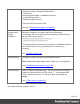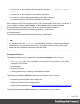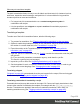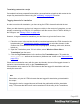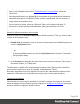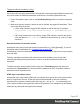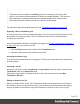2022.1
Table Of Contents
- Table of Contents
- Welcome to PrintShop Mail Connect 2022.1
- Setup And Configuration
- System and Hardware Considerations
- Installation and Activation
- Preferences
- Clean-up Service preferences
- Database Connection preferences
- Editing preferences
- Email preferences
- Emmet preferences
- Engines preferences
- Hardware for Digital Signing preferences
- Language preferences
- Logging preferences
- Parallel Processing preferences
- Print preferences
- Sample Projects preferences
- Save preferences
- Scripting preferences
- Engines preferences
- Parallel Processing preferences
- Known Issues
- Uninstalling
- General information
- The Designer
- Designer basics
- Content elements
- Snippets
- Styling and formatting
- Personalizing content
- Preferences
- Clean-up Service preferences
- Database Connection preferences
- Editing preferences
- Email preferences
- Emmet preferences
- Engines preferences
- Hardware for Digital Signing preferences
- Language preferences
- Logging preferences
- Parallel Processing preferences
- Print preferences
- Sample Projects preferences
- Save preferences
- Scripting preferences
- Writing your own scripts
- Script types
- Creating a new Standard Script
- Writing a script
- Setting the scope of a script
- Managing scripts
- Testing scripts
- Optimizing scripts
- The script flow: when scripts run
- Selectors in Connect
- Loading a snippet via a script
- Loading content using a server's API
- Using scripts in Dynamic Tables
- Control Scripts
- Post Pagination Scripts
- Handlebars in OL Connect
- Translating templates
- Designer User Interface
- Designer Script API
- Functions and fields
- Example
- Functions and fields
- html()
- margins
- front, back
- Generating output
- Print Manager
- PrintShop Mail Connect Release Notes
- OL PrintShop Mail Connect Release Notes 2022.1.2
- License Update Required for Upgrade to OL Connect 2022.x
- Backup before Upgrading
- Overview
- OL Connect 2022.1.2 Improvements
- OL Connect 2022.1.1 Improvements
- OL Connect 2022.1 Improvements
- OL Connect 2022.1 Designer Improvements
- OL Connect 2022.1 Output Improvements
- OL Connect 2022.1 Print Manager Improvements
- OL Connect 2022.1 Improvements
- Known Issues
- Previous Releases
- OL PrintShop Mail Connect Release Notes 2021.2.1
- OL PrintShop Mail Connect Release Notes 2021.1
- OL PrintShop Mail ConnectRelease Notes 2020.2.1
- OL PrintShop Mail Connect Release Notes 2020.1
- OL PrintShop Mail Connect Release Notes 2019.2
- OL PrintShop Mail Connect Release Notes 2019.1
- PrintShop Mail Connect Release Notes 2018.2.1
- PrintShop Mail Connect Release Notes 2018.1.6
- PrintShop Mail Connect Release Notes 1.8
- PrintShop Mail Connect Release Notes 1.7.1
- PrintShop Mail Connect Release Notes 1.6.1
- PrintShop Mail Connect Release Notes 1.5
- PrintShop Mail Connect Release Notes 1.4.2
- Connect 1.4.2 Enhancements and Fixes
- Connect 1.4.1 New Features and Enhancements
- Connect 1.4.1 Designer Enhancements and Fixes
- Connect 1.4.1 Output Enhancements and Fixes
- Known Issues
- OL PrintShop Mail Connect Release Notes 2022.1.2
- Knowledge Base
- Legal Notices and Acknowledgements
Other ways to translate a template
The built-in translation feature is easy to use for labels and short texts in for instance invoices,
web forms, transaction email messages, and pack lists. It is less suitable for long texts like
insurance policies or terms and conditions.
l For longer texts it is recommended to use a content management system in
combination with scripts.
l It is also possible to use snippets or separate sections for translation purposes in
combination with scripts.
Translating a template
To make use of the built-in translation feature, take the following steps.
1. Tag content for translation. See "Tagging elements for translation" on the next page.
2. Optional: enable the pluralization option on any translation entry that should conform with
the number in a certain data field; see "Pluralization" on page468.
3. Export the entries on the Translations pane to a .pot file. See "Exporting a file for
translation (.pot)" on page470.
4. Open the .pot file in a translation tool (e.g. Poedit), translate the texts and/or enter the (text
with) plurals.
Or, if you work with a translator or translation agency, send them the .pot file.
The result is a .po file (one per language).
5. Import the .po file or files. See "Importing translations (.po)" on page471.
6. Set the template's Locale, or select the field that contains a Locale value, in order to get
output in the correct language. See "Changing the locale" on page332.
Translating snippets
"Snippets" on page281 get translated when they are inserted in the output, if the text is tagged
for translation (see "Tagging text in snippets" on page467).
Translating content that is inserted by a script
Personalization scripts may add content to the output. OLConnect will apply translations to that
content at the moment it is added to the template, for example with the html() or replaceWith()
function. Translations are applied if that content is marked for translation, and if there is a
matching translation entry (see "Tagging text that is inserted by a script" on page467).
Page 464