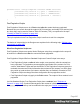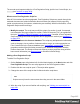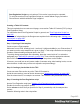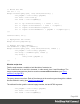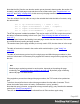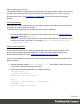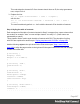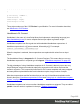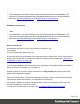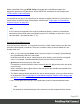2022.1
Table Of Contents
- Table of Contents
- Welcome to PrintShop Mail Connect 2022.1
- Setup And Configuration
- System and Hardware Considerations
- Installation and Activation
- Preferences
- Clean-up Service preferences
- Database Connection preferences
- Editing preferences
- Email preferences
- Emmet preferences
- Engines preferences
- Hardware for Digital Signing preferences
- Language preferences
- Logging preferences
- Parallel Processing preferences
- Print preferences
- Sample Projects preferences
- Save preferences
- Scripting preferences
- Engines preferences
- Parallel Processing preferences
- Known Issues
- Uninstalling
- General information
- The Designer
- Designer basics
- Content elements
- Snippets
- Styling and formatting
- Personalizing content
- Preferences
- Clean-up Service preferences
- Database Connection preferences
- Editing preferences
- Email preferences
- Emmet preferences
- Engines preferences
- Hardware for Digital Signing preferences
- Language preferences
- Logging preferences
- Parallel Processing preferences
- Print preferences
- Sample Projects preferences
- Save preferences
- Scripting preferences
- Writing your own scripts
- Script types
- Creating a new Standard Script
- Writing a script
- Setting the scope of a script
- Managing scripts
- Testing scripts
- Optimizing scripts
- The script flow: when scripts run
- Selectors in Connect
- Loading a snippet via a script
- Loading content using a server's API
- Using scripts in Dynamic Tables
- Control Scripts
- Post Pagination Scripts
- Handlebars in OL Connect
- Translating templates
- Designer User Interface
- Designer Script API
- Functions and fields
- Example
- Functions and fields
- html()
- margins
- front, back
- Generating output
- Print Manager
- PrintShop Mail Connect Release Notes
- OL PrintShop Mail Connect Release Notes 2022.1.2
- License Update Required for Upgrade to OL Connect 2022.x
- Backup before Upgrading
- Overview
- OL Connect 2022.1.2 Improvements
- OL Connect 2022.1.1 Improvements
- OL Connect 2022.1 Improvements
- OL Connect 2022.1 Designer Improvements
- OL Connect 2022.1 Output Improvements
- OL Connect 2022.1 Print Manager Improvements
- OL Connect 2022.1 Improvements
- Known Issues
- Previous Releases
- OL PrintShop Mail Connect Release Notes 2021.2.1
- OL PrintShop Mail Connect Release Notes 2021.1
- OL PrintShop Mail ConnectRelease Notes 2020.2.1
- OL PrintShop Mail Connect Release Notes 2020.1
- OL PrintShop Mail Connect Release Notes 2019.2
- OL PrintShop Mail Connect Release Notes 2019.1
- PrintShop Mail Connect Release Notes 2018.2.1
- PrintShop Mail Connect Release Notes 2018.1.6
- PrintShop Mail Connect Release Notes 1.8
- PrintShop Mail Connect Release Notes 1.7.1
- PrintShop Mail Connect Release Notes 1.6.1
- PrintShop Mail Connect Release Notes 1.5
- PrintShop Mail Connect Release Notes 1.4.2
- Connect 1.4.2 Enhancements and Fixes
- Connect 1.4.1 New Features and Enhancements
- Connect 1.4.1 Designer Enhancements and Fixes
- Connect 1.4.1 Output Enhancements and Fixes
- Known Issues
- OL PrintShop Mail Connect Release Notes 2022.1.2
- Knowledge Base
- Legal Notices and Acknowledgements
When a data field of the type HTML String is dragged into a Handlebars snippet, the
expression gets three curly brackets to ensure that HTML characters are not escaped (see
"HTML values" on the next page).
It is possible to use logic in an expression, for example to display content only if a field has a
certain value. How this is done is described in another topic: "Using logic in a Handlebars
template: helpers" on page452.
Note
In OLConnect (as opposed to the original Handlebars library), numbers in Handlebars
expressions do not need to be surrounded by quotes. For example, to calculate 1+2 you
can write (add 1 2) instead of (add "1" "2").
Accessing data at different levels
A field or key name without a . or / is assumed to refer to a field or table at the root of the data
with which the template is rendered. There are a number of ways to access data that is not
located at the root.
l With . or / you can navigate down into the record or object. For example: {{Cars.Brand}}
and {{Cars/Brand}} refer to the same field.
Note that to access an item in a detail table or array directly, you also have to navigate
down. For example: Cars.Brand.Models.[0] refers to the first item in Models.
l @root represents the top level of the data.
If a template is rendered with the current record or part of it, @root refers to the root of the
current record.
With a JavaScript object, @root refers to the root level of the data that was passed to the
Handlebars template.
l The built-in helpers #each and #with dive into an object-property, giving you direct access
to its properties. (See "Using logic in a Handlebars template: helpers" on the facing page
and the documentation of Handlebars.)
l Use ../ to navigate one level up. This is particularly useful in #each and #with blocks.
Note
If a template is rendered with part of the current record, the template still has access
Page 450