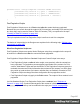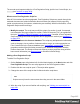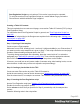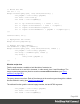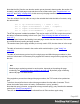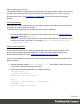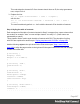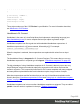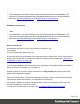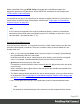2022.1
Table Of Contents
- Table of Contents
- Welcome to PrintShop Mail Connect 2022.1
- Setup And Configuration
- System and Hardware Considerations
- Installation and Activation
- Preferences
- Clean-up Service preferences
- Database Connection preferences
- Editing preferences
- Email preferences
- Emmet preferences
- Engines preferences
- Hardware for Digital Signing preferences
- Language preferences
- Logging preferences
- Parallel Processing preferences
- Print preferences
- Sample Projects preferences
- Save preferences
- Scripting preferences
- Engines preferences
- Parallel Processing preferences
- Known Issues
- Uninstalling
- General information
- The Designer
- Designer basics
- Content elements
- Snippets
- Styling and formatting
- Personalizing content
- Preferences
- Clean-up Service preferences
- Database Connection preferences
- Editing preferences
- Email preferences
- Emmet preferences
- Engines preferences
- Hardware for Digital Signing preferences
- Language preferences
- Logging preferences
- Parallel Processing preferences
- Print preferences
- Sample Projects preferences
- Save preferences
- Scripting preferences
- Writing your own scripts
- Script types
- Creating a new Standard Script
- Writing a script
- Setting the scope of a script
- Managing scripts
- Testing scripts
- Optimizing scripts
- The script flow: when scripts run
- Selectors in Connect
- Loading a snippet via a script
- Loading content using a server's API
- Using scripts in Dynamic Tables
- Control Scripts
- Post Pagination Scripts
- Handlebars in OL Connect
- Translating templates
- Designer User Interface
- Designer Script API
- Functions and fields
- Example
- Functions and fields
- html()
- margins
- front, back
- Generating output
- Print Manager
- PrintShop Mail Connect Release Notes
- OL PrintShop Mail Connect Release Notes 2022.1.2
- License Update Required for Upgrade to OL Connect 2022.x
- Backup before Upgrading
- Overview
- OL Connect 2022.1.2 Improvements
- OL Connect 2022.1.1 Improvements
- OL Connect 2022.1 Improvements
- OL Connect 2022.1 Designer Improvements
- OL Connect 2022.1 Output Improvements
- OL Connect 2022.1 Print Manager Improvements
- OL Connect 2022.1 Improvements
- Known Issues
- Previous Releases
- OL PrintShop Mail Connect Release Notes 2021.2.1
- OL PrintShop Mail Connect Release Notes 2021.1
- OL PrintShop Mail ConnectRelease Notes 2020.2.1
- OL PrintShop Mail Connect Release Notes 2020.1
- OL PrintShop Mail Connect Release Notes 2019.2
- OL PrintShop Mail Connect Release Notes 2019.1
- PrintShop Mail Connect Release Notes 2018.2.1
- PrintShop Mail Connect Release Notes 2018.1.6
- PrintShop Mail Connect Release Notes 1.8
- PrintShop Mail Connect Release Notes 1.7.1
- PrintShop Mail Connect Release Notes 1.6.1
- PrintShop Mail Connect Release Notes 1.5
- PrintShop Mail Connect Release Notes 1.4.2
- Connect 1.4.2 Enhancements and Fixes
- Connect 1.4.1 New Features and Enhancements
- Connect 1.4.1 Designer Enhancements and Fixes
- Connect 1.4.1 Output Enhancements and Fixes
- Known Issues
- OL PrintShop Mail Connect Release Notes 2022.1.2
- Knowledge Base
- Legal Notices and Acknowledgements
Note that the info() function can also be used to get an element's sheet number, the section it is
located in, and the total page count and sheet count of that section (see "PaginationInfo" on
page957 and "info()" on page963). In this case only the page number is used.
Then the callback function adds an entry to the variable that holds the table of contents, using
the retrieved info.
toc += '<p class="toc-entry ' + level + '">';
toc += '<span class="text">' + text + '</span>';
toc += '<span class="dots"></span>';
toc += '<span class="number">' + pageNo + '</span></p>';
The HTML tag name is added as a class. This can be used in a CSS file to style the entries in
the table of contents according to their level. (See "Step 4: Styling the table of contents" on
page447.)
The empty span between the heading's text and page number has the class dots. This is used
to put dots between heading and page number.
The number class (for the page number) is not only used in CSS, but also later on in the script.
The table of contents is inserted in the section with: results.html(toc ); (see "html()" on
page901).
The table of contents may get too long for a single page and affect the page numbers in other
sections. In that case it is necessary to re-paginate the content; merge.section.paginate(); does
the trick.
Note
Whether page numbering restarts in each section, depends on the settings for page
numbering; see "Configuring page numbers" on page148. By default, page numbering
starts with page 1 for each section.
If the pagination process has changed the page numbers, the TOC needs to be updated as
well.
To do that, the script first has to collect the page numbers from the table of contents. This is
where the number class comes in handy: var $numbers = query('.number');.
Note that this query() function, as opposed to merge.context.query(), only searches the current
section (see "query()" on page831).
Then, the level 1 and 2 headings are collected from all Print sections again using
Page 445