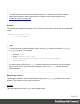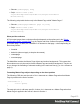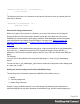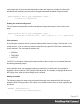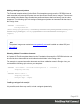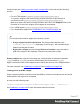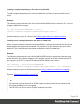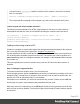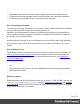2022.1
Table Of Contents
- Table of Contents
- Welcome to PrintShop Mail Connect 2022.1
- Setup And Configuration
- System and Hardware Considerations
- Installation and Activation
- Preferences
- Clean-up Service preferences
- Database Connection preferences
- Editing preferences
- Email preferences
- Emmet preferences
- Engines preferences
- Hardware for Digital Signing preferences
- Language preferences
- Logging preferences
- Parallel Processing preferences
- Print preferences
- Sample Projects preferences
- Save preferences
- Scripting preferences
- Engines preferences
- Parallel Processing preferences
- Known Issues
- Uninstalling
- General information
- The Designer
- Designer basics
- Content elements
- Snippets
- Styling and formatting
- Personalizing content
- Preferences
- Clean-up Service preferences
- Database Connection preferences
- Editing preferences
- Email preferences
- Emmet preferences
- Engines preferences
- Hardware for Digital Signing preferences
- Language preferences
- Logging preferences
- Parallel Processing preferences
- Print preferences
- Sample Projects preferences
- Save preferences
- Scripting preferences
- Writing your own scripts
- Script types
- Creating a new Standard Script
- Writing a script
- Setting the scope of a script
- Managing scripts
- Testing scripts
- Optimizing scripts
- The script flow: when scripts run
- Selectors in Connect
- Loading a snippet via a script
- Loading content using a server's API
- Using scripts in Dynamic Tables
- Control Scripts
- Post Pagination Scripts
- Handlebars in OL Connect
- Translating templates
- Designer User Interface
- Designer Script API
- Functions and fields
- Example
- Functions and fields
- html()
- margins
- front, back
- Generating output
- Print Manager
- PrintShop Mail Connect Release Notes
- OL PrintShop Mail Connect Release Notes 2022.1.2
- License Update Required for Upgrade to OL Connect 2022.x
- Backup before Upgrading
- Overview
- OL Connect 2022.1.2 Improvements
- OL Connect 2022.1.1 Improvements
- OL Connect 2022.1 Improvements
- OL Connect 2022.1 Designer Improvements
- OL Connect 2022.1 Output Improvements
- OL Connect 2022.1 Print Manager Improvements
- OL Connect 2022.1 Improvements
- Known Issues
- Previous Releases
- OL PrintShop Mail Connect Release Notes 2021.2.1
- OL PrintShop Mail Connect Release Notes 2021.1
- OL PrintShop Mail ConnectRelease Notes 2020.2.1
- OL PrintShop Mail Connect Release Notes 2020.1
- OL PrintShop Mail Connect Release Notes 2019.2
- OL PrintShop Mail Connect Release Notes 2019.1
- PrintShop Mail Connect Release Notes 2018.2.1
- PrintShop Mail Connect Release Notes 2018.1.6
- PrintShop Mail Connect Release Notes 1.8
- PrintShop Mail Connect Release Notes 1.7.1
- PrintShop Mail Connect Release Notes 1.6.1
- PrintShop Mail Connect Release Notes 1.5
- PrintShop Mail Connect Release Notes 1.4.2
- Connect 1.4.2 Enhancements and Fixes
- Connect 1.4.1 New Features and Enhancements
- Connect 1.4.1 Designer Enhancements and Fixes
- Connect 1.4.1 Output Enhancements and Fixes
- Known Issues
- OL PrintShop Mail Connect Release Notes 2022.1.2
- Knowledge Base
- Legal Notices and Acknowledgements
Use the function .children() to load the contents of the container, and not the container
itself. For example:
results.loadhtml(‘Snippets/myfooter.html’, ‘#EN’).children()
This script loads the paragraph of the example (<p>), but not the container itself (<div>).
Load a snippet and insert variable data into it
The following script loads part of an HTML snippet based on the value of a field, and then
finds/replaces text with the value of a field before inserting the content into the document.
var promoTxt = loadhtml('snippets/promo-en.html', '#' +
record.fields['YOGA']);
promoTxt.find('@first@').text(record.fields['FIRSTNAME']);
results.html(promoTxt);
Loading content using a server's API
Content in a template is usually static (apart from being personalized) and part of the main text
flow. It can also be located in a snippet (see "Snippets" on page281).
It is also possible to include content that is served by another server. Many servers provide an
API to fetch publicly available content from their site. That content may even be dynamic: the
most recent blog posts on a Wordpress website, for example, or the current weather forecast
for a certain city.
This topic explains how to retrieve content using a server's API and insert that content in a
template.
Step 1: Getting the appropriate link
To request content from another server, you will need a link.
Some websites give the option to embed their content in your website by providing a link or the
complete HTML. Youtube.com, for example, offers not only a link to share a certain video, but
also the full HTML to embed that video in your website.
If that option is not available, you will have to build the link yourself. Find the server's API and
look through it to get the exact endpoint and parameters that you need.
With many servers it is required to use an API key in the link; this key generally comes for free
after you sign up to their website. The key will be part of the link that is used to make a request
to the server.
Page 419