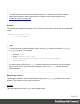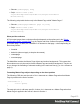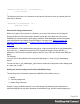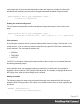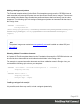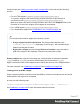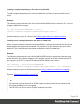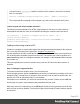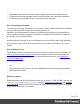2022.1
Table Of Contents
- Table of Contents
- Welcome to PrintShop Mail Connect 2022.1
- Setup And Configuration
- System and Hardware Considerations
- Installation and Activation
- Preferences
- Clean-up Service preferences
- Database Connection preferences
- Editing preferences
- Email preferences
- Emmet preferences
- Engines preferences
- Hardware for Digital Signing preferences
- Language preferences
- Logging preferences
- Parallel Processing preferences
- Print preferences
- Sample Projects preferences
- Save preferences
- Scripting preferences
- Engines preferences
- Parallel Processing preferences
- Known Issues
- Uninstalling
- General information
- The Designer
- Designer basics
- Content elements
- Snippets
- Styling and formatting
- Personalizing content
- Preferences
- Clean-up Service preferences
- Database Connection preferences
- Editing preferences
- Email preferences
- Emmet preferences
- Engines preferences
- Hardware for Digital Signing preferences
- Language preferences
- Logging preferences
- Parallel Processing preferences
- Print preferences
- Sample Projects preferences
- Save preferences
- Scripting preferences
- Writing your own scripts
- Script types
- Creating a new Standard Script
- Writing a script
- Setting the scope of a script
- Managing scripts
- Testing scripts
- Optimizing scripts
- The script flow: when scripts run
- Selectors in Connect
- Loading a snippet via a script
- Loading content using a server's API
- Using scripts in Dynamic Tables
- Control Scripts
- Post Pagination Scripts
- Handlebars in OL Connect
- Translating templates
- Designer User Interface
- Designer Script API
- Functions and fields
- Example
- Functions and fields
- html()
- margins
- front, back
- Generating output
- Print Manager
- PrintShop Mail Connect Release Notes
- OL PrintShop Mail Connect Release Notes 2022.1.2
- License Update Required for Upgrade to OL Connect 2022.x
- Backup before Upgrading
- Overview
- OL Connect 2022.1.2 Improvements
- OL Connect 2022.1.1 Improvements
- OL Connect 2022.1 Improvements
- OL Connect 2022.1 Designer Improvements
- OL Connect 2022.1 Output Improvements
- OL Connect 2022.1 Print Manager Improvements
- OL Connect 2022.1 Improvements
- Known Issues
- Previous Releases
- OL PrintShop Mail Connect Release Notes 2021.2.1
- OL PrintShop Mail Connect Release Notes 2021.1
- OL PrintShop Mail ConnectRelease Notes 2020.2.1
- OL PrintShop Mail Connect Release Notes 2020.1
- OL PrintShop Mail Connect Release Notes 2019.2
- OL PrintShop Mail Connect Release Notes 2019.1
- PrintShop Mail Connect Release Notes 2018.2.1
- PrintShop Mail Connect Release Notes 2018.1.6
- PrintShop Mail Connect Release Notes 1.8
- PrintShop Mail Connect Release Notes 1.7.1
- PrintShop Mail Connect Release Notes 1.6.1
- PrintShop Mail Connect Release Notes 1.5
- PrintShop Mail Connect Release Notes 1.4.2
- Connect 1.4.2 Enhancements and Fixes
- Connect 1.4.1 New Features and Enhancements
- Connect 1.4.1 Designer Enhancements and Fixes
- Connect 1.4.1 Output Enhancements and Fixes
- Known Issues
- OL PrintShop Mail Connect Release Notes 2022.1.2
- Knowledge Base
- Legal Notices and Acknowledgements
l An HTML element. Type the HTML tag without the angle brackets (e.g. p) to select all
elements of that type (pselects all paragraphs).
l A class. Type the class name, preceded by a dot, e.g.: .green, to select HTML elements
with that class.
l An ID. Type the ID, preceded by #, e.g.: #intro, to select an HTML element with that ID.
l An attribute of an HTML element. Type the attribute and, optionally, its value, between
square brackets, e.g.: [target], to select HTML elements with a matching attribute.
l A pseudo-class. For example, tr:nth-child(even) selects all even table rows.
These components can be combined in different ways. For example, p div selects all
paragraphs inside <div> elements, while p, div selects all paragraphs and all <div> elements.
A complete list of selectors and ways to combine them, and a tool that demonstrates their use
can be found at W3Schools: http://www.w3schools.com/cssref/css_selectors.asp.
A video about CSS and Script Selectors, can be found here: Connect with Evie 6 - CSS and
Script Selectors.
Connect classes and attributes
Connect itself sometimes adds a specific class or attribute to elements in a template. Capture
OnTheGo widgets, for example, have a role attribute that allows the COTG library to dictate
their behaviour. Connect classes and attributes can be used in selectors, as will be explained
and demonstrated below.
Connect-specific classes usually are invisible in the Designer. By opening the currently
selected section in your default web browser (click the Preview HTML toolbar button) and using
the browser's code or source inspector you can see most of the dynamically added classes.
Warning
Avoid using classes with the __ol prefix in your selectors. These dynamically added
class names may change in future releases of the software.
Section selector
The Designer writes the name of each section to the section attribute of the <html> element.
This attribute can be used in selectors.
Page 411