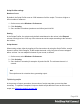2022.1
Table Of Contents
- Table of Contents
- Welcome to PrintShop Mail Connect 2022.1
- Setup And Configuration
- System and Hardware Considerations
- Installation and Activation
- Preferences
- Clean-up Service preferences
- Database Connection preferences
- Editing preferences
- Email preferences
- Emmet preferences
- Engines preferences
- Hardware for Digital Signing preferences
- Language preferences
- Logging preferences
- Parallel Processing preferences
- Print preferences
- Sample Projects preferences
- Save preferences
- Scripting preferences
- Engines preferences
- Parallel Processing preferences
- Known Issues
- Uninstalling
- General information
- The Designer
- Designer basics
- Content elements
- Snippets
- Styling and formatting
- Personalizing content
- Preferences
- Clean-up Service preferences
- Database Connection preferences
- Editing preferences
- Email preferences
- Emmet preferences
- Engines preferences
- Hardware for Digital Signing preferences
- Language preferences
- Logging preferences
- Parallel Processing preferences
- Print preferences
- Sample Projects preferences
- Save preferences
- Scripting preferences
- Writing your own scripts
- Script types
- Creating a new Standard Script
- Writing a script
- Setting the scope of a script
- Managing scripts
- Testing scripts
- Optimizing scripts
- The script flow: when scripts run
- Selectors in Connect
- Loading a snippet via a script
- Loading content using a server's API
- Using scripts in Dynamic Tables
- Control Scripts
- Post Pagination Scripts
- Handlebars in OL Connect
- Translating templates
- Designer User Interface
- Designer Script API
- Functions and fields
- Example
- Functions and fields
- html()
- margins
- front, back
- Generating output
- Print Manager
- PrintShop Mail Connect Release Notes
- OL PrintShop Mail Connect Release Notes 2022.1.2
- License Update Required for Upgrade to OL Connect 2022.x
- Backup before Upgrading
- Overview
- OL Connect 2022.1.2 Improvements
- OL Connect 2022.1.1 Improvements
- OL Connect 2022.1 Improvements
- OL Connect 2022.1 Designer Improvements
- OL Connect 2022.1 Output Improvements
- OL Connect 2022.1 Print Manager Improvements
- OL Connect 2022.1 Improvements
- Known Issues
- Previous Releases
- OL PrintShop Mail Connect Release Notes 2021.2.1
- OL PrintShop Mail Connect Release Notes 2021.1
- OL PrintShop Mail ConnectRelease Notes 2020.2.1
- OL PrintShop Mail Connect Release Notes 2020.1
- OL PrintShop Mail Connect Release Notes 2019.2
- OL PrintShop Mail Connect Release Notes 2019.1
- PrintShop Mail Connect Release Notes 2018.2.1
- PrintShop Mail Connect Release Notes 2018.1.6
- PrintShop Mail Connect Release Notes 1.8
- PrintShop Mail Connect Release Notes 1.7.1
- PrintShop Mail Connect Release Notes 1.6.1
- PrintShop Mail Connect Release Notes 1.5
- PrintShop Mail Connect Release Notes 1.4.2
- Connect 1.4.2 Enhancements and Fixes
- Connect 1.4.1 New Features and Enhancements
- Connect 1.4.1 Designer Enhancements and Fixes
- Connect 1.4.1 Output Enhancements and Fixes
- Known Issues
- OL PrintShop Mail Connect Release Notes 2022.1.2
- Knowledge Base
- Legal Notices and Acknowledgements
This topic presents a number of other ways to speed up script execution by optimizing the
scripts.
Use an ID or class as selector
Scripts (except Control Scripts) start with a query. The selector in the second column in the
Scripts pane is what a script looks for in the template. The selector can be a text, HTML/CSS
tags, or a combination of text and HTML/CSS tags.
Looking for text in a template is a less optimized operation and may impact output speeds in
longer documents. To speed up the output process, it is recommended to use an IDor class as
selector instead. This narrows the scope of the search and results in a very fast query, as
elements with an ID or class are indexed by Connect Designer's layout engine.
For information about how to give an element an ID or class, see "ID and class" on page189.
See also: "Quick-start a script for a specific ID or class" on page392.
Targeting text
Text in itself cannot have an ID or class, but the element that contains it can. The smallest
possible container of text is a Span. To learn how to put text inside a Span, see "Span" on
page255. Give the Span an ID or class and use that as the script's selector.
To target text in a bigger container (a paragraph, for example), change the Find method of the
script to Selector and Text, use the ID or class of the container element as Selector and type
the text in the Text field.
Note
When you use the drag-and-drop method (without pressing the ALT key) to insert
variable data into a template, the script's selector is by default the class of the element - a
Span or Div - in which the placeholder is wrapped. For more information see: "Inserting
variable data directly (drag-and-drop)" on page347.
Avoid DOM manipulations
The Scripting API of the Designer is a very powerful tool to manipulate and personalize your
document. But keep in mind that DOM manipulation commands like append(), prepend(),
before() and after() are resource intensive.
Page 405