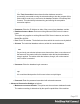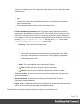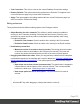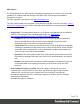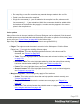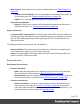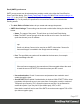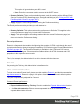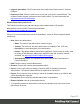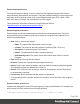2022.1
Table Of Contents
- Table of Contents
- Welcome to PrintShop Mail Connect 2022.1
- Setup And Configuration
- System and Hardware Considerations
- Installation and Activation
- Preferences
- Clean-up Service preferences
- Database Connection preferences
- Editing preferences
- Email preferences
- Emmet preferences
- Engines preferences
- Hardware for Digital Signing preferences
- Language preferences
- Logging preferences
- Parallel Processing preferences
- Print preferences
- Sample Projects preferences
- Save preferences
- Scripting preferences
- Engines preferences
- Parallel Processing preferences
- Known Issues
- Uninstalling
- General information
- The Designer
- Designer basics
- Content elements
- Snippets
- Styling and formatting
- Personalizing content
- Preferences
- Clean-up Service preferences
- Database Connection preferences
- Editing preferences
- Email preferences
- Emmet preferences
- Engines preferences
- Hardware for Digital Signing preferences
- Language preferences
- Logging preferences
- Parallel Processing preferences
- Print preferences
- Sample Projects preferences
- Save preferences
- Scripting preferences
- Writing your own scripts
- Script types
- Creating a new Standard Script
- Writing a script
- Setting the scope of a script
- Managing scripts
- Testing scripts
- Optimizing scripts
- The script flow: when scripts run
- Selectors in Connect
- Loading a snippet via a script
- Loading content using a server's API
- Using scripts in Dynamic Tables
- Control Scripts
- Post Pagination Scripts
- Handlebars in OL Connect
- Translating templates
- Designer User Interface
- Designer Script API
- Functions and fields
- Example
- Functions and fields
- html()
- margins
- front, back
- Generating output
- Print Manager
- PrintShop Mail Connect Release Notes
- OL PrintShop Mail Connect Release Notes 2022.1.2
- License Update Required for Upgrade to OL Connect 2022.x
- Backup before Upgrading
- Overview
- OL Connect 2022.1.2 Improvements
- OL Connect 2022.1.1 Improvements
- OL Connect 2022.1 Improvements
- OL Connect 2022.1 Designer Improvements
- OL Connect 2022.1 Output Improvements
- OL Connect 2022.1 Print Manager Improvements
- OL Connect 2022.1 Improvements
- Known Issues
- Previous Releases
- OL PrintShop Mail Connect Release Notes 2021.2.1
- OL PrintShop Mail Connect Release Notes 2021.1
- OL PrintShop Mail ConnectRelease Notes 2020.2.1
- OL PrintShop Mail Connect Release Notes 2020.1
- OL PrintShop Mail Connect Release Notes 2019.2
- OL PrintShop Mail Connect Release Notes 2019.1
- PrintShop Mail Connect Release Notes 2018.2.1
- PrintShop Mail Connect Release Notes 2018.1.6
- PrintShop Mail Connect Release Notes 1.8
- PrintShop Mail Connect Release Notes 1.7.1
- PrintShop Mail Connect Release Notes 1.6.1
- PrintShop Mail Connect Release Notes 1.5
- PrintShop Mail Connect Release Notes 1.4.2
- Connect 1.4.2 Enhancements and Fixes
- Connect 1.4.1 New Features and Enhancements
- Connect 1.4.1 Designer Enhancements and Fixes
- Connect 1.4.1 Output Enhancements and Fixes
- Known Issues
- OL PrintShop Mail Connect Release Notes 2022.1.2
- Knowledge Base
- Legal Notices and Acknowledgements
Emmet Output preferences
The Output Preferences dialog is used to control how the expanded (output) code behaves
when expanding abbreviations and snippets. There are 6 different dialogs to control output and,
while they all have identical options, they control different output types: CSS, HAML, HTML,
XML, XSL and the "Default" one controlling the rest of the types.
These options are equivalent to Emmet's syntaxProfiles.json feature
(http://docs.emmet.io/customization/syntax-profiles/).
Emmet Snippets preferences
Emmet Snippet are similar to abbreviations in that they are expanded when the Tab key is
pressed, but they are just blocks of plain text. Anything in a snippet will be outputted “as is”,
without any transformation.
l New: Click to create a new snippet.
l Name: The name of the abbreviation is also its trigger.
l Context: The context in which the snippet is enabled (HTML, CSS, etc.).
l Description: A short description of the snippet.
l Pattern: The pattern defines what a snippet expands to.
l Automatically insert: This option doesn't affect how Emmet works in Connect
Designer.
l Edit: Modify the currently selected snippet.
l Remove: Remove the currently selected snippet from the list.
l Import: Click to open a browse dialog to import an XML file containing exported snippets.
The imported snippets are added to the current list.
l Export: Click to open a Save as dialog to export all the snippets in an XML file that can
be shared and re-imported.
l Preview box: Shows what the selected snippet is expanded to.
l To temporarily disable a snippet, uncheck the checkbox next to the name of the snippet in
the list.
Emmet Variables preferences
Variables are placeholders used in Emmet snippets to output predefined data. For example, the
html:5 snippet of HTML syntax has the following definition:
<!doctype html>\n<html lang="${lang}">...</body>\n</html>
Page 380