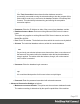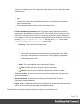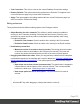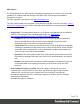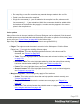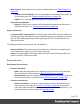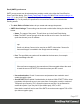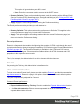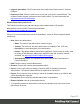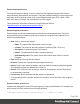2022.1
Table Of Contents
- Table of Contents
- Welcome to PrintShop Mail Connect 2022.1
- Setup And Configuration
- System and Hardware Considerations
- Installation and Activation
- Preferences
- Clean-up Service preferences
- Database Connection preferences
- Editing preferences
- Email preferences
- Emmet preferences
- Engines preferences
- Hardware for Digital Signing preferences
- Language preferences
- Logging preferences
- Parallel Processing preferences
- Print preferences
- Sample Projects preferences
- Save preferences
- Scripting preferences
- Engines preferences
- Parallel Processing preferences
- Known Issues
- Uninstalling
- General information
- The Designer
- Designer basics
- Content elements
- Snippets
- Styling and formatting
- Personalizing content
- Preferences
- Clean-up Service preferences
- Database Connection preferences
- Editing preferences
- Email preferences
- Emmet preferences
- Engines preferences
- Hardware for Digital Signing preferences
- Language preferences
- Logging preferences
- Parallel Processing preferences
- Print preferences
- Sample Projects preferences
- Save preferences
- Scripting preferences
- Writing your own scripts
- Script types
- Creating a new Standard Script
- Writing a script
- Setting the scope of a script
- Managing scripts
- Testing scripts
- Optimizing scripts
- The script flow: when scripts run
- Selectors in Connect
- Loading a snippet via a script
- Loading content using a server's API
- Using scripts in Dynamic Tables
- Control Scripts
- Post Pagination Scripts
- Handlebars in OL Connect
- Translating templates
- Designer User Interface
- Designer Script API
- Functions and fields
- Example
- Functions and fields
- html()
- margins
- front, back
- Generating output
- Print Manager
- PrintShop Mail Connect Release Notes
- OL PrintShop Mail Connect Release Notes 2022.1.2
- License Update Required for Upgrade to OL Connect 2022.x
- Backup before Upgrading
- Overview
- OL Connect 2022.1.2 Improvements
- OL Connect 2022.1.1 Improvements
- OL Connect 2022.1 Improvements
- OL Connect 2022.1 Designer Improvements
- OL Connect 2022.1 Output Improvements
- OL Connect 2022.1 Print Manager Improvements
- OL Connect 2022.1 Improvements
- Known Issues
- Previous Releases
- OL PrintShop Mail Connect Release Notes 2021.2.1
- OL PrintShop Mail Connect Release Notes 2021.1
- OL PrintShop Mail ConnectRelease Notes 2020.2.1
- OL PrintShop Mail Connect Release Notes 2020.1
- OL PrintShop Mail Connect Release Notes 2019.2
- OL PrintShop Mail Connect Release Notes 2019.1
- PrintShop Mail Connect Release Notes 2018.2.1
- PrintShop Mail Connect Release Notes 2018.1.6
- PrintShop Mail Connect Release Notes 1.8
- PrintShop Mail Connect Release Notes 1.7.1
- PrintShop Mail Connect Release Notes 1.6.1
- PrintShop Mail Connect Release Notes 1.5
- PrintShop Mail Connect Release Notes 1.4.2
- Connect 1.4.2 Enhancements and Fixes
- Connect 1.4.1 New Features and Enhancements
- Connect 1.4.1 Designer Enhancements and Fixes
- Connect 1.4.1 Output Enhancements and Fixes
- Known Issues
- OL PrintShop Mail Connect Release Notes 2022.1.2
- Knowledge Base
- Legal Notices and Acknowledgements
l Master pages: These edges are only visible on Master pages; see "Master Pages" on
page152.
l Header and Footer Margin: This color highlights the header and footer margin set
for the Master page; see "Adding a header and footer" on page153.
l Objects: This color highlights all elements on the Master page.
l Script Result Highlighter:
l Results: Hovering over a script in the Scripts pane highlights content that will be
affected by the script; see "Personalizing content" on page334.
Images preferences
l Transparent PDF image preview: Check this option so that PDF resources added to the
template (including in the Master Page and Media) display using transparency. Note that
this can affect display performance (showing transparent PDFs is slower) but will not
affect output speed.
The Editing preferences also provides you with buttons to :
l Restore Defaults. This option restores the preferences to Defaults. This applies to the
current Preferences page only, but not other Preferences.
l Apply: This option applies the settings made within the current Preferences page, but
does not close the Preferences dialog.
Email preferences
Email (General) preferences
l Default From Group:
l Name: Enter the name that is set by default in the "From name" field in the Send
Email and Send Test Email dialogs ("Send (Test) Email" on page539).
l Email Address: Enter the email that is set by default in the "From Email" field in the
Send Email and Send Test Email dialogs ("Send (Test) Email" on page539).
l Litmus account Group:
l Email Test address: If you have a Litmus account, enter the test address to use
when sending a test email (see "Send (Test) Email" on page539 in the Online
Help: https://help.objectiflune.com/en/planetpress-connect-user-guide/2022.1/). For
more information on Litmus, please see http://litmus.com/.
Page 376