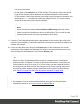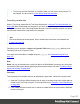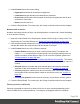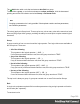2022.1
Table Of Contents
- Table of Contents
- Welcome to PrintShop Mail Connect 2022.1
- Setup And Configuration
- System and Hardware Considerations
- Installation and Activation
- Preferences
- Clean-up Service preferences
- Database Connection preferences
- Editing preferences
- Email preferences
- Emmet preferences
- Engines preferences
- Hardware for Digital Signing preferences
- Language preferences
- Logging preferences
- Parallel Processing preferences
- Print preferences
- Sample Projects preferences
- Save preferences
- Scripting preferences
- Engines preferences
- Parallel Processing preferences
- Known Issues
- Uninstalling
- General information
- The Designer
- Designer basics
- Content elements
- Snippets
- Styling and formatting
- Personalizing content
- Preferences
- Clean-up Service preferences
- Database Connection preferences
- Editing preferences
- Email preferences
- Emmet preferences
- Engines preferences
- Hardware for Digital Signing preferences
- Language preferences
- Logging preferences
- Parallel Processing preferences
- Print preferences
- Sample Projects preferences
- Save preferences
- Scripting preferences
- Writing your own scripts
- Script types
- Creating a new Standard Script
- Writing a script
- Setting the scope of a script
- Managing scripts
- Testing scripts
- Optimizing scripts
- The script flow: when scripts run
- Selectors in Connect
- Loading a snippet via a script
- Loading content using a server's API
- Using scripts in Dynamic Tables
- Control Scripts
- Post Pagination Scripts
- Handlebars in OL Connect
- Translating templates
- Designer User Interface
- Designer Script API
- Functions and fields
- Example
- Functions and fields
- html()
- margins
- front, back
- Generating output
- Print Manager
- PrintShop Mail Connect Release Notes
- OL PrintShop Mail Connect Release Notes 2022.1.2
- License Update Required for Upgrade to OL Connect 2022.x
- Backup before Upgrading
- Overview
- OL Connect 2022.1.2 Improvements
- OL Connect 2022.1.1 Improvements
- OL Connect 2022.1 Improvements
- OL Connect 2022.1 Designer Improvements
- OL Connect 2022.1 Output Improvements
- OL Connect 2022.1 Print Manager Improvements
- OL Connect 2022.1 Improvements
- Known Issues
- Previous Releases
- OL PrintShop Mail Connect Release Notes 2021.2.1
- OL PrintShop Mail Connect Release Notes 2021.1
- OL PrintShop Mail ConnectRelease Notes 2020.2.1
- OL PrintShop Mail Connect Release Notes 2020.1
- OL PrintShop Mail Connect Release Notes 2019.2
- OL PrintShop Mail Connect Release Notes 2019.1
- PrintShop Mail Connect Release Notes 2018.2.1
- PrintShop Mail Connect Release Notes 2018.1.6
- PrintShop Mail Connect Release Notes 1.8
- PrintShop Mail Connect Release Notes 1.7.1
- PrintShop Mail Connect Release Notes 1.6.1
- PrintShop Mail Connect Release Notes 1.5
- PrintShop Mail Connect Release Notes 1.4.2
- Connect 1.4.2 Enhancements and Fixes
- Connect 1.4.1 New Features and Enhancements
- Connect 1.4.1 Designer Enhancements and Fixes
- Connect 1.4.1 Output Enhancements and Fixes
- Known Issues
- OL PrintShop Mail Connect Release Notes 2022.1.2
- Knowledge Base
- Legal Notices and Acknowledgements
3. Under Format choose the correct setting:
l Uppercase transforms all characters to uppercase.
l Lowercase displays transforms all characters to lowercase.
l Propercase transforms the first character of each word to uppercase and all other
characters to lowercase.
l None leaves the text as is.
4. Close the Script Wizard. For a new script, don’t forget to add the selector to the template.
Numbers and currencies
Numbers, and strings existing of digits, can be displayed as a number with a certain formatting
or as an amount of money.
1. Open the Script Wizard: in the Scripts pane, double-click the script, or create a new Text
Script using the Text Script Wizard; see "Using the Text Script Wizard" on page349.
2. Click the data field that contains the numeric value that you want to display differently, or
add the data field to the script with the Add field button on the right.
3. Under Format choose one of the following settings:
l Custom Pattern: allows you to enter a custom format mask. For example, the
pattern 000000 means that the number should count six digits; leading zeros are
added to numbers shorter than six digits. For an overview of pattern symbols see
"Number patterns" on page830 and
http://docs.oracle.com/javase/7/docs/api/java/text/DecimalFormat.html. The custom
pattern will only work if the actual value of the field can be converted from a text to a
number.
l Grouped displays a number with three decimal places and sets the thousands
separator for the value based on the current locale; see "Locale" on page332.
l Currency displays a number as an amount of money, with a thousands separator
and rounded to two decimal places, based on the current locale; see "Locale" on
page332.
l Currency no symbol does the same as Currency, but omits the currency symbol.
4. Close the Script Wizard. For a new script, don’t forget to add the selector to the template.
Showing content conditionally
One way to personalize content is to show or hide one or more elements depending on the
value of a data field or runtime parameter. For example, a paragraph written for Canadian
Page 354