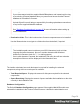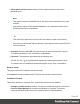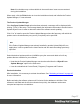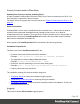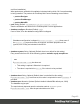2022.1
Table Of Contents
- Table of Contents
- Welcome to PrintShop Mail Connect 2022.1
- Setup And Configuration
- System and Hardware Considerations
- Installation and Activation
- Preferences
- Clean-up Service preferences
- Database Connection preferences
- Editing preferences
- Email preferences
- Emmet preferences
- Engines preferences
- Hardware for Digital Signing preferences
- Language preferences
- Logging preferences
- Parallel Processing preferences
- Print preferences
- Sample Projects preferences
- Save preferences
- Scripting preferences
- Engines preferences
- Parallel Processing preferences
- Known Issues
- Uninstalling
- General information
- The Designer
- Designer basics
- Content elements
- Snippets
- Styling and formatting
- Personalizing content
- Preferences
- Clean-up Service preferences
- Database Connection preferences
- Editing preferences
- Email preferences
- Emmet preferences
- Engines preferences
- Hardware for Digital Signing preferences
- Language preferences
- Logging preferences
- Parallel Processing preferences
- Print preferences
- Sample Projects preferences
- Save preferences
- Scripting preferences
- Writing your own scripts
- Script types
- Creating a new Standard Script
- Writing a script
- Setting the scope of a script
- Managing scripts
- Testing scripts
- Optimizing scripts
- The script flow: when scripts run
- Selectors in Connect
- Loading a snippet via a script
- Loading content using a server's API
- Using scripts in Dynamic Tables
- Control Scripts
- Post Pagination Scripts
- Handlebars in OL Connect
- Translating templates
- Designer User Interface
- Designer Script API
- Functions and fields
- Example
- Functions and fields
- html()
- margins
- front, back
- Generating output
- Print Manager
- PrintShop Mail Connect Release Notes
- OL PrintShop Mail Connect Release Notes 2022.1.2
- License Update Required for Upgrade to OL Connect 2022.x
- Backup before Upgrading
- Overview
- OL Connect 2022.1.2 Improvements
- OL Connect 2022.1.1 Improvements
- OL Connect 2022.1 Improvements
- OL Connect 2022.1 Designer Improvements
- OL Connect 2022.1 Output Improvements
- OL Connect 2022.1 Print Manager Improvements
- OL Connect 2022.1 Improvements
- Known Issues
- Previous Releases
- OL PrintShop Mail Connect Release Notes 2021.2.1
- OL PrintShop Mail Connect Release Notes 2021.1
- OL PrintShop Mail ConnectRelease Notes 2020.2.1
- OL PrintShop Mail Connect Release Notes 2020.1
- OL PrintShop Mail Connect Release Notes 2019.2
- OL PrintShop Mail Connect Release Notes 2019.1
- PrintShop Mail Connect Release Notes 2018.2.1
- PrintShop Mail Connect Release Notes 2018.1.6
- PrintShop Mail Connect Release Notes 1.8
- PrintShop Mail Connect Release Notes 1.7.1
- PrintShop Mail Connect Release Notes 1.6.1
- PrintShop Mail Connect Release Notes 1.5
- PrintShop Mail Connect Release Notes 1.4.2
- Connect 1.4.2 Enhancements and Fixes
- Connect 1.4.1 New Features and Enhancements
- Connect 1.4.1 Designer Enhancements and Fixes
- Connect 1.4.1 Output Enhancements and Fixes
- Known Issues
- OL PrintShop Mail Connect Release Notes 2022.1.2
- Knowledge Base
- Legal Notices and Acknowledgements
Welcome screen
After any prerequisites are installed, the PrintShop Mail installer Welcome screen appears.
Click Next to continue with the PrintShop Mail installation.
If the installation is an upgrade over a pre-existing Connect installation, the installer will first
uninstall the earlier version. If you would like to keep the information from your existing
installation, check the "Remove User data" checkbox. This will retain the MySQL database
from pre-2022.1 installations.
License Agreement
The next page displays the Skin/Formats/CrossReferencePrintFormat("" on page1), which
needs to be read and accepted before clicking Next.
Component Selection
After clicking the Next button, the Component Selection page appears, in which the different
components of PrintShop Mail Connect can be selected for installation.
The options are:
l Base: The installation files required for any PrintShop Mail Connect Connect installation.
This component is not optional.
l Designer: The Designer module (see "The Designer" on page103) can be installed
standalone (with no other installed modules)on as many machines as you like. It does
not require a license to run as a standalone designer tool . This allows any number of
people to use the Designer for creating jobs, but without production capabilities such as
automation and commingling. The Designer module is optional, but it is recommended
that it always be installed.
l MariaDB Server: A supplied MariaDBdatabase used by PrintShop Mail Connect.
The database is used for referencing temporary Connect files and for sorting temporarily
extracted data, and similar.
A pre-existing MariaDB, MySQL or Microsoft SQL server (referred to as an external
database, in this documentation) could be used instead, for the same purposes. The
external database could reside on the same computer or on a separate server.
If you wish to make use of an external database, please make sure the MariaDB option is
not selected.
Page 33