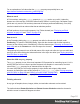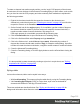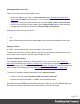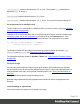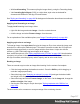2022.1
Table Of Contents
- Table of Contents
- Welcome to PrintShop Mail Connect 2022.1
- Setup And Configuration
- System and Hardware Considerations
- Installation and Activation
- Preferences
- Clean-up Service preferences
- Database Connection preferences
- Editing preferences
- Email preferences
- Emmet preferences
- Engines preferences
- Hardware for Digital Signing preferences
- Language preferences
- Logging preferences
- Parallel Processing preferences
- Print preferences
- Sample Projects preferences
- Save preferences
- Scripting preferences
- Engines preferences
- Parallel Processing preferences
- Known Issues
- Uninstalling
- General information
- The Designer
- Designer basics
- Content elements
- Snippets
- Styling and formatting
- Personalizing content
- Preferences
- Clean-up Service preferences
- Database Connection preferences
- Editing preferences
- Email preferences
- Emmet preferences
- Engines preferences
- Hardware for Digital Signing preferences
- Language preferences
- Logging preferences
- Parallel Processing preferences
- Print preferences
- Sample Projects preferences
- Save preferences
- Scripting preferences
- Writing your own scripts
- Script types
- Creating a new Standard Script
- Writing a script
- Setting the scope of a script
- Managing scripts
- Testing scripts
- Optimizing scripts
- The script flow: when scripts run
- Selectors in Connect
- Loading a snippet via a script
- Loading content using a server's API
- Using scripts in Dynamic Tables
- Control Scripts
- Post Pagination Scripts
- Handlebars in OL Connect
- Translating templates
- Designer User Interface
- Designer Script API
- Functions and fields
- Example
- Functions and fields
- html()
- margins
- front, back
- Generating output
- Print Manager
- PrintShop Mail Connect Release Notes
- OL PrintShop Mail Connect Release Notes 2022.1.2
- License Update Required for Upgrade to OL Connect 2022.x
- Backup before Upgrading
- Overview
- OL Connect 2022.1.2 Improvements
- OL Connect 2022.1.1 Improvements
- OL Connect 2022.1 Improvements
- OL Connect 2022.1 Designer Improvements
- OL Connect 2022.1 Output Improvements
- OL Connect 2022.1 Print Manager Improvements
- OL Connect 2022.1 Improvements
- Known Issues
- Previous Releases
- OL PrintShop Mail Connect Release Notes 2021.2.1
- OL PrintShop Mail Connect Release Notes 2021.1
- OL PrintShop Mail ConnectRelease Notes 2020.2.1
- OL PrintShop Mail Connect Release Notes 2020.1
- OL PrintShop Mail Connect Release Notes 2019.2
- OL PrintShop Mail Connect Release Notes 2019.1
- PrintShop Mail Connect Release Notes 2018.2.1
- PrintShop Mail Connect Release Notes 2018.1.6
- PrintShop Mail Connect Release Notes 1.8
- PrintShop Mail Connect Release Notes 1.7.1
- PrintShop Mail Connect Release Notes 1.6.1
- PrintShop Mail Connect Release Notes 1.5
- PrintShop Mail Connect Release Notes 1.4.2
- Connect 1.4.2 Enhancements and Fixes
- Connect 1.4.1 New Features and Enhancements
- Connect 1.4.1 Designer Enhancements and Fixes
- Connect 1.4.1 Output Enhancements and Fixes
- Known Issues
- OL PrintShop Mail Connect Release Notes 2022.1.2
- Knowledge Base
- Legal Notices and Acknowledgements
Reset the image size
To reset an image to its original size, select the image and click the Reset Image Size button
on the Attributes pane, under Geometry.
Positioning an image
Wrapping text around an image
Initially, when an image is inserted into a paragraph, it behaves as if it were a character. Text
isn't wrapped around an image automatically. To make that happen, you have to change the
float property of the image to left or right. This anchors the image to the left or right,
allowing text to be wrapped around it.
Select the image (see "Selecting an element" on page192) and use the (Float left) and
(Float right) icons on the toolbar to change the position of an image within the text.
l The Float left button aligns the image to the left. The text is positioned to the right of it and
is wrapped around the box.
l The Float right button aligns the image to the right, with the text wrapped around it to the
left.
l
The No float button positions the image where it occurs in the text, as if it were a
character. Text is not wrapped around it.
To position an image using the menu, select the image and then select one of the options in
Format > Float.
Alternatively, open the Formatting dialog (see "Applying local formatting to an image" on the
previous page): select the image; on the menu, select Format > Image and on the Image tab,
under Text Wrap, set the Float property.
The float property could also be changed via a style sheet. This property isn't present in one of
the tab menus of the style rule editor directly, but you can add it and specify its value after
clicking the Advanced button in the style rule editor (see "Applying style rules to an image" on
the previous page).
Pulling an image out of the text flow
When dragged into a template, an image is automatically integrated in the text flow. This means
that it will move up or down, depending on the preceding text.
In a Print section, to position the image independently of the text flow, you can change its
Page 318