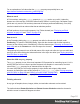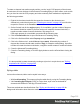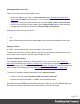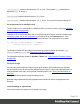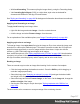2022.1
Table Of Contents
- Table of Contents
- Welcome to PrintShop Mail Connect 2022.1
- Setup And Configuration
- System and Hardware Considerations
- Installation and Activation
- Preferences
- Clean-up Service preferences
- Database Connection preferences
- Editing preferences
- Email preferences
- Emmet preferences
- Engines preferences
- Hardware for Digital Signing preferences
- Language preferences
- Logging preferences
- Parallel Processing preferences
- Print preferences
- Sample Projects preferences
- Save preferences
- Scripting preferences
- Engines preferences
- Parallel Processing preferences
- Known Issues
- Uninstalling
- General information
- The Designer
- Designer basics
- Content elements
- Snippets
- Styling and formatting
- Personalizing content
- Preferences
- Clean-up Service preferences
- Database Connection preferences
- Editing preferences
- Email preferences
- Emmet preferences
- Engines preferences
- Hardware for Digital Signing preferences
- Language preferences
- Logging preferences
- Parallel Processing preferences
- Print preferences
- Sample Projects preferences
- Save preferences
- Scripting preferences
- Writing your own scripts
- Script types
- Creating a new Standard Script
- Writing a script
- Setting the scope of a script
- Managing scripts
- Testing scripts
- Optimizing scripts
- The script flow: when scripts run
- Selectors in Connect
- Loading a snippet via a script
- Loading content using a server's API
- Using scripts in Dynamic Tables
- Control Scripts
- Post Pagination Scripts
- Handlebars in OL Connect
- Translating templates
- Designer User Interface
- Designer Script API
- Functions and fields
- Example
- Functions and fields
- html()
- margins
- front, back
- Generating output
- Print Manager
- PrintShop Mail Connect Release Notes
- OL PrintShop Mail Connect Release Notes 2022.1.2
- License Update Required for Upgrade to OL Connect 2022.x
- Backup before Upgrading
- Overview
- OL Connect 2022.1.2 Improvements
- OL Connect 2022.1.1 Improvements
- OL Connect 2022.1 Improvements
- OL Connect 2022.1 Designer Improvements
- OL Connect 2022.1 Output Improvements
- OL Connect 2022.1 Print Manager Improvements
- OL Connect 2022.1 Improvements
- Known Issues
- Previous Releases
- OL PrintShop Mail Connect Release Notes 2021.2.1
- OL PrintShop Mail Connect Release Notes 2021.1
- OL PrintShop Mail ConnectRelease Notes 2020.2.1
- OL PrintShop Mail Connect Release Notes 2020.1
- OL PrintShop Mail Connect Release Notes 2019.2
- OL PrintShop Mail Connect Release Notes 2019.1
- PrintShop Mail Connect Release Notes 2018.2.1
- PrintShop Mail Connect Release Notes 2018.1.6
- PrintShop Mail Connect Release Notes 1.8
- PrintShop Mail Connect Release Notes 1.7.1
- PrintShop Mail Connect Release Notes 1.6.1
- PrintShop Mail Connect Release Notes 1.5
- PrintShop Mail Connect Release Notes 1.4.2
- Connect 1.4.2 Enhancements and Fixes
- Connect 1.4.1 New Features and Enhancements
- Connect 1.4.1 Designer Enhancements and Fixes
- Connect 1.4.1 Output Enhancements and Fixes
- Known Issues
- OL PrintShop Mail Connect Release Notes 2022.1.2
- Knowledge Base
- Legal Notices and Acknowledgements
To style all cells in a table or row at the same time via the Formatting dialog, you have to select
the table or row first; see "Selecting a table, row or cell" on the previous page. Next, to open the
Formatting dialog, choose Format > Table Cell. The settings that you make now will be
applied to all cells in the selected row or table.
For information about specific options in the formatting dialogs, see "Table Formatting dialog"
on page549 and "Table Cell Formatting dialog" on page553.
Via a style sheet
Cascading Style Sheets (CSS) offer more ways to style a table and its contents, than the
Formatting dialog does.
How to use style sheets is explained in another topic; see "Styling templates with CSS files" on
page292.
Note that to make a style rule apply to a specific table, row or cell, you have to add an ID or
class to that table, row or cell.
A style sheet contains a bunch of style rules for different elements, that are identified via a CSS
selector. This can be the element's HTML tag (without angle brackets), an attribute, its ID, or a
class.
When used as a CSS selector, the HTML tag for a table is table. For a row, it is tr and for a cell,
td. A style rule that uses one of these, however, would apply to all tables, rows, or cells. For a
rule to be more specific you need to add an ID (for a unique element) or a class (for a set of
similar elements) to the table, row or cell, and use that as the style rule's selector.
Adding an ID or class to a table, row or cell
Before you can add an ID or class to a table, row or cell, you have to select that table, row or
cell (see "Selecting a table, row or cell" on the previous page). After selecting the cell, row or
table, type the ID or class in the respective field on the Attributes pane.
In CSS, refer to the table, row or cell with #ID (where ID should be replaced with the actual ID)
or with .class (where class should be replaced with the actual class).
Page 314