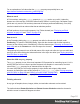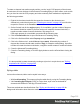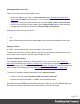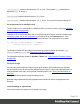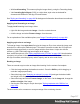2022.1
Table Of Contents
- Table of Contents
- Welcome to PrintShop Mail Connect 2022.1
- Setup And Configuration
- System and Hardware Considerations
- Installation and Activation
- Preferences
- Clean-up Service preferences
- Database Connection preferences
- Editing preferences
- Email preferences
- Emmet preferences
- Engines preferences
- Hardware for Digital Signing preferences
- Language preferences
- Logging preferences
- Parallel Processing preferences
- Print preferences
- Sample Projects preferences
- Save preferences
- Scripting preferences
- Engines preferences
- Parallel Processing preferences
- Known Issues
- Uninstalling
- General information
- The Designer
- Designer basics
- Content elements
- Snippets
- Styling and formatting
- Personalizing content
- Preferences
- Clean-up Service preferences
- Database Connection preferences
- Editing preferences
- Email preferences
- Emmet preferences
- Engines preferences
- Hardware for Digital Signing preferences
- Language preferences
- Logging preferences
- Parallel Processing preferences
- Print preferences
- Sample Projects preferences
- Save preferences
- Scripting preferences
- Writing your own scripts
- Script types
- Creating a new Standard Script
- Writing a script
- Setting the scope of a script
- Managing scripts
- Testing scripts
- Optimizing scripts
- The script flow: when scripts run
- Selectors in Connect
- Loading a snippet via a script
- Loading content using a server's API
- Using scripts in Dynamic Tables
- Control Scripts
- Post Pagination Scripts
- Handlebars in OL Connect
- Translating templates
- Designer User Interface
- Designer Script API
- Functions and fields
- Example
- Functions and fields
- html()
- margins
- front, back
- Generating output
- Print Manager
- PrintShop Mail Connect Release Notes
- OL PrintShop Mail Connect Release Notes 2022.1.2
- License Update Required for Upgrade to OL Connect 2022.x
- Backup before Upgrading
- Overview
- OL Connect 2022.1.2 Improvements
- OL Connect 2022.1.1 Improvements
- OL Connect 2022.1 Improvements
- OL Connect 2022.1 Designer Improvements
- OL Connect 2022.1 Output Improvements
- OL Connect 2022.1 Print Manager Improvements
- OL Connect 2022.1 Improvements
- Known Issues
- Previous Releases
- OL PrintShop Mail Connect Release Notes 2021.2.1
- OL PrintShop Mail Connect Release Notes 2021.1
- OL PrintShop Mail ConnectRelease Notes 2020.2.1
- OL PrintShop Mail Connect Release Notes 2020.1
- OL PrintShop Mail Connect Release Notes 2019.2
- OL PrintShop Mail Connect Release Notes 2019.1
- PrintShop Mail Connect Release Notes 2018.2.1
- PrintShop Mail Connect Release Notes 2018.1.6
- PrintShop Mail Connect Release Notes 1.8
- PrintShop Mail Connect Release Notes 1.7.1
- PrintShop Mail Connect Release Notes 1.6.1
- PrintShop Mail Connect Release Notes 1.5
- PrintShop Mail Connect Release Notes 1.4.2
- Connect 1.4.2 Enhancements and Fixes
- Connect 1.4.1 New Features and Enhancements
- Connect 1.4.1 Designer Enhancements and Fixes
- Connect 1.4.1 Output Enhancements and Fixes
- Known Issues
- OL PrintShop Mail Connect Release Notes 2022.1.2
- Knowledge Base
- Legal Notices and Acknowledgements
To rotate an element into another angle position, use the 'angle' CSS property of the element.
In most cases, this can be done in the element's Formatting dialog. In other cases, such as with
text, you have to enter the CSS property and value manually. Both methods are explained in
the following procedure.
1. Right-click the element and click the respective element on the shortcut menu.
Alternatively, select the element (see "Selecting an element" on page192) and click the
respective element on the Format menu.
2. On the first tab, look for the angle property. If it is available, type the number of degrees
the element should be rotated. A positive number will rotate the element clockwise, a
negative number rotates it counter-clockwise. Skip steps 3 to 6.
If the angle property is not available, proceed with the following step.
3. Click the Advanced button to open the Advanced Formatting dialog.
4. Click in the first blank field under Property and type transform.
5. Click in the field next to it, under Value and type rotate(, followed by the number of
degrees the element should rotate, and then deg), for example: rotate(20deg). A positive
number will rotate the element clockwise, a negative number rotates it counter-clockwise.
6. Close the Advanced Formatting dialog.
7. Close the Formatting dialog, or click the Apply button to see the effect without closing the
dialog.
Note
It is also possible to rotate elements by creating a style rule in a style sheet; see "Styling
templates with CSS files" on page292.
Styling a table
Just as other elements, tables can be styled in two ways:
l With local formatting. This means styling the table directly, using the Formatting dialog.
l Via Cascading Style Sheets (CSS). In a style sheet, style rules are declared for
elements with different HTML tags, ID's and classes.
These two methods are described below. See "Styling and formatting" on page290 for
background information about these two methods.
Page 312