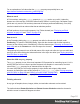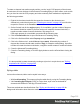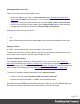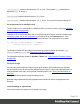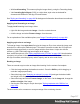2022.1
Table Of Contents
- Table of Contents
- Welcome to PrintShop Mail Connect 2022.1
- Setup And Configuration
- System and Hardware Considerations
- Installation and Activation
- Preferences
- Clean-up Service preferences
- Database Connection preferences
- Editing preferences
- Email preferences
- Emmet preferences
- Engines preferences
- Hardware for Digital Signing preferences
- Language preferences
- Logging preferences
- Parallel Processing preferences
- Print preferences
- Sample Projects preferences
- Save preferences
- Scripting preferences
- Engines preferences
- Parallel Processing preferences
- Known Issues
- Uninstalling
- General information
- The Designer
- Designer basics
- Content elements
- Snippets
- Styling and formatting
- Personalizing content
- Preferences
- Clean-up Service preferences
- Database Connection preferences
- Editing preferences
- Email preferences
- Emmet preferences
- Engines preferences
- Hardware for Digital Signing preferences
- Language preferences
- Logging preferences
- Parallel Processing preferences
- Print preferences
- Sample Projects preferences
- Save preferences
- Scripting preferences
- Writing your own scripts
- Script types
- Creating a new Standard Script
- Writing a script
- Setting the scope of a script
- Managing scripts
- Testing scripts
- Optimizing scripts
- The script flow: when scripts run
- Selectors in Connect
- Loading a snippet via a script
- Loading content using a server's API
- Using scripts in Dynamic Tables
- Control Scripts
- Post Pagination Scripts
- Handlebars in OL Connect
- Translating templates
- Designer User Interface
- Designer Script API
- Functions and fields
- Example
- Functions and fields
- html()
- margins
- front, back
- Generating output
- Print Manager
- PrintShop Mail Connect Release Notes
- OL PrintShop Mail Connect Release Notes 2022.1.2
- License Update Required for Upgrade to OL Connect 2022.x
- Backup before Upgrading
- Overview
- OL Connect 2022.1.2 Improvements
- OL Connect 2022.1.1 Improvements
- OL Connect 2022.1 Improvements
- OL Connect 2022.1 Designer Improvements
- OL Connect 2022.1 Output Improvements
- OL Connect 2022.1 Print Manager Improvements
- OL Connect 2022.1 Improvements
- Known Issues
- Previous Releases
- OL PrintShop Mail Connect Release Notes 2021.2.1
- OL PrintShop Mail Connect Release Notes 2021.1
- OL PrintShop Mail ConnectRelease Notes 2020.2.1
- OL PrintShop Mail Connect Release Notes 2020.1
- OL PrintShop Mail Connect Release Notes 2019.2
- OL PrintShop Mail Connect Release Notes 2019.1
- PrintShop Mail Connect Release Notes 2018.2.1
- PrintShop Mail Connect Release Notes 2018.1.6
- PrintShop Mail Connect Release Notes 1.8
- PrintShop Mail Connect Release Notes 1.7.1
- PrintShop Mail Connect Release Notes 1.6.1
- PrintShop Mail Connect Release Notes 1.5
- PrintShop Mail Connect Release Notes 1.4.2
- Connect 1.4.2 Enhancements and Fixes
- Connect 1.4.1 New Features and Enhancements
- Connect 1.4.1 Designer Enhancements and Fixes
- Connect 1.4.1 Output Enhancements and Fixes
- Known Issues
- OL PrintShop Mail Connect Release Notes 2022.1.2
- Knowledge Base
- Legal Notices and Acknowledgements
For an explanation of all values that the position property can possibly have, see
https://www.w3schools.com/css/css_positioning.asp.
Where to use it
In Print sections, setting the position property to absolute can be very useful. It takes the
element out of the text flow, so that the element stays where it is on the page. On Master Pages
(which are only used in Print sections) elements are always positioned absolutely; if not, they
must be located inside an element that has an absolute position.
In Email sections, do not use this property. Use Tables instead (see "Designing an Email
template" on page163 and "Table" on page274).
How to use it
In the Formatting dialog the position property can often be found on the first tab, under
Positioning. To open the Formatting dialog, right-click the element and click the respective
element on the shortcut menu. Alternatively, select the element (see "Selecting an element" on
page192) and on the Format menu click the respective element.
This property isn't present in one of the tab menus of the style rule editor, but you can add it and
specify a value after clicking the Advanced button in the style rule editor (see "Styling templates
with CSS files" on page292).
About the CSS display property
The display property is one of the most important CSS properties for controlling layout. Yet it is
unlikely that you will use it often to position elements in a template: in most cases, the initial
value of the display property for an element will be the right one.
It is more likely that you will use this property in style sheets and scripts to hide certain
elements, by setting the value of this property to none(display: none;). (See "Styling templates
with CSS files" on page292 and "Writing your own scripts" on page389.)
For an online tutorial about this property, see w3schools website.
Rotating elements
In any type of template, boxes, images, tables, text and other elements can be rotated.
The toolbar buttons Rotate Clockwise and Rotate Counter Clockwise rotate the element in
which the cursor is located 90 degrees at a time.
Page 311