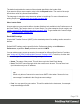2022.1
Table Of Contents
- Table of Contents
- Welcome to PrintShop Mail Connect 2022.1
- Setup And Configuration
- System and Hardware Considerations
- Installation and Activation
- Preferences
- Clean-up Service preferences
- Database Connection preferences
- Editing preferences
- Email preferences
- Emmet preferences
- Engines preferences
- Hardware for Digital Signing preferences
- Language preferences
- Logging preferences
- Parallel Processing preferences
- Print preferences
- Sample Projects preferences
- Save preferences
- Scripting preferences
- Engines preferences
- Parallel Processing preferences
- Known Issues
- Uninstalling
- General information
- The Designer
- Designer basics
- Content elements
- Snippets
- Styling and formatting
- Personalizing content
- Preferences
- Clean-up Service preferences
- Database Connection preferences
- Editing preferences
- Email preferences
- Emmet preferences
- Engines preferences
- Hardware for Digital Signing preferences
- Language preferences
- Logging preferences
- Parallel Processing preferences
- Print preferences
- Sample Projects preferences
- Save preferences
- Scripting preferences
- Writing your own scripts
- Script types
- Creating a new Standard Script
- Writing a script
- Setting the scope of a script
- Managing scripts
- Testing scripts
- Optimizing scripts
- The script flow: when scripts run
- Selectors in Connect
- Loading a snippet via a script
- Loading content using a server's API
- Using scripts in Dynamic Tables
- Control Scripts
- Post Pagination Scripts
- Handlebars in OL Connect
- Translating templates
- Designer User Interface
- Designer Script API
- Functions and fields
- Example
- Functions and fields
- html()
- margins
- front, back
- Generating output
- Print Manager
- PrintShop Mail Connect Release Notes
- OL PrintShop Mail Connect Release Notes 2022.1.2
- License Update Required for Upgrade to OL Connect 2022.x
- Backup before Upgrading
- Overview
- OL Connect 2022.1.2 Improvements
- OL Connect 2022.1.1 Improvements
- OL Connect 2022.1 Improvements
- OL Connect 2022.1 Designer Improvements
- OL Connect 2022.1 Output Improvements
- OL Connect 2022.1 Print Manager Improvements
- OL Connect 2022.1 Improvements
- Known Issues
- Previous Releases
- OL PrintShop Mail Connect Release Notes 2021.2.1
- OL PrintShop Mail Connect Release Notes 2021.1
- OL PrintShop Mail ConnectRelease Notes 2020.2.1
- OL PrintShop Mail Connect Release Notes 2020.1
- OL PrintShop Mail Connect Release Notes 2019.2
- OL PrintShop Mail Connect Release Notes 2019.1
- PrintShop Mail Connect Release Notes 2018.2.1
- PrintShop Mail Connect Release Notes 2018.1.6
- PrintShop Mail Connect Release Notes 1.8
- PrintShop Mail Connect Release Notes 1.7.1
- PrintShop Mail Connect Release Notes 1.6.1
- PrintShop Mail Connect Release Notes 1.5
- PrintShop Mail Connect Release Notes 1.4.2
- Connect 1.4.2 Enhancements and Fixes
- Connect 1.4.1 New Features and Enhancements
- Connect 1.4.1 Designer Enhancements and Fixes
- Connect 1.4.1 Output Enhancements and Fixes
- Known Issues
- OL PrintShop Mail Connect Release Notes 2022.1.2
- Knowledge Base
- Legal Notices and Acknowledgements
When an Email template is created (see "Creating an Email template with a Wizard" on
page167) or when an Email context is added to a template (see "Adding a context" on
page115) the following happens:
l The Email context is created and one Email section is added to it. You can see this on
the Resources pane: expand the Contexts folder, and then expand the Email folder.
See "Email templates" on page173 to learn how to fill an Email section.
Although only one email can be sent per record when generating Email output, the Email
context can contain multiple sections. One Email section is created at the start, but you
can add more; see "Adding an Email template" on page173 and "Importing an Email
template" on page174.
l A style sheet, named context_htmlemail_styles.css, is added to the template. Depending
on which Template Wizard was used to create the template, another style sheet can be
added as well. Style sheets are located in the folder Stylesheets on the Resources
pane. These style sheets are meant to be used for styles that are only applied to elements
in the Email context.
The Wizard opens the Email section, so that you can fill it with text and other elements; see
"Content elements" on page187 and "Email templates" on page173.
Sending email
When the template is ready, you can generate Email output; See "Generating Email output" on
page1003.
To test a template, you can send a test email first. This allows you to override the recipient
address.
Output, generated from an Email template, can have the following attachments:
l The contents of the Print context, in the form of a single PDF attachment. (Compression
options for PDF attachments can be specified in the Email context's properties; see
"Compressing PDF attachments" on the facing page.)
l Other files, an image or a PDF leaflet for example.
Attaching the Print context is one of the options in the "Send (Test) Email" on page539 dialog.
Page 171