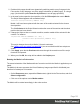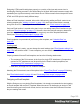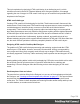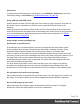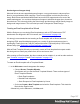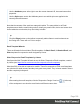2022.1
Table Of Contents
- Table of Contents
- Welcome to PrintShop Mail Connect 2022.1
- Setup And Configuration
- System and Hardware Considerations
- Installation and Activation
- Preferences
- Clean-up Service preferences
- Database Connection preferences
- Editing preferences
- Email preferences
- Emmet preferences
- Engines preferences
- Hardware for Digital Signing preferences
- Language preferences
- Logging preferences
- Parallel Processing preferences
- Print preferences
- Sample Projects preferences
- Save preferences
- Scripting preferences
- Engines preferences
- Parallel Processing preferences
- Known Issues
- Uninstalling
- General information
- The Designer
- Designer basics
- Content elements
- Snippets
- Styling and formatting
- Personalizing content
- Preferences
- Clean-up Service preferences
- Database Connection preferences
- Editing preferences
- Email preferences
- Emmet preferences
- Engines preferences
- Hardware for Digital Signing preferences
- Language preferences
- Logging preferences
- Parallel Processing preferences
- Print preferences
- Sample Projects preferences
- Save preferences
- Scripting preferences
- Writing your own scripts
- Script types
- Creating a new Standard Script
- Writing a script
- Setting the scope of a script
- Managing scripts
- Testing scripts
- Optimizing scripts
- The script flow: when scripts run
- Selectors in Connect
- Loading a snippet via a script
- Loading content using a server's API
- Using scripts in Dynamic Tables
- Control Scripts
- Post Pagination Scripts
- Handlebars in OL Connect
- Translating templates
- Designer User Interface
- Designer Script API
- Functions and fields
- Example
- Functions and fields
- html()
- margins
- front, back
- Generating output
- Print Manager
- PrintShop Mail Connect Release Notes
- OL PrintShop Mail Connect Release Notes 2022.1.2
- License Update Required for Upgrade to OL Connect 2022.x
- Backup before Upgrading
- Overview
- OL Connect 2022.1.2 Improvements
- OL Connect 2022.1.1 Improvements
- OL Connect 2022.1 Improvements
- OL Connect 2022.1 Designer Improvements
- OL Connect 2022.1 Output Improvements
- OL Connect 2022.1 Print Manager Improvements
- OL Connect 2022.1 Improvements
- Known Issues
- Previous Releases
- OL PrintShop Mail Connect Release Notes 2021.2.1
- OL PrintShop Mail Connect Release Notes 2021.1
- OL PrintShop Mail ConnectRelease Notes 2020.2.1
- OL PrintShop Mail Connect Release Notes 2020.1
- OL PrintShop Mail Connect Release Notes 2019.2
- OL PrintShop Mail Connect Release Notes 2019.1
- PrintShop Mail Connect Release Notes 2018.2.1
- PrintShop Mail Connect Release Notes 2018.1.6
- PrintShop Mail Connect Release Notes 1.8
- PrintShop Mail Connect Release Notes 1.7.1
- PrintShop Mail Connect Release Notes 1.6.1
- PrintShop Mail Connect Release Notes 1.5
- PrintShop Mail Connect Release Notes 1.4.2
- Connect 1.4.2 Enhancements and Fixes
- Connect 1.4.1 New Features and Enhancements
- Connect 1.4.1 Designer Enhancements and Fixes
- Connect 1.4.1 Output Enhancements and Fixes
- Known Issues
- OL PrintShop Mail Connect Release Notes 2022.1.2
- Knowledge Base
- Legal Notices and Acknowledgements
Preferences
To change the way Emmet works in the Designer, select Window > Preferences, and in the
Preferences dialog, select Emmet; see "Emmet preferences" on page378.
Using CSS files with HTML email
Email clients do not read CSS files and some even remove a <style> tag when it is present in
the email's header. Nevertheless, CSS files can be used with the Email context in the
Designer.
When generating output from the Email context, all CSS rules that apply to the content of the
email can be processed and added either to the header of the email or to inline style properties
as if local formatting was applied, depending on the Email section properties. See "Email
section properties" on page536.
Using images in email campaigns: tips
Host images on a public server
In the Designer you can add images as resource to the template document. When used in
email messages these images are automatically embedded on sending the email. These
embedded images appear instantly when viewing the message in your email client.
There is, however, a downside to this method: embedded images can't be used to track email
open rates. Email services like mandrillapp.com embed a tiny tracer image at the bottom of your
message. Each time a recipient opens the email the tracer image (aka beacon image) is
downloaded and yet another 'open' is registered. On mobile devices this happens when the
user clicks the Display Images button.
So, when tracking open rates in your email campaigns, store your images on a publicly-
accessible server (preferably your own server) or a reputable image hosting service, like
photobucket.com. Don't forget to set the Alternate Text for your images on the Attributes pane.
Do not capture your email in one big image
Most e-mail clients do not automatically download images, so do not capture your email in one
big image. The recipient initially sees a blank message and probably deletes it right away.
Do not resize images in your email
Many mail clients do not support image resizing and will show the image in its original
dimensions. Resize the images before you link to or embed them.
Page 166