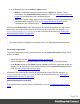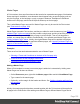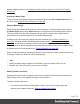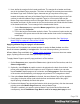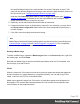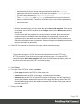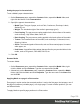2022.1
Table Of Contents
- Table of Contents
- Welcome to PrintShop Mail Connect 2022.1
- Setup And Configuration
- System and Hardware Considerations
- Installation and Activation
- Preferences
- Clean-up Service preferences
- Database Connection preferences
- Editing preferences
- Email preferences
- Emmet preferences
- Engines preferences
- Hardware for Digital Signing preferences
- Language preferences
- Logging preferences
- Parallel Processing preferences
- Print preferences
- Sample Projects preferences
- Save preferences
- Scripting preferences
- Engines preferences
- Parallel Processing preferences
- Known Issues
- Uninstalling
- General information
- The Designer
- Designer basics
- Content elements
- Snippets
- Styling and formatting
- Personalizing content
- Preferences
- Clean-up Service preferences
- Database Connection preferences
- Editing preferences
- Email preferences
- Emmet preferences
- Engines preferences
- Hardware for Digital Signing preferences
- Language preferences
- Logging preferences
- Parallel Processing preferences
- Print preferences
- Sample Projects preferences
- Save preferences
- Scripting preferences
- Writing your own scripts
- Script types
- Creating a new Standard Script
- Writing a script
- Setting the scope of a script
- Managing scripts
- Testing scripts
- Optimizing scripts
- The script flow: when scripts run
- Selectors in Connect
- Loading a snippet via a script
- Loading content using a server's API
- Using scripts in Dynamic Tables
- Control Scripts
- Post Pagination Scripts
- Handlebars in OL Connect
- Translating templates
- Designer User Interface
- Designer Script API
- Functions and fields
- Example
- Functions and fields
- html()
- margins
- front, back
- Generating output
- Print Manager
- PrintShop Mail Connect Release Notes
- OL PrintShop Mail Connect Release Notes 2022.1.2
- License Update Required for Upgrade to OL Connect 2022.x
- Backup before Upgrading
- Overview
- OL Connect 2022.1.2 Improvements
- OL Connect 2022.1.1 Improvements
- OL Connect 2022.1 Improvements
- OL Connect 2022.1 Designer Improvements
- OL Connect 2022.1 Output Improvements
- OL Connect 2022.1 Print Manager Improvements
- OL Connect 2022.1 Improvements
- Known Issues
- Previous Releases
- OL PrintShop Mail Connect Release Notes 2021.2.1
- OL PrintShop Mail Connect Release Notes 2021.1
- OL PrintShop Mail ConnectRelease Notes 2020.2.1
- OL PrintShop Mail Connect Release Notes 2020.1
- OL PrintShop Mail Connect Release Notes 2019.2
- OL PrintShop Mail Connect Release Notes 2019.1
- PrintShop Mail Connect Release Notes 2018.2.1
- PrintShop Mail Connect Release Notes 2018.1.6
- PrintShop Mail Connect Release Notes 1.8
- PrintShop Mail Connect Release Notes 1.7.1
- PrintShop Mail Connect Release Notes 1.6.1
- PrintShop Mail Connect Release Notes 1.5
- PrintShop Mail Connect Release Notes 1.4.2
- Connect 1.4.2 Enhancements and Fixes
- Connect 1.4.1 New Features and Enhancements
- Connect 1.4.1 Designer Enhancements and Fixes
- Connect 1.4.1 Output Enhancements and Fixes
- Known Issues
- OL PrintShop Mail Connect Release Notes 2022.1.2
- Knowledge Base
- Legal Notices and Acknowledgements
Master Pages
In Print sections, there are often elements that need to be repeated across pages, like headers,
footers and logos. In addition, some elements should appear only on specific pages, such as
only the first page, or the last page, or only on pages in-between. Examples are a different
header on the first page, and a tear-off slip that shows up on the last page.
This is what Master Pages are used for. Master Pages can only be used in the Print context
(see "Print context" on page128).
Master Pages resemble Print sections, and they are edited in much the same way (see "Editing
a Master Page" on the next page) but they contain a single page and do not have any text flow.
Only one Master Page can be applied per page in printed output. Then a Print template is
created, one master page is added to it automatically. You can add more Master Pages; see
"Adding a Master Page" below. Initially, the original Master Page will be applied to all pages,
but different Master Pages can be applied to different pages; see "Applying a Master Page to a
page in a Print section" on page154.
Examples
There are a few How-tos that demonstrate the use of Master Pages:
l Showing a Terms and Conditions on the back of the first page only.
l A tear-off section on the first page of an invoice.
l Tips and tricks for Media and Master Pages.
Adding a Master Page
When a Print template is created, one master page is added to it automatically. Adding more
Master Pages can be done as follows:
l On the Resources pane, right-click the Master pages folder and click New Master Page.
l Type a name for the master page.
l Optionally, set the margin for the header and footer. See "Adding a header and footer" on
the next page.
l Click OK.
Initially, the master page that has been created together with the Print context will be applied to
all pages in the Print section. After adding more Master Pages, different Master Pages can be
Page 152