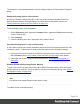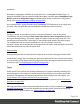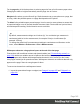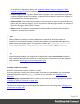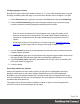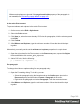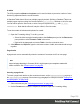2022.1
Table Of Contents
- Table of Contents
- Welcome to PrintShop Mail Connect 2022.1
- Setup And Configuration
- System and Hardware Considerations
- Installation and Activation
- Preferences
- Clean-up Service preferences
- Database Connection preferences
- Editing preferences
- Email preferences
- Emmet preferences
- Engines preferences
- Hardware for Digital Signing preferences
- Language preferences
- Logging preferences
- Parallel Processing preferences
- Print preferences
- Sample Projects preferences
- Save preferences
- Scripting preferences
- Engines preferences
- Parallel Processing preferences
- Known Issues
- Uninstalling
- General information
- The Designer
- Designer basics
- Content elements
- Snippets
- Styling and formatting
- Personalizing content
- Preferences
- Clean-up Service preferences
- Database Connection preferences
- Editing preferences
- Email preferences
- Emmet preferences
- Engines preferences
- Hardware for Digital Signing preferences
- Language preferences
- Logging preferences
- Parallel Processing preferences
- Print preferences
- Sample Projects preferences
- Save preferences
- Scripting preferences
- Writing your own scripts
- Script types
- Creating a new Standard Script
- Writing a script
- Setting the scope of a script
- Managing scripts
- Testing scripts
- Optimizing scripts
- The script flow: when scripts run
- Selectors in Connect
- Loading a snippet via a script
- Loading content using a server's API
- Using scripts in Dynamic Tables
- Control Scripts
- Post Pagination Scripts
- Handlebars in OL Connect
- Translating templates
- Designer User Interface
- Designer Script API
- Functions and fields
- Example
- Functions and fields
- html()
- margins
- front, back
- Generating output
- Print Manager
- PrintShop Mail Connect Release Notes
- OL PrintShop Mail Connect Release Notes 2022.1.2
- License Update Required for Upgrade to OL Connect 2022.x
- Backup before Upgrading
- Overview
- OL Connect 2022.1.2 Improvements
- OL Connect 2022.1.1 Improvements
- OL Connect 2022.1 Improvements
- OL Connect 2022.1 Designer Improvements
- OL Connect 2022.1 Output Improvements
- OL Connect 2022.1 Print Manager Improvements
- OL Connect 2022.1 Improvements
- Known Issues
- Previous Releases
- OL PrintShop Mail Connect Release Notes 2021.2.1
- OL PrintShop Mail Connect Release Notes 2021.1
- OL PrintShop Mail ConnectRelease Notes 2020.2.1
- OL PrintShop Mail Connect Release Notes 2020.1
- OL PrintShop Mail Connect Release Notes 2019.2
- OL PrintShop Mail Connect Release Notes 2019.1
- PrintShop Mail Connect Release Notes 2018.2.1
- PrintShop Mail Connect Release Notes 2018.1.6
- PrintShop Mail Connect Release Notes 1.8
- PrintShop Mail Connect Release Notes 1.7.1
- PrintShop Mail Connect Release Notes 1.6.1
- PrintShop Mail Connect Release Notes 1.5
- PrintShop Mail Connect Release Notes 1.4.2
- Connect 1.4.2 Enhancements and Fixes
- Connect 1.4.1 New Features and Enhancements
- Connect 1.4.1 Designer Enhancements and Fixes
- Connect 1.4.1 Output Enhancements and Fixes
- Known Issues
- OL PrintShop Mail Connect Release Notes 2022.1.2
- Knowledge Base
- Legal Notices and Acknowledgements
The widow/orphan setting lets you control how many lines of a paragraph stick together, when
content has to move to another page; see "Preventing widows and orphans" on page148. You
can also avoid or force a page break before or after an entire element, see "Page breaks" on
page150.
Each page in a print section has a natural position: it is the first page, the last page, a 'middle'
page (a page between the first and the last page) or a single page. For each of those positions,
a different Master Page and Media can be set. A Master Page functions as a page's
background, with for example a header and footer. A Media represents preprinted paper that a
page can be printed on. See "Master Pages" on page152 and "Media" on page155.
Page specific content elements
The specific characteristics of pages make it possible to use these special elements:
l Page numbers can only be used in a Print context. See "Page numbers " on page146 to
learn how to add and change them.
l Conditional content and dynamic tables, when used in a Print section, may or may not
leave an empty space at the bottom of the last page. To fill that space, if there is any, an
image or advert can be used as a whitespace element; see "Whitespace elements:
using optional space at the end of the last page" on the next page.
l Dynamic Tables can be used in all contexts, but transport lines are only useful in a Print
context; see Dynamic Table.
Positioning and aligning elements
Sometimes, in a Print template, you don't want content to move up or down with the text flow.
To prevent that, put that content in a Positioned Box. See "Content elements" on page187.
When it comes to positioning elements on a page, Guides can be useful, as well as Tables.
See "How to position elements" on page308.
Page settings: size, margins and bleed
On paper, whether it is real or virtual, content is naturally limited by the page size and margins.
These, as well as the bleed, are set per Print section, as follows:
l On the Resources pane, right-click a section in the Print context and click Properties.
Page 144