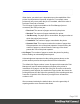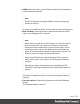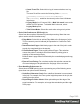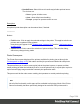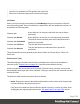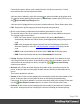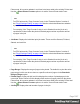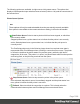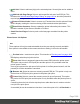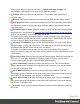2022.1
Table Of Contents
- Table of Contents
- Welcome to PrintShop Mail Connect 2022.1
- Setup And Configuration
- System and Hardware Considerations
- Installation and Activation
- Preferences
- Clean-up Service preferences
- Database Connection preferences
- Editing preferences
- Email preferences
- Emmet preferences
- Engines preferences
- Hardware for Digital Signing preferences
- Language preferences
- Logging preferences
- Parallel Processing preferences
- Print preferences
- Sample Projects preferences
- Save preferences
- Scripting preferences
- Engines preferences
- Parallel Processing preferences
- Known Issues
- Uninstalling
- General information
- The Designer
- Designer basics
- Content elements
- Snippets
- Styling and formatting
- Personalizing content
- Preferences
- Clean-up Service preferences
- Database Connection preferences
- Editing preferences
- Email preferences
- Emmet preferences
- Engines preferences
- Hardware for Digital Signing preferences
- Language preferences
- Logging preferences
- Parallel Processing preferences
- Print preferences
- Sample Projects preferences
- Save preferences
- Scripting preferences
- Writing your own scripts
- Script types
- Creating a new Standard Script
- Writing a script
- Setting the scope of a script
- Managing scripts
- Testing scripts
- Optimizing scripts
- The script flow: when scripts run
- Selectors in Connect
- Loading a snippet via a script
- Loading content using a server's API
- Using scripts in Dynamic Tables
- Control Scripts
- Post Pagination Scripts
- Handlebars in OL Connect
- Translating templates
- Designer User Interface
- Designer Script API
- Functions and fields
- Example
- Functions and fields
- html()
- margins
- front, back
- Generating output
- Print Manager
- PrintShop Mail Connect Release Notes
- OL PrintShop Mail Connect Release Notes 2022.1.2
- License Update Required for Upgrade to OL Connect 2022.x
- Backup before Upgrading
- Overview
- OL Connect 2022.1.2 Improvements
- OL Connect 2022.1.1 Improvements
- OL Connect 2022.1 Improvements
- OL Connect 2022.1 Designer Improvements
- OL Connect 2022.1 Output Improvements
- OL Connect 2022.1 Print Manager Improvements
- OL Connect 2022.1 Improvements
- Known Issues
- Previous Releases
- OL PrintShop Mail Connect Release Notes 2021.2.1
- OL PrintShop Mail Connect Release Notes 2021.1
- OL PrintShop Mail ConnectRelease Notes 2020.2.1
- OL PrintShop Mail Connect Release Notes 2020.1
- OL PrintShop Mail Connect Release Notes 2019.2
- OL PrintShop Mail Connect Release Notes 2019.1
- PrintShop Mail Connect Release Notes 2018.2.1
- PrintShop Mail Connect Release Notes 2018.1.6
- PrintShop Mail Connect Release Notes 1.8
- PrintShop Mail Connect Release Notes 1.7.1
- PrintShop Mail Connect Release Notes 1.6.1
- PrintShop Mail Connect Release Notes 1.5
- PrintShop Mail Connect Release Notes 1.4.2
- Connect 1.4.2 Enhancements and Fixes
- Connect 1.4.1 New Features and Enhancements
- Connect 1.4.1 Designer Enhancements and Fixes
- Connect 1.4.1 Output Enhancements and Fixes
- Known Issues
- OL PrintShop Mail Connect Release Notes 2022.1.2
- Knowledge Base
- Legal Notices and Acknowledgements
l Add Job: Select to add new job(s) to the selected printer. Several jobs can be added at
once.
l
Add Job with Page Range Select to add a specified sub-set of an IPDSjob. This
launches the "Add Job with Page Range Dialog" on page1031 in which the job and it's
required page range can be set.
l
Remove Finished Jobs: Select to remove any Finished Jobs from this printers Printer
Queue display, making the visual monitoring of active and scheduled jobs easier.
l
Reset Printer Counters:Select to update the printer information job counters. This
resets the number of jobs Queued, Started or Finished.
l Stack Received Pages: Select to push out the last page committed into the printer
stacker.
Printer Queue Job Options
Note
These options will only be made selectable when they are actually currently available.
If an option is not available to the current selection or setting, it will not be accessible.
l
Preview button / context menu option: This launches a "Preview pane" on page1032
that displays what the print job looks like.
l
Pause Job: Select to temporarily pause the current IPDSjob on the printer queue.
This option only works for IPDSprint jobs and the option is only available when the
printer queue is active.
Once a job is paused, the job queue for this printer is in effect paused as well, until the
paused job is either restarted or cancelled.
l
Resume Job: Select to resume a currently paused IPDSjob. This option is only ever
active when an IPDSprint job is paused in the printer job queue.
l
Cancel Job: Select to cancel the currently active job (even if paused). This option
only works for IPDSprint jobs and the option is only available when the printer queue is
active.
Cancelling the active job will also stop the printer, rather than have it continue onto the
next job in the print queue.
A cancelled job can be restated at a late time. It can either print in full, via Resubmit, or
Page 1029