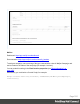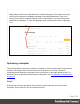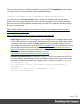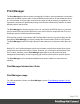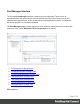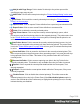2022.1
Table Of Contents
- Table of Contents
- Welcome to PrintShop Mail Connect 2022.1
- Setup And Configuration
- System and Hardware Considerations
- Installation and Activation
- Preferences
- Clean-up Service preferences
- Database Connection preferences
- Editing preferences
- Email preferences
- Emmet preferences
- Engines preferences
- Hardware for Digital Signing preferences
- Language preferences
- Logging preferences
- Parallel Processing preferences
- Print preferences
- Sample Projects preferences
- Save preferences
- Scripting preferences
- Engines preferences
- Parallel Processing preferences
- Known Issues
- Uninstalling
- General information
- The Designer
- Designer basics
- Content elements
- Snippets
- Styling and formatting
- Personalizing content
- Preferences
- Clean-up Service preferences
- Database Connection preferences
- Editing preferences
- Email preferences
- Emmet preferences
- Engines preferences
- Hardware for Digital Signing preferences
- Language preferences
- Logging preferences
- Parallel Processing preferences
- Print preferences
- Sample Projects preferences
- Save preferences
- Scripting preferences
- Writing your own scripts
- Script types
- Creating a new Standard Script
- Writing a script
- Setting the scope of a script
- Managing scripts
- Testing scripts
- Optimizing scripts
- The script flow: when scripts run
- Selectors in Connect
- Loading a snippet via a script
- Loading content using a server's API
- Using scripts in Dynamic Tables
- Control Scripts
- Post Pagination Scripts
- Handlebars in OL Connect
- Translating templates
- Designer User Interface
- Designer Script API
- Functions and fields
- Example
- Functions and fields
- html()
- margins
- front, back
- Generating output
- Print Manager
- PrintShop Mail Connect Release Notes
- OL PrintShop Mail Connect Release Notes 2022.1.2
- License Update Required for Upgrade to OL Connect 2022.x
- Backup before Upgrading
- Overview
- OL Connect 2022.1.2 Improvements
- OL Connect 2022.1.1 Improvements
- OL Connect 2022.1 Improvements
- OL Connect 2022.1 Designer Improvements
- OL Connect 2022.1 Output Improvements
- OL Connect 2022.1 Print Manager Improvements
- OL Connect 2022.1 Improvements
- Known Issues
- Previous Releases
- OL PrintShop Mail Connect Release Notes 2021.2.1
- OL PrintShop Mail Connect Release Notes 2021.1
- OL PrintShop Mail ConnectRelease Notes 2020.2.1
- OL PrintShop Mail Connect Release Notes 2020.1
- OL PrintShop Mail Connect Release Notes 2019.2
- OL PrintShop Mail Connect Release Notes 2019.1
- PrintShop Mail Connect Release Notes 2018.2.1
- PrintShop Mail Connect Release Notes 2018.1.6
- PrintShop Mail Connect Release Notes 1.8
- PrintShop Mail Connect Release Notes 1.7.1
- PrintShop Mail Connect Release Notes 1.6.1
- PrintShop Mail Connect Release Notes 1.5
- PrintShop Mail Connect Release Notes 1.4.2
- Connect 1.4.2 Enhancements and Fixes
- Connect 1.4.1 New Features and Enhancements
- Connect 1.4.1 Designer Enhancements and Fixes
- Connect 1.4.1 Output Enhancements and Fixes
- Known Issues
- OL PrintShop Mail Connect Release Notes 2022.1.2
- Knowledge Base
- Legal Notices and Acknowledgements
l Windows > Preferences ...:A variety of Print Manager settings can be changed through
this menu option. Information about the available preferences can be found here:"Print
Manager Preferences" on page1040.
l Windows > Reset Perspective:Reset the Print Manager perspective. This returns all
the Print Manager panes (which can be moved around or re-sized as desired)to their
original default positions and sizes.
Printers pane
The Printers pane allows you to add or remove printers to the Print Manager. Once a printer is
added here it will be available for use within the "Printer Queue pane" on page1024.
The following information (all editable via the "Printer Settings Dialog" on page1019) is
displayed for each printer:
l Printer Name: Displays the name of the printer.
The background color and the icon to the left of the printer indicates the current status of
the queue. The status options are:
l Green: The queue is active and any job sent to it is immediately streamed to the
printer.
l Yellow: The queue is paused and jobs will wait before being streamed to the
printer.
l Red: The printer is stopped due to a physical error (such as running out of toner) on
the printer.
l <> HotFolder : Displays the paths of any hot folders that are set.
l <> IP Address: Displays either the IP Address or machine name of the IPDS printer.
l <> Port (IPDSOnly): Displays the port the printer communicates on.
l <> Queue (PCL and PostScript Only): Displays the printing file type.
l <>Description:Displays printer description, if one exists for the printer..
The following controls are available to the right of the printer list, as well as via right-mouse
click context menus:
l
Add job to selected printer: Click to add file(s) to the printer queue for the selected
printer. These jobs will then appear in the queue for that printer in the "Printer Queue
pane" on page1024.
Page 1017