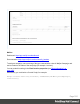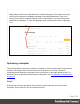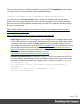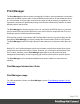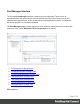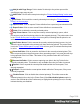2022.1
Table Of Contents
- Table of Contents
- Welcome to PrintShop Mail Connect 2022.1
- Setup And Configuration
- System and Hardware Considerations
- Installation and Activation
- Preferences
- Clean-up Service preferences
- Database Connection preferences
- Editing preferences
- Email preferences
- Emmet preferences
- Engines preferences
- Hardware for Digital Signing preferences
- Language preferences
- Logging preferences
- Parallel Processing preferences
- Print preferences
- Sample Projects preferences
- Save preferences
- Scripting preferences
- Engines preferences
- Parallel Processing preferences
- Known Issues
- Uninstalling
- General information
- The Designer
- Designer basics
- Content elements
- Snippets
- Styling and formatting
- Personalizing content
- Preferences
- Clean-up Service preferences
- Database Connection preferences
- Editing preferences
- Email preferences
- Emmet preferences
- Engines preferences
- Hardware for Digital Signing preferences
- Language preferences
- Logging preferences
- Parallel Processing preferences
- Print preferences
- Sample Projects preferences
- Save preferences
- Scripting preferences
- Writing your own scripts
- Script types
- Creating a new Standard Script
- Writing a script
- Setting the scope of a script
- Managing scripts
- Testing scripts
- Optimizing scripts
- The script flow: when scripts run
- Selectors in Connect
- Loading a snippet via a script
- Loading content using a server's API
- Using scripts in Dynamic Tables
- Control Scripts
- Post Pagination Scripts
- Handlebars in OL Connect
- Translating templates
- Designer User Interface
- Designer Script API
- Functions and fields
- Example
- Functions and fields
- html()
- margins
- front, back
- Generating output
- Print Manager
- PrintShop Mail Connect Release Notes
- OL PrintShop Mail Connect Release Notes 2022.1.2
- License Update Required for Upgrade to OL Connect 2022.x
- Backup before Upgrading
- Overview
- OL Connect 2022.1.2 Improvements
- OL Connect 2022.1.1 Improvements
- OL Connect 2022.1 Improvements
- OL Connect 2022.1 Designer Improvements
- OL Connect 2022.1 Output Improvements
- OL Connect 2022.1 Print Manager Improvements
- OL Connect 2022.1 Improvements
- Known Issues
- Previous Releases
- OL PrintShop Mail Connect Release Notes 2021.2.1
- OL PrintShop Mail Connect Release Notes 2021.1
- OL PrintShop Mail ConnectRelease Notes 2020.2.1
- OL PrintShop Mail Connect Release Notes 2020.1
- OL PrintShop Mail Connect Release Notes 2019.2
- OL PrintShop Mail Connect Release Notes 2019.1
- PrintShop Mail Connect Release Notes 2018.2.1
- PrintShop Mail Connect Release Notes 2018.1.6
- PrintShop Mail Connect Release Notes 1.8
- PrintShop Mail Connect Release Notes 1.7.1
- PrintShop Mail Connect Release Notes 1.6.1
- PrintShop Mail Connect Release Notes 1.5
- PrintShop Mail Connect Release Notes 1.4.2
- Connect 1.4.2 Enhancements and Fixes
- Connect 1.4.1 New Features and Enhancements
- Connect 1.4.1 Designer Enhancements and Fixes
- Connect 1.4.1 Output Enhancements and Fixes
- Known Issues
- OL PrintShop Mail Connect Release Notes 2022.1.2
- Knowledge Base
- Legal Notices and Acknowledgements
l Use efficient selectors. Using very precise selectors in scripts will be much faster than
using a text selector, especially on large documents. See "Use an ID or class as selector"
on page405.
l Optimize your scripts. Custom scripts with non-optimized loops and unnecessary DOM
manipulations can slow down Content Creation. Use the Designer's test facilities to find
out which scripts can be improved (see "Testing scripts" on page399 and "Optimizing
scripts" on page404).
l Only run the necessary scripts. Normally the Designer will run all scripts for each and
every record and section. You can save time in the process of Content Creation by
organizing scripts in folders and setting their execution scope or even disabling them (see
"Managing scripts" on page396). Note that loading a JavaScript library is generally very
fast and is only done once for the record set.
l Use a fast network and internet connection or avoid loading external or internet
resources. Using images, JavaScript or CSS resources located on a slow network or on a
slow internet connection will obviously lead to a loss of speed. While we do our best for
caching, a document with 5,000 records which queries a page that takes 1 second to
return a different image each time will, naturally, slow output generation down by up to 83
minutes.
l Make sure to use optimized graphic resources. For instance, avoid using images with
transparency where no transparency is needed.
Images
l Make sure to use optimized graphic resources. For instance, avoid using images with
transparency where no transparency is needed.
l When a template that contains lots of images is merged with a large record set, the many
file requests may slow down the process of output generation. One solution is to combine
the images into a single image file (an 'image sprite') and display the part that holds the
image. This reduces the number of file requests and can improve the output speed
significantly.
Creating and using image sprites
Step 1. Create a file that contains a collection of images.
Static images may go in any type of image file. Store images that need be added dynamically to
the template, in one PDFfile, one image per page.
Page 1013