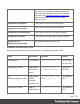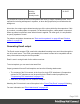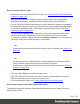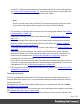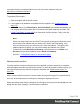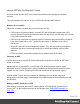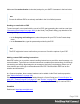2022.1
Table Of Contents
- Table of Contents
- Welcome to PrintShop Mail Connect 2022.1
- Setup And Configuration
- System and Hardware Considerations
- Installation and Activation
- Preferences
- Clean-up Service preferences
- Database Connection preferences
- Editing preferences
- Email preferences
- Emmet preferences
- Engines preferences
- Hardware for Digital Signing preferences
- Language preferences
- Logging preferences
- Parallel Processing preferences
- Print preferences
- Sample Projects preferences
- Save preferences
- Scripting preferences
- Engines preferences
- Parallel Processing preferences
- Known Issues
- Uninstalling
- General information
- The Designer
- Designer basics
- Content elements
- Snippets
- Styling and formatting
- Personalizing content
- Preferences
- Clean-up Service preferences
- Database Connection preferences
- Editing preferences
- Email preferences
- Emmet preferences
- Engines preferences
- Hardware for Digital Signing preferences
- Language preferences
- Logging preferences
- Parallel Processing preferences
- Print preferences
- Sample Projects preferences
- Save preferences
- Scripting preferences
- Writing your own scripts
- Script types
- Creating a new Standard Script
- Writing a script
- Setting the scope of a script
- Managing scripts
- Testing scripts
- Optimizing scripts
- The script flow: when scripts run
- Selectors in Connect
- Loading a snippet via a script
- Loading content using a server's API
- Using scripts in Dynamic Tables
- Control Scripts
- Post Pagination Scripts
- Handlebars in OL Connect
- Translating templates
- Designer User Interface
- Designer Script API
- Functions and fields
- Example
- Functions and fields
- html()
- margins
- front, back
- Generating output
- Print Manager
- PrintShop Mail Connect Release Notes
- OL PrintShop Mail Connect Release Notes 2022.1.2
- License Update Required for Upgrade to OL Connect 2022.x
- Backup before Upgrading
- Overview
- OL Connect 2022.1.2 Improvements
- OL Connect 2022.1.1 Improvements
- OL Connect 2022.1 Improvements
- OL Connect 2022.1 Designer Improvements
- OL Connect 2022.1 Output Improvements
- OL Connect 2022.1 Print Manager Improvements
- OL Connect 2022.1 Improvements
- Known Issues
- Previous Releases
- OL PrintShop Mail Connect Release Notes 2021.2.1
- OL PrintShop Mail Connect Release Notes 2021.1
- OL PrintShop Mail ConnectRelease Notes 2020.2.1
- OL PrintShop Mail Connect Release Notes 2020.1
- OL PrintShop Mail Connect Release Notes 2019.2
- OL PrintShop Mail Connect Release Notes 2019.1
- PrintShop Mail Connect Release Notes 2018.2.1
- PrintShop Mail Connect Release Notes 2018.1.6
- PrintShop Mail Connect Release Notes 1.8
- PrintShop Mail Connect Release Notes 1.7.1
- PrintShop Mail Connect Release Notes 1.6.1
- PrintShop Mail Connect Release Notes 1.5
- PrintShop Mail Connect Release Notes 1.4.2
- Connect 1.4.2 Enhancements and Fixes
- Connect 1.4.1 New Features and Enhancements
- Connect 1.4.1 Designer Enhancements and Fixes
- Connect 1.4.1 Output Enhancements and Fixes
- Known Issues
- OL PrintShop Mail Connect Release Notes 2022.1.2
- Knowledge Base
- Legal Notices and Acknowledgements
l An Email To Script must be available in the template and refer to a valid email address;
see "Email header settings" on page176. If any record does not have a valid email, this
record is skipped automatically when generating email output.
Note
When you send a test email, the Email To Script will not be used; instead, the email
will be sent to the address that you specify in the Send Test Email dialog.
l The sender(s), recipient(s) and the subject can be set using Script Wizards; see "Email
header settings" on page176.
l Default SMTP settings can be set in the preferences; see "Email header settings" on
page176.
l If there are multiple Email sections, only one of them can be merged with each record.
Make sure that the correct section has been set as the default; see "Setting a default
Email template for output" on page176.
To dynamically select a section for output, use a Control Script; see "Control Scripts" on
page425.
When printing from the Designer, the currently open Email section will be outputted.
l A plain-text version of the HTML is added to each email if this option is checked in the
Email section's properties (see "Email section properties" on page536). With new
templates this is always the case.
l If style sheets are used to style the email, the styles can be added either to the header of
the email or to inline style properties as if local formatting was applied (this is also called
"embedded CSS"). See "Email section properties" on page536.
l PDF attachments can be compressed to make the files smaller; see "Compressing PDF
attachments" on page172.
Testing Email output
It can't be guaranteed that content will look the same in all email clients, particularly when it
comes to older client versions, so it is recommended to always test and validate the output by
sending a test email.
An example of a tool that can facilitate testing to ensure a consistent look and feel is Litmus:
https://litmus.com/email-testing.
If you have a Litmus account, you can enter your Litmus test address when sending a test email
(see "Generating Email output" on page1003).
To narrow down the field of potential email clients by finding out which email clients are most
Page 1005