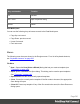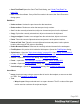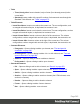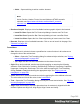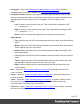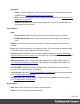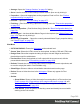2020.2
Table Of Contents
- Table of Contents
- Welcome to PrintShop Mail Connect 2020.2
- Setup And Configuration
- System and Hardware Considerations
- Installation and Activation
- Preferences
- Clean-up Service preferences
- Database Connection preferences
- Editing preferences
- Email preferences
- Emmet preferences
- Engines preferences
- Hardware for Digital Signing preferences
- Language preferences
- Logging preferences
- Parallel Processing preferences
- Print preferences
- Project Wizards preferences
- Save preferences
- Scripting preferences
- Engines preferences
- Parallel Processing preferences
- Known Issues
- Uninstalling
- General information
- The Designer
- Designer basics
- Content elements
- Snippets
- Styling and formatting
- Personalizing content
- Preferences
- Clean-up Service preferences
- Database Connection preferences
- Editing preferences
- Email preferences
- Emmet preferences
- Engines preferences
- Hardware for Digital Signing preferences
- Language preferences
- Logging preferences
- Parallel Processing preferences
- Print preferences
- Project Wizards preferences
- Save preferences
- Scripting preferences
- Writing your own scripts
- Script types
- Creating a new Standard Script
- Writing a script
- Setting the scope of a script
- Managing scripts
- Testing scripts
- Optimizing scripts
- The script flow: when scripts run
- Selectors in Connect
- Loading a snippet via a script
- Loading content using a server's API
- Using scripts in Dynamic Tables
- Control Scripts
- Post Pagination Scripts
- Translating templates
- Designer User Interface
- Designer Script API
- Generating output
- Print Manager
- PrintShop Mail Connect Release Notes
- OL PrintShop Mail ConnectRelease Notes 2020.2.1
- Previous Releases
- OL PrintShop Mail Connect Release Notes 2020.1
- License Update Required for Upgrade to Connect 2019.x
- Backup before Upgrading
- Overview
- OL Connect 2019.2 Enhancements
- Connect 2019.2 Designer Improvements
- Connect 2019.2 Output Improvements
- Print Manager Improvements
- Known Issues
- License Update Required for Upgrade to Connect 2019.1
- Overview
- OL Connect 2019.1 Enhancements
- Connect 2019.1 Designer Updates
- Connect 2019.1 Output updates
- Print Wizard and Preset Wizard Improvements
- Known Issues
- Overview
- Connect 2018.2.1 Enhancements/Fixes
- Connect 2018.2 Enhancements
- Connect 2018.2 Designer Updates
- Connect 2018.2 Output updates
- Print Wizard and Preset Wizard Improvements
- Connect 2018.2 Print Manager updates
- Known Issues
- Overview
- Connect 2018.1.6 Enhancements/Fixes
- Connect 2018.1.5 Enhancements/Fixes
- Connect 2018.1.4 Enhancements/Fixes
- Connect 2018.1.3 Enhancements/Fixes
- Connect 2018.1.2 Enhancements/Fixes
- Connect 2018.1.1 Enhancements/Fixes
- Connect 2018.1 General Enhancements
- Connect 2018.1 Designer Enhancements/Fixes
- Connect 2018.1 Output Enhancements/Fixes
- Connect 2018.1 Print Manager Enhancements/Fixes
- Known Issues
- Overview
- Connect 1.8 General Enhancements and Fixes
- Connect 1.8 Performance Related Enhancements and Fixes
- Connect 1.8 Designer Enhancements and Fixes
- Connect 1.8 Output Enhancements and Fixes
- Connect 1.8 Print Manager Enhancements and Fixes
- Known Issues
- Overview
- Connect 1.7.1 General Enhancements and Fixes
- Connect 1.7.1 Designer Enhancements and Fixes
- Connect 1.7.1 Output Enhancements and Fixes
- Known Issues
- Overview
- Connect 1.6.1 General Enhancements and Fixes
- Connect 1.6.1 Designer Enhancements and Fixes
- Connect 1.6.1 Output Enhancements and Fixes
- Known Issues
- Overview
- Connect 1.5 Designer Enhancements and Fixes
- Connect 1.5 Output Enhancements and Fixes
- Connect 1.5 General Enhancements and Fixes
- Known Issues
- Overview
- Connect 1.4.2 Enhancements and Fixes
- Connect 1.4.1 New Features and Enhancements
- Connect 1.4.1 Designer Enhancements and Fixes
- Connect 1.4.1 Output Enhancements and Fixes
- Known Issues
- Knowledge Base
- Legal Notices and Acknowledgements
l
Paragraph...: Opens the "Paragraph Formatting dialog" on page493 to modify the
paragraph where the cursor is located. See "Styling text and paragraphs" on page299.
l
Paragraph Format: Displays a list of generic element types that can be used for a text
element. Selecting one of them converts the element where the cursor is located into the
appropriate element (for example <p> for Paragraph, <h3> for Heading 3, etc).
l
Float
l
Left: Floats the current element to the left. This is equivalent to setting the CSS
float property to left.
l
Right: Floats the current element to the right. This is equivalent to setting the CSS
float property to right.
l
None: Removes any float style applied to the currently selected element.
l
Align Objects:
l
Top: Aligns the top side of the selected objects with the top edge of the last selected
object.
l
Middle: Aligns the middle of the selected objects with the middle of the last selected
object. Objects may move up or down.
l
Bottom: Aligns the bottom side of the selected objects with the bottom edge of the
last selected object.
l
Left: Aligns the left side of the selected objects with the left edge of the last selected
object.
l
Center: Aligns the center of the selected objects with the vertical center of the last
selected object. Objects may move to the left or to the right.
l
Right: Aligns the right side of the selected objects with the right edge of the last
selected object.
l
Box...: Opens the "Box Formatting dialog" on page460 to modify the box where the
cursor is located.
l
Image...: Opens the "Image Formatting dialog" on page473 to modify the image that is
currently selected.
l
Table...: Opens the "Table Formatting dialog" on page527 to modify the table in which
the cursor is located. If the cursor is within a table embedded within another, the
innermost table's formatting is the one modified.
l
Table Cell...: Opens "Table Cell Formatting dialog" on page530 to modify the cell where
the cursor is located.
Page 547