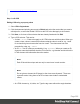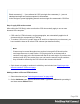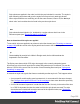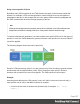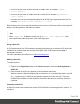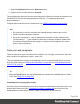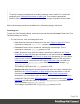2020.2
Table Of Contents
- Table of Contents
- Welcome to PrintShop Mail Connect 2020.2
- Setup And Configuration
- System and Hardware Considerations
- Installation and Activation
- Preferences
- Clean-up Service preferences
- Database Connection preferences
- Editing preferences
- Email preferences
- Emmet preferences
- Engines preferences
- Hardware for Digital Signing preferences
- Language preferences
- Logging preferences
- Parallel Processing preferences
- Print preferences
- Project Wizards preferences
- Save preferences
- Scripting preferences
- Engines preferences
- Parallel Processing preferences
- Known Issues
- Uninstalling
- General information
- The Designer
- Designer basics
- Content elements
- Snippets
- Styling and formatting
- Personalizing content
- Preferences
- Clean-up Service preferences
- Database Connection preferences
- Editing preferences
- Email preferences
- Emmet preferences
- Engines preferences
- Hardware for Digital Signing preferences
- Language preferences
- Logging preferences
- Parallel Processing preferences
- Print preferences
- Project Wizards preferences
- Save preferences
- Scripting preferences
- Writing your own scripts
- Script types
- Creating a new Standard Script
- Writing a script
- Setting the scope of a script
- Managing scripts
- Testing scripts
- Optimizing scripts
- The script flow: when scripts run
- Selectors in Connect
- Loading a snippet via a script
- Loading content using a server's API
- Using scripts in Dynamic Tables
- Control Scripts
- Post Pagination Scripts
- Translating templates
- Designer User Interface
- Designer Script API
- Generating output
- Print Manager
- PrintShop Mail Connect Release Notes
- OL PrintShop Mail ConnectRelease Notes 2020.2.1
- Previous Releases
- OL PrintShop Mail Connect Release Notes 2020.1
- License Update Required for Upgrade to Connect 2019.x
- Backup before Upgrading
- Overview
- OL Connect 2019.2 Enhancements
- Connect 2019.2 Designer Improvements
- Connect 2019.2 Output Improvements
- Print Manager Improvements
- Known Issues
- License Update Required for Upgrade to Connect 2019.1
- Overview
- OL Connect 2019.1 Enhancements
- Connect 2019.1 Designer Updates
- Connect 2019.1 Output updates
- Print Wizard and Preset Wizard Improvements
- Known Issues
- Overview
- Connect 2018.2.1 Enhancements/Fixes
- Connect 2018.2 Enhancements
- Connect 2018.2 Designer Updates
- Connect 2018.2 Output updates
- Print Wizard and Preset Wizard Improvements
- Connect 2018.2 Print Manager updates
- Known Issues
- Overview
- Connect 2018.1.6 Enhancements/Fixes
- Connect 2018.1.5 Enhancements/Fixes
- Connect 2018.1.4 Enhancements/Fixes
- Connect 2018.1.3 Enhancements/Fixes
- Connect 2018.1.2 Enhancements/Fixes
- Connect 2018.1.1 Enhancements/Fixes
- Connect 2018.1 General Enhancements
- Connect 2018.1 Designer Enhancements/Fixes
- Connect 2018.1 Output Enhancements/Fixes
- Connect 2018.1 Print Manager Enhancements/Fixes
- Known Issues
- Overview
- Connect 1.8 General Enhancements and Fixes
- Connect 1.8 Performance Related Enhancements and Fixes
- Connect 1.8 Designer Enhancements and Fixes
- Connect 1.8 Output Enhancements and Fixes
- Connect 1.8 Print Manager Enhancements and Fixes
- Known Issues
- Overview
- Connect 1.7.1 General Enhancements and Fixes
- Connect 1.7.1 Designer Enhancements and Fixes
- Connect 1.7.1 Output Enhancements and Fixes
- Known Issues
- Overview
- Connect 1.6.1 General Enhancements and Fixes
- Connect 1.6.1 Designer Enhancements and Fixes
- Connect 1.6.1 Output Enhancements and Fixes
- Known Issues
- Overview
- Connect 1.5 Designer Enhancements and Fixes
- Connect 1.5 Output Enhancements and Fixes
- Connect 1.5 General Enhancements and Fixes
- Known Issues
- Overview
- Connect 1.4.2 Enhancements and Fixes
- Connect 1.4.1 New Features and Enhancements
- Connect 1.4.1 Designer Enhancements and Fixes
- Connect 1.4.1 Output Enhancements and Fixes
- Known Issues
- Knowledge Base
- Legal Notices and Acknowledgements
Tip
To quickly change a paragraph into a Heading, place the cursor inside of it, or select the
paragraph (see: "Selecting an element" on page194). Then select the appropriate
element, either on the Format menu, or from the 'Element type' drop-down on the toolbar.
More local formatting options are available in the Formatting dialogs; see below.
Formatting text
To open the Text Formatting dialog, select some text and then select Format > Text. In the Text
Formatting dialog you can set:
l The font, font size, color and background color:
l
Font: Select the font used to display text. See also: "Fonts" on page323. This is
equivalent to setting the font-family property in CSS.
l
Font size. Enter the size in a measure, named size or percentage. This is
equivalent to setting the font-size property in CSS.
l
Color: Specify the color of the text: select a named color (defined in the "Colors
Properties" on page465) from the drop-down, or click the colored square to open
the Color Picker dialog ("Color Picker" on page464). Alternatively you could type a
name or value in the Color field directly. It must be a predefined CSS color name
(CSS color names), a hexadecimal color code (HTML Hex Color), an RGB color
value, for example rgb(216,255,170) or a CMYK color value, for example cmyk
(15%, 0%, 33%, 0%).
This setting is equivalent to the color property in CSS.
l
Background color: Specify the background color of the text: select a named color
(defined in the "Colors Properties" on page465) from the drop-down, or click the
colored square to open the Color Picker dialog ("Color Picker" on page464).
Alternatively you could type a name or value in the Color field directly. It must be a
predefined CSS color name (CSS color names), a hexadecimal color code (HTML
Hex Color), an RGB color value, for example rgb(216,255,170) or a CMYK color
value, for example cmyk(15%, 0%, 33%, 0%).
This setting is equivalent to the background-color property in CSS.
Page 300