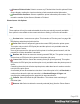2020.1
Table Of Contents
- Table of Contents
- Welcome to PrintShop Mail Connect 2020.1
- Setup And Configuration
- System and Hardware Considerations
- Installation and Activation
- Preferences
- Clean-up Service preferences
- Database Connection preferences
- Editing preferences
- Email preferences
- Emmet preferences
- Engines preferences
- Hardware for Digital Signing preferences
- Language preferences
- Logging preferences
- Parallel Processing preferences
- Print preferences
- Project Wizards preferences
- Save preferences
- Scripting preferences
- Engines preferences
- Parallel Processing preferences
- Known Issues
- Uninstalling
- General information
- The Designer
- Designer basics
- Content elements
- Snippets
- Styling and formatting
- Personalizing content
- Preferences
- Clean-up Service preferences
- Database Connection preferences
- Editing preferences
- Email preferences
- Emmet preferences
- Engines preferences
- Hardware for Digital Signing preferences
- Language preferences
- Logging preferences
- Parallel Processing preferences
- Print preferences
- Project Wizards preferences
- Save preferences
- Scripting preferences
- Writing your own scripts
- Script types
- Creating a new Standard Script
- Writing a script
- Setting the scope of a script
- Managing scripts
- Testing scripts
- Optimizing scripts
- The script flow: when scripts run
- Selectors in Connect
- Loading a snippet via a script
- Loading content using a server's API
- Using scripts in Dynamic Tables
- Control Scripts
- Post Pagination Scripts
- Translating templates
- Designer User Interface
- Designer Script API
- Generating output
- Print Manager
- PrintShop Mail Connect Release Notes
- OL PrintShop Mail Connect Release Notes 2020.1
- Previous Releases
- License Update Required for Upgrade to Connect 2019.x
- Backup before Upgrading
- Overview
- OL Connect 2019.2 Enhancements
- Connect 2019.2 Designer Improvements
- Connect 2019.2 Output Improvements
- Print Manager Improvements
- Known Issues
- License Update Required for Upgrade to Connect 2019.1
- Overview
- OL Connect 2019.1 Enhancements
- Connect 2019.1 Designer Updates
- Connect 2019.1 Output updates
- Print Wizard and Preset Wizard Improvements
- Known Issues
- Overview
- Connect 2018.2.1 Enhancements/Fixes
- Connect 2018.2 Enhancements
- Connect 2018.2 Designer Updates
- Connect 2018.2 Output updates
- Print Wizard and Preset Wizard Improvements
- Connect 2018.2 Print Manager updates
- Known Issues
- Overview
- Connect 2018.1.6 Enhancements/Fixes
- Connect 2018.1.5 Enhancements/Fixes
- Connect 2018.1.4 Enhancements/Fixes
- Connect 2018.1.3 Enhancements/Fixes
- Connect 2018.1.2 Enhancements/Fixes
- Connect 2018.1.1 Enhancements/Fixes
- Connect 2018.1 General Enhancements
- Connect 2018.1 Designer Enhancements/Fixes
- Connect 2018.1 Output Enhancements/Fixes
- Connect 2018.1 Print Manager Enhancements/Fixes
- Known Issues
- Overview
- Connect 1.8 General Enhancements and Fixes
- Connect 1.8 Performance Related Enhancements and Fixes
- Connect 1.8 Designer Enhancements and Fixes
- Connect 1.8 Output Enhancements and Fixes
- Connect 1.8 Print Manager Enhancements and Fixes
- Known Issues
- Overview
- Connect 1.7.1 General Enhancements and Fixes
- Connect 1.7.1 Designer Enhancements and Fixes
- Connect 1.7.1 Output Enhancements and Fixes
- Known Issues
- Overview
- Connect 1.6.1 General Enhancements and Fixes
- Connect 1.6.1 Designer Enhancements and Fixes
- Connect 1.6.1 Output Enhancements and Fixes
- Known Issues
- Overview
- Connect 1.5 Designer Enhancements and Fixes
- Connect 1.5 Output Enhancements and Fixes
- Connect 1.5 General Enhancements and Fixes
- Known Issues
- Overview
- Connect 1.4.2 Enhancements and Fixes
- Connect 1.4.1 New Features and Enhancements
- Connect 1.4.1 Designer Enhancements and Fixes
- Connect 1.4.1 Output Enhancements and Fixes
- Known Issues
- Knowledge Base
- Legal Notices and Acknowledgements
l
Resubmit Job: Select to restart the selected job(s) from the beginning. If the original
job had been processed using a page range selection, it will be resubmitted using the
same page range.
l
Resubmit Range of Pages: Select to resubmit an IPDS job, but with a specified page
range selection. This launches the "Add Job with Page Range Dialog" on the facing page
in which the job and it's required page range can be set.
This option is very useful when recovering from a print job failure, when a print job has
only been partially printed, and you wish to complete the job. The dialog box will present
you with a range of options as to where to re-start the job from.
l
Re-assign to Job Queue: Select to take the selected job(s) out of the Printer Queue
and place it back in the generic Job Queue. The same can be achieved by dragging and
dropping the job from the Printer Queue to the Job Queue.
This option is available when the print Job has yet to be processed. Either when the
Printer is in a paused state, or if the Printer is active but has not yet reached this Job in the
Printer Queue.
l
Set Job on Hold: Select to hold this job on the printer queue. When held a job will not
print, until it is once again activated by assigning a new job Priority. At which point it
becomes active again, and will be process at the selected priority.
l
Set to Low Priority: Select this to set the job priority to Low. This will immediately
drop the job below any/all Medium or High priority jobs in the queue, as well as taking a
job off Hold, if it had been held.
l
Set to Medium Priority: Select this to set the job priority to Medium. This will
immediately drop the job below any/all High priority jobs in the queue, but above all Low
priority jobs, as well as taking a job off Hold, if it had been held.
l
Set to High Priority: Select this to set the job priority as High. This will immediately
push the job above any/all Medium or Low priority jobs in the queue, as well as taking a
job off Hold, if it had been held.
l
Directory:Select to open a Windows Explorer window set to the directory containing
the job file.
l
Set Finished: Select this to change a Committed job status to Finished. This option is
only available to Committed jobs. It is a way to manually set a completed job to Finished,
when the Print Manager has not automatically done so (as can happen, in some
scenarios).
Page 979