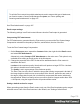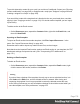2019.2
Table Of Contents
- Table of Contents
- Welcome to PrintShop Mail Connect 2019.2
- Setup And Configuration
- System and Hardware Considerations
- Installation and Activation
- Where to obtain the installer
- Installation - important information
- Installation - How to guides
- Activation
- Installation Prerequisites
- User accounts and security
- Installing PrintShop Mail Connect on Machines without Internet Access
- Installation Wizard
- Running Connect installer in Silent Mode
- Activating a License
- Migrating to a new workstation
- Upgrading
- Backup these folders
- Backup your database
- Preferences
- Clean-up Service preferences
- DataMapper preferences
- Database Connection preferences
- Editing preferences
- Email preferences
- Emmet preferences
- Engines preferences
- Hardware for Digital Signing preferences
- Language preferences
- Logging preferences
- Parallel Processing preferences
- Print preferences
- Project Wizards preferences
- Save preferences
- Scripting preferences
- Engines preferences
- Parallel Processing preferences
- Connect: a peek under the hood
- Known Issues
- Connect Updates failing due to Microsoft Visual C++ 2017 Redistributable prod...
- Issues associating PDF files with Connect.
- The OL Connect 2019.1 license update does not cater for existing AFP input li...
- The Update Client OL for Connect 2019.1 does not cater for standalone Connect...
- Page break changes in 2019.1
- Minor differences in AFP and IPDS output introduced in 2019.1
- Issue with image placement in 2019.1 when using some customized AFP and IPDS ...
- Issue after erroneous or incomplete update or re-installation
- Backend database might require periodic maintenance
- Windows 10 Search service impacting Connect
- Job Creation Presets: External Sorting change introduced in 2018.2
- Business Graphics: Backward Compatibility Issues introduced in 2018.1
- Known Font issues
- Minor differences in PCL, AFP and IPDS output introduced in 2018.1
- Windows Server 2016 issue
- Limit of 100MB of image files within a single job
- Print Output: Booklet Impositioning changes introduced in 2018.1
- Installation paths with multi-byte characters
- Switching languages
- GoDaddy certificates
- MySQL Compatibility
- Available Printer Models
- Color Model in Style Sheets
- Image preview in Designer
- VIPP Output
- Magic Number changes when installing Docker
- Uninstalling
- General information
- The Designer
- Designer basics
- Content elements
- Snippets
- Styling and formatting
- Personalizing content
- Preferences
- Clean-up Service preferences
- DataMapper preferences
- Database Connection preferences
- Editing preferences
- Email preferences
- Emmet preferences
- Engines preferences
- Hardware for Digital Signing preferences
- Language preferences
- Logging preferences
- Parallel Processing preferences
- Print preferences
- Project Wizards preferences
- Save preferences
- Scripting preferences
- Writing your own scripts
- Translating templates
- Designer User Interface
- Australia Post Settings
- Codabar Settings
- Code 39 Settings
- Code 128 Settings
- Data Matrix settings
- EAN-8 Settings
- EAN-13 Settings
- GS1-128 Settings
- Interleaved 2 of 5 Settings
- Japan Post Settings
- KIX Code (Dutch Post) Settings
- PDF417 Settings
- QR Code Settings
- Royal Mail 2D Mailmark Settings
- Royal Mail 4 State (CBC) Settings
- Royal Mail 4 State Mailmark C Settings
- Royal Mail 4 State Mailmark L Settings
- UPC-A Settings
- UPC-E Settings
- US Postal Service IMb Settings
- US Postal Service IMpb Settings
- Designer Script API
- Standard Script API
- Examples
- Examples
- Examples
- Examples
- Examples
- Examples
- Examples
- Examples
- Examples
- Examples
- Examples
- Examples
- Examples
- Example
- Example
- Example
- Example
- Example
- Examples
- Creating a table of contents
- Example
- Examples
- Examples
- Examples
- Examples
- Replace elements with a snippet
- Replace elements with a set of snippets
- Example
- Example
- Creating a Date object from a string
- Control Script API
- Examples
- Setting the margins of a Print section
- Setting the header and footer of a Master Page
- Examples
- Designer Script API
- Generating output
- Print Manager
- Print Manager Introduction Video
- Print Manager usage
- Print Manager Interface
- License Update Required for Upgrade to Connect 2019.x
- Backup before Upgrading
- Overview
- OL Connect 2019.2 Enhancements
- Connect 2019.2 Designer Improvements
- Connect 2019.2 Output Improvements
- Print Manager Improvements
- Known Issues
- Previous Releases
- License Update Required for Upgrade to Connect 2019.1
- Overview
- OL Connect 2019.1 Enhancements
- Connect 2019.1 Designer Updates
- Connect 2019.1 Output updates
- Print Wizard and Preset Wizard Improvements
- Known Issues
- Overview
- Connect 2018.2.1 Enhancements/Fixes
- Connect 2018.2 Enhancements
- Connect 2018.2 Designer Updates
- Connect 2018.2 Output updates
- Print Wizard and Preset Wizard Improvements
- Connect 2018.2 Print Manager updates
- Known Issues
- Overview
- Connect 2018.1.6 Enhancements/Fixes
- Connect 2018.1.5 Enhancements/Fixes
- Connect 2018.1.4 Enhancements/Fixes
- Connect 2018.1.3 Enhancements/Fixes
- Connect 2018.1.2 Enhancements/Fixes
- Connect 2018.1.1 Enhancements/Fixes
- Connect 2018.1 General Enhancements
- Connect 2018.1 Designer Enhancements/Fixes
- Connect 2018.1 Output Enhancements/Fixes
- Connect 2018.1 Print Manager Enhancements/Fixes
- Known Issues
- Overview
- Connect 1.8 General Enhancements and Fixes
- Connect 1.8 Performance Related Enhancements and Fixes
- Connect 1.8 Designer Enhancements and Fixes
- Connect 1.8 Output Enhancements and Fixes
- Connect 1.8 Print Manager Enhancements and Fixes
- Known Issues
- Overview
- Connect 1.7.1 General Enhancements and Fixes
- Connect 1.7.1 Designer Enhancements and Fixes
- Connect 1.7.1 Output Enhancements and Fixes
- Known Issues
- Overview
- Connect 1.6.1 General Enhancements and Fixes
- Connect 1.6.1 Designer Enhancements and Fixes
- Connect 1.6.1 Output Enhancements and Fixes
- Known Issues
- Overview
- Connect 1.5 Designer Enhancements and Fixes
- Connect 1.5 Output Enhancements and Fixes
- Connect 1.5 General Enhancements and Fixes
- Known Issues
- Overview
- Connect 1.4.2 Enhancements and Fixes
- Connect 1.4.1 New Features and Enhancements
- Connect 1.4.1 Designer Enhancements and Fixes
- Connect 1.4.1 Output Enhancements and Fixes
- Known Issues
- Knowledge Base
- Legal Notices and Acknowledgements
Use background images wisely
Most mail clients do not support background images: a very good reason to stay away from
them in your mainstream email campaign. There is one situation in which they do come in
handy. Both iPhone and Android default mail have solid CSS support and cover most of the
mobile marketspace. You could use background images to substitute images when viewed on
these devices. This is done by hiding the actual image and showing a mobile-friendly image as
background image instead. This is a technique used in Responsive Email Design.
Creating an Email template with a Wizard
With the Designer you can design Email templates as well as PDF attachments. PDF
attachments are designed in the Print context; see "Print context" on page133.
It is strongly recommended to start creating an Email template with a Wizard, because
designing HTML email that displays properly on a variety of devices and screen sizes is
challenging. Email clients can, and will, interpret the same HTML and (inline) CSS in totally
different ways (see "Designing an Email template" on page167).
With an Email Template Wizard you can easily create an Email template that outputs emails
that look good on virtually any email client, device and screen size.
After creating an Email template, the other contexts can be added to it, as well as other sections
(see "Contexts" on page119 and "Email templates" on page177).
To create an Email template with a Template Wizard:
1.
In the Welcome screen that appears after startup:
l
Choose Browse Template Wizards.
Scroll down until you see the Email Template Wizards. There are three types of
Email Template Wizards:
l Basic Email templates
l Banded Email templates
l Slate: Responsive Email templates by Litmus.
l
Or choose Create a New Template and select the Email template. This starts the
Basic Action Email wizard.
Alternatively, on the File menu, click New, and:
Page 171