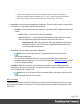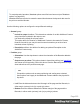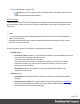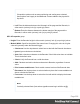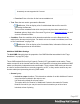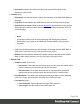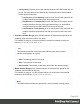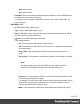2019.1
Table Of Contents
- Table of Contents
- Welcome to PrintShop Mail Connect 2019.1
- Setup And Configuration
- System and Hardware Considerations
- Installation and Activation
- Where to obtain the installers
- Installation - important information
- Installation - How to guides
- Activation
- Installation Prerequisites
- User accounts and security
- Installing PrintShop Mail Connect on Machines without Internet Access
- Installation Wizard
- Running Connect installer in Silent Mode
- Activating a License
- Migrating to a new workstation
- Preferences
- Upgrading
- Connect: a peek under the hood
- Known Issues
- The OL Connect 2019.1 license update does not cater for existing AFP input li...
- The Update Client OL for Connect 2019.1 does not cater for standalone Connect...
- Page break changes in 2019.1
- Minor differences in AFP and IPDS output introduced in 2019.1
- Issue with image placement in 2019.1 when using some customized AFP and IPDS ...
- Issue after erroneous or incomplete update or re-installation
- Backend database might require periodic maintenance
- Windows 10 Search service impacting Connect
- Job Creation Presets: External Sorting change introduced in 2018.2
- Business Graphics: Backward Compatibility Issues introduced in 2018.1
- Known Font issues
- Minor differences in PCL, AFP and IPDS output introduced in 2018.1
- Windows Server 2016 issue
- Limit of 100MB of image files within a single job
- Print Output: Booklet Impositioning changes introduced in 2018.1
- Installation Paths with Multi-Byte Characters
- Switching Languages
- GoDaddy Certificates
- MySQL Compatibility
- Available Printer Models
- Color Model in Style Sheets
- Image Preview in Designer
- VIPP Output
- Magic Number changes when installing Docker
- Uninstalling
- Connect: a peek under the hood
- Connect file types
- The Designer
- Designer basics
- Content elements
- Snippets
- Styling and formatting
- Personalizing content
- Preferences
- COTG Servers preferences
- Clean-up Service preferences
- Database Connection preferences
- DataMapper preferences
- Editing preferences
- Email Preferences
- Emmet Preferences
- Engine Setup
- Language Setting Preferences
- Log Setting Preferences
- Print Preferences
- Project Wizards
- Saving Preferences
- Scheduling Preferences
- Scripting Preferences
- Writing your own scripts
- Translating templates
- Designer User Interface
- Australia Post 4 State Settings
- Codabar Settings
- Code 128 Settings
- Code 39 Settings
- Datamatrix Settings
- EAN-128 Settings
- EAN-13 Settings
- EAN-8 Settings
- Interleaved 2 of 5 Settings
- KIX Code (Dutch Post) Settings
- Japan Post Settings
- PDF417 Settings
- QR Code Settings
- Royal Mail 4 State Settings
- Royal Mail 2D Settings
- UPC-A Settings
- UPC-E Settings
- US Postal Service IMB Settings
- US Postal Service IMPB Settings
- Designer Script API
- Standard Script API
- Examples
- Examples
- Examples
- Examples
- Examples
- Examples
- Examples
- Examples
- Examples
- Examples
- Examples
- Examples
- Examples
- Example
- Example
- Example
- Example
- Example
- Examples
- Creating a table of contents
- Example
- Examples
- Examples
- Examples
- Examples
- Replace elements with a snippet
- Replace elements with a set of snippets
- Example
- Example
- Creating a Date object from a string
- Control Script API
- Examples
- Post Pagination Script API
- Setting the margins of a Print section
- Setting the header and footer of a Master Page
- Designer Script API
- Generating output
- Print Manager
- Print Manager Introduction Video
- Print Manager usage
- Print Manager Interface
- License Update Required for Upgrade to Connect 2019.1
- Overview
- OL Connect 2019.1 Enhancements
- Connect 2019.1 Designer Updates
- Connect 2019.1 Output updates
- Print Wizard and Preset Wizard Improvements
- Known Issues
- Previous Releases
- Overview
- Connect 2018.2.1 Enhancements/Fixes
- Connect 2019.1 Enhancements
- Connect 2019.1 Designer Updates
- Connect 2019.1 Output updates
- Print Wizard and Preset Wizard Improvements
- Connect 2019.1 Print Manager updates
- Known Issues
- Overview
- Connect 2018.1.6 Enhancements/Fixes
- Connect 2018.1.5 Enhancements/Fixes
- Connect 2018.1.4 Enhancements/Fixes
- Connect 2018.1.3 Enhancements/Fixes
- Connect 2018.1.2 Enhancements/Fixes
- Connect 2018.1.1 Enhancements/Fixes
- Connect 2018.1 General Enhancements
- Connect 2018.1 Designer Enhancements/Fixes
- Connect 2018.1 Output Enhancements/Fixes
- Connect 2018.1 Print Manager Enhancements/Fixes
- Known Issues
- Overview
- Connect 1.8 General Enhancements and Fixes
- Connect 1.8 Performance Related Enhancements and Fixes
- Connect 1.8 Designer Enhancements and Fixes
- Connect 1.8 Output Enhancements and Fixes
- Connect 1.8 Print Manager Enhancements and Fixes
- Known Issues
- Overview
- Connect 1.7.1 General Enhancements and Fixes
- Connect 1.7.1 Designer Enhancements and Fixes
- Connect 1.7.1 Output Enhancements and Fixes
- Known Issues
- Overview
- Connect 1.6.1 General Enhancements and Fixes
- Connect 1.6.1 Designer Enhancements and Fixes
- Connect 1.6.1 Output Enhancements and Fixes
- Known Issues
- Overview
- Connect 1.5 Designer Enhancements and Fixes
- Connect 1.5 Output Enhancements and Fixes
- Connect 1.5 General Enhancements and Fixes
- Known Issues
- Overview
- Connect 1.4.2 Enhancements and Fixes
- Connect 1.4.1 New Features and Enhancements
- Connect 1.4.1 Designer Enhancements and Fixes
- Connect 1.4.1 Output Enhancements and Fixes
- Known Issues
- Knowledge Base
- Legal Notices and Acknowledgements
character) are not supported in Connect.
l
Font size: Enter a font size for the human readable text.
l
Text: Enter the text used to generate the Barcode.
l
Add button: Click to display a list of variable data that could be used for
generating the Barcode.
This includes metadata fields which must previously have been added in the
Metadata options, likely at the Document Tags level (see Metadata Options), as well
as some information fields.
l
Condition: Enter the condition which determines whether or not the Barcode will be
added to the document at print time. For details on how to create a conditional, see "How
to Set Conditionals" on page728.
l
Add button: Click to display a list of metadata fields, information fields to add, or
common expressions to the condition.
Additional OMR Mark Settings
The Add OMR dialog displays the properties of an OMRMark that was added in the "Page
breakdown" on page667 page.
These OMRmarks differ from High Capacity Feeder (HCF) generated inserter marks. Those
marks are specific to the inserter machine they were created for, whereas these additional OMR
marks are completely independent and customizable. These custom OMR marks can be used
to cater for inserter machines not currently support by a HCF, or they can be used for any non-
inserter related post processing driven by OMR marks
l
General group:
l
Include in output checkbox: This determines whether of not this Additional Content
entry should be included in the output or not.
It is checked by default for all new entries.
This option allow for "libraries" of Additional Content to be created in Presets,
libraries from which you can pick and choose what entries you wish to have
included, at time of printing.
Page 607