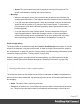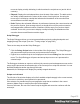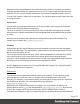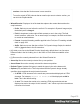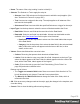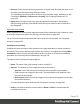2019.1
Table Of Contents
- Table of Contents
- Welcome to PrintShop Mail Connect 2019.1
- Setup And Configuration
- System and Hardware Considerations
- Installation and Activation
- Where to obtain the installers
- Installation - important information
- Installation - How to guides
- Activation
- Installation Prerequisites
- User accounts and security
- Installing PrintShop Mail Connect on Machines without Internet Access
- Installation Wizard
- Running Connect installer in Silent Mode
- Activating a License
- Migrating to a new workstation
- Preferences
- Upgrading
- Connect: a peek under the hood
- Known Issues
- The OL Connect 2019.1 license update does not cater for existing AFP input li...
- The Update Client OL for Connect 2019.1 does not cater for standalone Connect...
- Page break changes in 2019.1
- Minor differences in AFP and IPDS output introduced in 2019.1
- Issue with image placement in 2019.1 when using some customized AFP and IPDS ...
- Issue after erroneous or incomplete update or re-installation
- Backend database might require periodic maintenance
- Windows 10 Search service impacting Connect
- Job Creation Presets: External Sorting change introduced in 2018.2
- Business Graphics: Backward Compatibility Issues introduced in 2018.1
- Known Font issues
- Minor differences in PCL, AFP and IPDS output introduced in 2018.1
- Windows Server 2016 issue
- Limit of 100MB of image files within a single job
- Print Output: Booklet Impositioning changes introduced in 2018.1
- Installation Paths with Multi-Byte Characters
- Switching Languages
- GoDaddy Certificates
- MySQL Compatibility
- Available Printer Models
- Color Model in Style Sheets
- Image Preview in Designer
- VIPP Output
- Magic Number changes when installing Docker
- Uninstalling
- Connect: a peek under the hood
- Connect file types
- The Designer
- Designer basics
- Content elements
- Snippets
- Styling and formatting
- Personalizing content
- Preferences
- COTG Servers preferences
- Clean-up Service preferences
- Database Connection preferences
- DataMapper preferences
- Editing preferences
- Email Preferences
- Emmet Preferences
- Engine Setup
- Language Setting Preferences
- Log Setting Preferences
- Print Preferences
- Project Wizards
- Saving Preferences
- Scheduling Preferences
- Scripting Preferences
- Writing your own scripts
- Translating templates
- Designer User Interface
- Australia Post 4 State Settings
- Codabar Settings
- Code 128 Settings
- Code 39 Settings
- Datamatrix Settings
- EAN-128 Settings
- EAN-13 Settings
- EAN-8 Settings
- Interleaved 2 of 5 Settings
- KIX Code (Dutch Post) Settings
- Japan Post Settings
- PDF417 Settings
- QR Code Settings
- Royal Mail 4 State Settings
- Royal Mail 2D Settings
- UPC-A Settings
- UPC-E Settings
- US Postal Service IMB Settings
- US Postal Service IMPB Settings
- Designer Script API
- Standard Script API
- Examples
- Examples
- Examples
- Examples
- Examples
- Examples
- Examples
- Examples
- Examples
- Examples
- Examples
- Examples
- Examples
- Example
- Example
- Example
- Example
- Example
- Examples
- Creating a table of contents
- Example
- Examples
- Examples
- Examples
- Examples
- Replace elements with a snippet
- Replace elements with a set of snippets
- Example
- Example
- Creating a Date object from a string
- Control Script API
- Examples
- Post Pagination Script API
- Setting the margins of a Print section
- Setting the header and footer of a Master Page
- Designer Script API
- Generating output
- Print Manager
- Print Manager Introduction Video
- Print Manager usage
- Print Manager Interface
- License Update Required for Upgrade to Connect 2019.1
- Overview
- OL Connect 2019.1 Enhancements
- Connect 2019.1 Designer Updates
- Connect 2019.1 Output updates
- Print Wizard and Preset Wizard Improvements
- Known Issues
- Previous Releases
- Overview
- Connect 2018.2.1 Enhancements/Fixes
- Connect 2019.1 Enhancements
- Connect 2019.1 Designer Updates
- Connect 2019.1 Output updates
- Print Wizard and Preset Wizard Improvements
- Connect 2019.1 Print Manager updates
- Known Issues
- Overview
- Connect 2018.1.6 Enhancements/Fixes
- Connect 2018.1.5 Enhancements/Fixes
- Connect 2018.1.4 Enhancements/Fixes
- Connect 2018.1.3 Enhancements/Fixes
- Connect 2018.1.2 Enhancements/Fixes
- Connect 2018.1.1 Enhancements/Fixes
- Connect 2018.1 General Enhancements
- Connect 2018.1 Designer Enhancements/Fixes
- Connect 2018.1 Output Enhancements/Fixes
- Connect 2018.1 Print Manager Enhancements/Fixes
- Known Issues
- Overview
- Connect 1.8 General Enhancements and Fixes
- Connect 1.8 Performance Related Enhancements and Fixes
- Connect 1.8 Designer Enhancements and Fixes
- Connect 1.8 Output Enhancements and Fixes
- Connect 1.8 Print Manager Enhancements and Fixes
- Known Issues
- Overview
- Connect 1.7.1 General Enhancements and Fixes
- Connect 1.7.1 Designer Enhancements and Fixes
- Connect 1.7.1 Output Enhancements and Fixes
- Known Issues
- Overview
- Connect 1.6.1 General Enhancements and Fixes
- Connect 1.6.1 Designer Enhancements and Fixes
- Connect 1.6.1 Output Enhancements and Fixes
- Known Issues
- Overview
- Connect 1.5 Designer Enhancements and Fixes
- Connect 1.5 Output Enhancements and Fixes
- Connect 1.5 General Enhancements and Fixes
- Known Issues
- Overview
- Connect 1.4.2 Enhancements and Fixes
- Connect 1.4.1 New Features and Enhancements
- Connect 1.4.1 Designer Enhancements and Fixes
- Connect 1.4.1 Output Enhancements and Fixes
- Known Issues
- Knowledge Base
- Legal Notices and Acknowledgements
l
As the value of an attribute of an HTML element. The selector of the script should
be an HTML element. Which attributes are available depends on the selected
HTML element. If the script's selector is an image (<img> element) for example, and
the attribute is src, the script will modify the image's source. The script's results
should be a valid value for the chosen attribute.
l
When checked, the option Convert fields to JSON string writes the results from
the script into an attribute or text as a JSON string. This is useful for Web contexts
where a front-end script can read this value easily.
l
OK: Click to save any changes made to the script, apply the changes in the template, and
close the dialog.
l
Cancel: Click to close the dialog without saving changes.
l
Expand: Click to convert the script generator to a regular script. Note that this action is not
reversible once the regular script has been saved. The expanded script will use either
double or single quotation marks, depending on the Preferences (Window > Preferences
>Scripting; see "Scripting Preferences" on page359).
l
Apply: Saves changes made to the script and applies the changes in the template
without closing the dialog.
Expanded Script window
When expanded, the Script window replaces all parts of the wizard below the Selector by a box
in which the script can be typed. See "Writing your own scripts" on page360.
For an overview of keyboard shurtcuts that can be used in this script editor, see "Keyboard
shortcuts" on page503.
Chart Script dialog
The Chart Script dialog specifies which variable data will be displayed in a chart and shows a
preview of both the chart (on the right hand side) and the data (at the bottom). This dialog is one
of the parts of the Insert Chart wizards. It can be reopened by double-clicking the relevant script
in the Scripts pane.
For more information about charts, see: "Business graphics" on page241.
These are the options in the Chart Script dialog:
Page 477