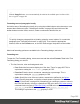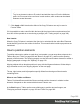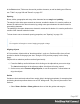2019.1
Table Of Contents
- Table of Contents
- Welcome to PrintShop Mail Connect 2019.1
- Setup And Configuration
- System and Hardware Considerations
- Installation and Activation
- Where to obtain the installers
- Installation - important information
- Installation - How to guides
- Activation
- Installation Prerequisites
- User accounts and security
- Installing PrintShop Mail Connect on Machines without Internet Access
- Installation Wizard
- Running Connect installer in Silent Mode
- Activating a License
- Migrating to a new workstation
- Preferences
- Upgrading
- Connect: a peek under the hood
- Known Issues
- The OL Connect 2019.1 license update does not cater for existing AFP input li...
- The Update Client OL for Connect 2019.1 does not cater for standalone Connect...
- Page break changes in 2019.1
- Minor differences in AFP and IPDS output introduced in 2019.1
- Issue with image placement in 2019.1 when using some customized AFP and IPDS ...
- Issue after erroneous or incomplete update or re-installation
- Backend database might require periodic maintenance
- Windows 10 Search service impacting Connect
- Job Creation Presets: External Sorting change introduced in 2018.2
- Business Graphics: Backward Compatibility Issues introduced in 2018.1
- Known Font issues
- Minor differences in PCL, AFP and IPDS output introduced in 2018.1
- Windows Server 2016 issue
- Limit of 100MB of image files within a single job
- Print Output: Booklet Impositioning changes introduced in 2018.1
- Installation Paths with Multi-Byte Characters
- Switching Languages
- GoDaddy Certificates
- MySQL Compatibility
- Available Printer Models
- Color Model in Style Sheets
- Image Preview in Designer
- VIPP Output
- Magic Number changes when installing Docker
- Uninstalling
- Connect: a peek under the hood
- Connect file types
- The Designer
- Designer basics
- Content elements
- Snippets
- Styling and formatting
- Personalizing content
- Preferences
- COTG Servers preferences
- Clean-up Service preferences
- Database Connection preferences
- DataMapper preferences
- Editing preferences
- Email Preferences
- Emmet Preferences
- Engine Setup
- Language Setting Preferences
- Log Setting Preferences
- Print Preferences
- Project Wizards
- Saving Preferences
- Scheduling Preferences
- Scripting Preferences
- Writing your own scripts
- Translating templates
- Designer User Interface
- Australia Post 4 State Settings
- Codabar Settings
- Code 128 Settings
- Code 39 Settings
- Datamatrix Settings
- EAN-128 Settings
- EAN-13 Settings
- EAN-8 Settings
- Interleaved 2 of 5 Settings
- KIX Code (Dutch Post) Settings
- Japan Post Settings
- PDF417 Settings
- QR Code Settings
- Royal Mail 4 State Settings
- Royal Mail 2D Settings
- UPC-A Settings
- UPC-E Settings
- US Postal Service IMB Settings
- US Postal Service IMPB Settings
- Designer Script API
- Standard Script API
- Examples
- Examples
- Examples
- Examples
- Examples
- Examples
- Examples
- Examples
- Examples
- Examples
- Examples
- Examples
- Examples
- Example
- Example
- Example
- Example
- Example
- Examples
- Creating a table of contents
- Example
- Examples
- Examples
- Examples
- Examples
- Replace elements with a snippet
- Replace elements with a set of snippets
- Example
- Example
- Creating a Date object from a string
- Control Script API
- Examples
- Post Pagination Script API
- Setting the margins of a Print section
- Setting the header and footer of a Master Page
- Designer Script API
- Generating output
- Print Manager
- Print Manager Introduction Video
- Print Manager usage
- Print Manager Interface
- License Update Required for Upgrade to Connect 2019.1
- Overview
- OL Connect 2019.1 Enhancements
- Connect 2019.1 Designer Updates
- Connect 2019.1 Output updates
- Print Wizard and Preset Wizard Improvements
- Known Issues
- Previous Releases
- Overview
- Connect 2018.2.1 Enhancements/Fixes
- Connect 2019.1 Enhancements
- Connect 2019.1 Designer Updates
- Connect 2019.1 Output updates
- Print Wizard and Preset Wizard Improvements
- Connect 2019.1 Print Manager updates
- Known Issues
- Overview
- Connect 2018.1.6 Enhancements/Fixes
- Connect 2018.1.5 Enhancements/Fixes
- Connect 2018.1.4 Enhancements/Fixes
- Connect 2018.1.3 Enhancements/Fixes
- Connect 2018.1.2 Enhancements/Fixes
- Connect 2018.1.1 Enhancements/Fixes
- Connect 2018.1 General Enhancements
- Connect 2018.1 Designer Enhancements/Fixes
- Connect 2018.1 Output Enhancements/Fixes
- Connect 2018.1 Print Manager Enhancements/Fixes
- Known Issues
- Overview
- Connect 1.8 General Enhancements and Fixes
- Connect 1.8 Performance Related Enhancements and Fixes
- Connect 1.8 Designer Enhancements and Fixes
- Connect 1.8 Output Enhancements and Fixes
- Connect 1.8 Print Manager Enhancements and Fixes
- Known Issues
- Overview
- Connect 1.7.1 General Enhancements and Fixes
- Connect 1.7.1 Designer Enhancements and Fixes
- Connect 1.7.1 Output Enhancements and Fixes
- Known Issues
- Overview
- Connect 1.6.1 General Enhancements and Fixes
- Connect 1.6.1 Designer Enhancements and Fixes
- Connect 1.6.1 Output Enhancements and Fixes
- Known Issues
- Overview
- Connect 1.5 Designer Enhancements and Fixes
- Connect 1.5 Output Enhancements and Fixes
- Connect 1.5 General Enhancements and Fixes
- Known Issues
- Overview
- Connect 1.4.2 Enhancements and Fixes
- Connect 1.4.1 New Features and Enhancements
- Connect 1.4.1 Designer Enhancements and Fixes
- Connect 1.4.1 Output Enhancements and Fixes
- Known Issues
- Knowledge Base
- Legal Notices and Acknowledgements
1. Right-click the element and click the respective element on the shortcut menu.
Alternatively, select the element (see "Selecting an element" on page183) and click the
respective element on the Format menu.
2.
On the first tab, look for the angle property. If it is available, type the number of degrees
the element should be rotated. A positive number will rotate the element clockwise, a
negative number rotates it counter-clockwise. Skip steps 3 to 6.
If the angle property is not available, proceed with the following step.
3.
Click the Advanced button to open the Advanced Formatting dialog.
4.
Click in the first blank field under Property and type transform.
5.
Click in the field next to it, under Value and type rotate(, followed by the number of
degrees the element should rotate, and then deg), for example: rotate(20deg). A positive
number will rotate the element clockwise, a negative number rotates it counter-clockwise.
6. Close the Advanced Formatting dialog.
7. Close the Formatting dialog, or click the Apply button to see the effect without closing the
dialog.
Note
It is also possible to rotate elements by creating a style rule in a style sheet; see "Styling
templates with CSS files" on page271.
Styling a table
Just as other elements, tables can be styled in two ways:
l
With local formatting. This means styling the table directly, using the Formatting dialog.
l
Via Cascading Style Sheets (CSS). In a style sheet, style rules are declared for
elements with different HTML tags, ID's and classes.
These two methods are described below. See "Styling and formatting" on page270 for
background information about these two methods.
Selecting a table, row or cell
There are several ways to select a table or row:
Page 290