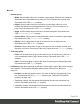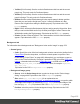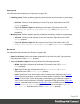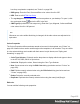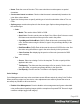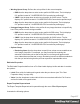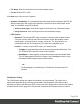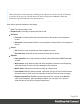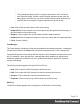2018.2
Table Of Contents
- Table of Contents
- Welcome to PrintShop Mail Connect 2018.2
- Setup And Configuration
- System and Hardware Considerations
- Installation and Activation
- Where to obtain the installers
- Installation - important information
- Installation - How to guides
- Activation
- Installation Prerequisites
- User accounts and security
- Installing PrintShop Mail Connect on Machines without Internet Access
- Installation Wizard
- Running Connect installer in Silent Mode
- Activating a License
- Migrating to a new workstation
- Preferences
- Connect: a peek under the hood
- Known Issues
- Job Creation Presets: External Sorting
- Business Graphics: Backward Compatibility Issues
- Known Font issues
- Minor differences in PCL, AFPDS and IPDS output introduced in 2018.1
- Windows Server 2016 issue
- Limit of 100MB of image files within a single job
- Print Output: Booklet Impositioning changes introduced in 2018.1
- Installation Paths with Multi-Byte Characters
- Switching Languages
- GoDaddy Certificates
- MySQL Compatibility
- Available Printer Models
- Color Model in Style Sheets
- Image Preview in Designer
- VIPP Output
- Magic Number changes when installing Docker
- Uninstalling
- Connect: a peek under the hood
- Connect File Types
- The Designer
- Australia Post 4 State Settings
- Codabar Settings
- Code 128 Settings
- Code 39 Settings
- Datamatrix Settings
- EAN-128 Settings
- EAN-13 Settings
- EAN-8 Settings
- Interleaved 2 of 5 Settings
- KIX Code (Dutch Post) Settings
- PDF417 Settings
- QR Code Settings
- Royal Mail 4 State Settings
- Royal Mail 2D Settings
- UPC-A Settings
- UPC-E Settings
- US Postal Service IMB Settings
- US Postal Service IMPB Settings
- Designer Script API
- Standard Script API
- Examples
- Examples
- Examples
- Examples
- Examples
- Examples
- Examples
- Examples
- Examples
- Examples
- Examples
- Examples
- Examples
- Example
- Example
- Example
- Example
- Example
- Examples
- Creating a table of contents
- Example
- Examples
- Examples
- Examples
- Examples
- Replace elements with a snippet
- Replace elements with a set of snippets
- Example
- Example
- Creating a Date object from a string
- Control Script API
- Examples
- Post Pagination Script API
- Designer Script API
- Generating output
- Print Manager
- Print Manager Introduction Video
- Print Manager usage
- Print Manager Interface
- Overview
- Connect 2018.2 Enhancements
- Connect 2018.2 Designer Updates
- JSON support added to the Data Model Panel
- Minimum Pages option added to Print Sections
- Color Output option added to Print Contexts
- Breadcrumb Improvements
- Paste as Plain Text option added
- Scripting Improvements
- Post Pagination Improvements
- Barcode Improvements
- Business Graphics Improvements
- General Designer Improvements
- Connect 2018.2 Output updates
- Print Wizard and Preset Wizard Improvements
- Connect 2018.2 Print Manager updates
- Known Issues
- Overview
- Connect 2018.2.1 Enhancements/Fixes
- Connect 2018.2 Enhancements
- Connect 2018.2 Designer Updates
- JSON support added to the Data Model Panel
- Minimum Pages option added to Print Sections
- Color Output option added to Print Contexts
- Breadcrumb Improvements
- Paste as Plain Text option added
- Scripting Improvements
- Post Pagination Improvements
- Barcode Improvements
- Business Graphics Improvements
- General Designer Improvements
- Connect 2018.2 Output updates
- Print Wizard and Preset Wizard Improvements
- Connect 2018.2 Print Manager updates
- Known Issues
- Previous Releases
- Overview
- Connect 2018.1.6 Enhancements/Fixes
- Connect 2018.1.5 Enhancements/Fixes
- Connect 2018.1.4 Enhancements/Fixes
- Connect 2018.1.3 Enhancements/Fixes
- Connect 2018.1.2 Enhancements/Fixes
- Connect 2018.1.1 Enhancements/Fixes
- Connect 2018.1 General Enhancements
- Connect 2018.1 Designer Enhancements/Fixes
- Connect 2018.1 Output Enhancements/Fixes
- Connect 2018.1 Print Manager Enhancements/Fixes
- Known Issues
- Overview
- Connect 1.8 General Enhancements and Fixes
- Connect 1.8 Performance Related Enhancements and Fixes
- Connect 1.8 Designer Enhancements and Fixes
- Connect 1.8 Output Enhancements and Fixes
- Connect 1.8 Print Manager Enhancements and Fixes
- Known Issues
- Overview
- Connect 1.7.1 General Enhancements and Fixes
- Connect 1.7.1 Designer Enhancements and Fixes
- Connect 1.7.1 Output Enhancements and Fixes
- Known Issues
- Overview
- Connect 1.6.1 General Enhancements and Fixes
- Connect 1.6.1 Designer Enhancements and Fixes
- Connect 1.6.1 Output Enhancements and Fixes
- Known Issues
- Overview
- Connect 1.5 Designer Enhancements and Fixes
- Connect 1.5 Output Enhancements and Fixes
- Connect 1.5 General Enhancements and Fixes
- Known Issues
- Overview
- Connect 1.4.2 Enhancements and Fixes
- Connect 1.4.1 New Features and Enhancements
- Connect 1.4.1 Designer Enhancements and Fixes
- Connect 1.4.1 Output Enhancements and Fixes
- Known Issues
- Legal Notices and Acknowledgements
Content tab
l
Copy Fit: Check this option to automatically scale text inside the Box to the available
space; see "Copy Fit" on page266 .
l
Minimum font size: Specify the minimum font size using a valid font measurement
unit (pt, px, in, cm or mm). Do not put a space between the number and the unit. The
smallest possible size is 1pt. The default is 4pt.
When left blank, the font size in Design view becomes the minimum font size. Text
can only be made bigger than its initial size.
l
Maximum font size: Specify the maximum font size using a valid font measurement
unit (pt, px, in, cm or mm). Do not put a space between the number and the unit. The
biggest possible size is 1048pt. The default is 48pt.
When left blank, the font size in Design view becomes the maximum font size. Text
can only be made smaller than its initial size.
l
Fit to width only: When this option is checked, no line breaks will be added to the
text.
l
Child (optional): When specified, the Copy Fit feature will only be applied to the
given child element (an element inside the Box or Div). Specify the element by
giving its ID, for example: #product, or class, for example: .product - note the dot.
Color Picker
The Color Picker dialog appears when creating a color in the formatting dialogs of certain
elements, for example border colors in boxes and paragraphs. For information about how to
define and apply colors and how to keep them consistent in different output channels, see
"Colors" on page283.
The dialog consists of two main parts. On the left is the color wheel that can be used to select a
color hue by clicking anywhere on that wheel. To the right of the color wheel there is a vertical
bar used to select the color saturation. At the top-right, two colors are shown: the New box
displays the currently selected color, while the Original shows the color currently attributed to
the element.
The rest of the dialog has various options for choosing colors:
l
Color Mode: Use the drop-down to select whether the color is set as RGB, CMYK or
HEX. The color mode determines how the color is saved in the formatting properties, and
Page 404