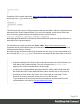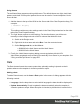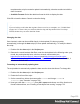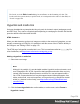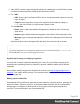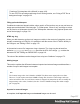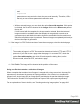2018.2
Table Of Contents
- Table of Contents
- Welcome to PrintShop Mail Connect 2018.2
- Setup And Configuration
- System and Hardware Considerations
- Installation and Activation
- Where to obtain the installers
- Installation - important information
- Installation - How to guides
- Activation
- Installation Prerequisites
- User accounts and security
- Installing PrintShop Mail Connect on Machines without Internet Access
- Installation Wizard
- Running Connect installer in Silent Mode
- Activating a License
- Migrating to a new workstation
- Preferences
- Connect: a peek under the hood
- Known Issues
- Job Creation Presets: External Sorting
- Business Graphics: Backward Compatibility Issues
- Known Font issues
- Minor differences in PCL, AFPDS and IPDS output introduced in 2018.1
- Windows Server 2016 issue
- Limit of 100MB of image files within a single job
- Print Output: Booklet Impositioning changes introduced in 2018.1
- Installation Paths with Multi-Byte Characters
- Switching Languages
- GoDaddy Certificates
- MySQL Compatibility
- Available Printer Models
- Color Model in Style Sheets
- Image Preview in Designer
- VIPP Output
- Magic Number changes when installing Docker
- Uninstalling
- Connect: a peek under the hood
- Connect File Types
- The Designer
- Australia Post 4 State Settings
- Codabar Settings
- Code 128 Settings
- Code 39 Settings
- Datamatrix Settings
- EAN-128 Settings
- EAN-13 Settings
- EAN-8 Settings
- Interleaved 2 of 5 Settings
- KIX Code (Dutch Post) Settings
- PDF417 Settings
- QR Code Settings
- Royal Mail 4 State Settings
- Royal Mail 2D Settings
- UPC-A Settings
- UPC-E Settings
- US Postal Service IMB Settings
- US Postal Service IMPB Settings
- Designer Script API
- Standard Script API
- Examples
- Examples
- Examples
- Examples
- Examples
- Examples
- Examples
- Examples
- Examples
- Examples
- Examples
- Examples
- Examples
- Example
- Example
- Example
- Example
- Example
- Examples
- Creating a table of contents
- Example
- Examples
- Examples
- Examples
- Examples
- Replace elements with a snippet
- Replace elements with a set of snippets
- Example
- Example
- Creating a Date object from a string
- Control Script API
- Examples
- Post Pagination Script API
- Designer Script API
- Generating output
- Print Manager
- Print Manager Introduction Video
- Print Manager usage
- Print Manager Interface
- Overview
- Connect 2018.2 Enhancements
- Connect 2018.2 Designer Updates
- JSON support added to the Data Model Panel
- Minimum Pages option added to Print Sections
- Color Output option added to Print Contexts
- Breadcrumb Improvements
- Paste as Plain Text option added
- Scripting Improvements
- Post Pagination Improvements
- Barcode Improvements
- Business Graphics Improvements
- General Designer Improvements
- Connect 2018.2 Output updates
- Print Wizard and Preset Wizard Improvements
- Connect 2018.2 Print Manager updates
- Known Issues
- Overview
- Connect 2018.2.1 Enhancements/Fixes
- Connect 2018.2 Enhancements
- Connect 2018.2 Designer Updates
- JSON support added to the Data Model Panel
- Minimum Pages option added to Print Sections
- Color Output option added to Print Contexts
- Breadcrumb Improvements
- Paste as Plain Text option added
- Scripting Improvements
- Post Pagination Improvements
- Barcode Improvements
- Business Graphics Improvements
- General Designer Improvements
- Connect 2018.2 Output updates
- Print Wizard and Preset Wizard Improvements
- Connect 2018.2 Print Manager updates
- Known Issues
- Previous Releases
- Overview
- Connect 2018.1.6 Enhancements/Fixes
- Connect 2018.1.5 Enhancements/Fixes
- Connect 2018.1.4 Enhancements/Fixes
- Connect 2018.1.3 Enhancements/Fixes
- Connect 2018.1.2 Enhancements/Fixes
- Connect 2018.1.1 Enhancements/Fixes
- Connect 2018.1 General Enhancements
- Connect 2018.1 Designer Enhancements/Fixes
- Connect 2018.1 Output Enhancements/Fixes
- Connect 2018.1 Print Manager Enhancements/Fixes
- Known Issues
- Overview
- Connect 1.8 General Enhancements and Fixes
- Connect 1.8 Performance Related Enhancements and Fixes
- Connect 1.8 Designer Enhancements and Fixes
- Connect 1.8 Output Enhancements and Fixes
- Connect 1.8 Print Manager Enhancements and Fixes
- Known Issues
- Overview
- Connect 1.7.1 General Enhancements and Fixes
- Connect 1.7.1 Designer Enhancements and Fixes
- Connect 1.7.1 Output Enhancements and Fixes
- Known Issues
- Overview
- Connect 1.6.1 General Enhancements and Fixes
- Connect 1.6.1 Designer Enhancements and Fixes
- Connect 1.6.1 Output Enhancements and Fixes
- Known Issues
- Overview
- Connect 1.5 Designer Enhancements and Fixes
- Connect 1.5 Output Enhancements and Fixes
- Connect 1.5 General Enhancements and Fixes
- Known Issues
- Overview
- Connect 1.4.2 Enhancements and Fixes
- Connect 1.4.1 New Features and Enhancements
- Connect 1.4.1 Designer Enhancements and Fixes
- Connect 1.4.1 Output Enhancements and Fixes
- Known Issues
- Legal Notices and Acknowledgements
template and a script is created to update it automatically, otherwise a static text with the
date is inserted.
l
Available Formats: Select the date/time format in which to display the date.
Click OK to insert the date or Cancel to close the dialog.
Tip
If you are looking to add a date that originates from a record set, to a template, see: "Variable Data"
on page303. To insert a date you could use either the drag and drop method or the Text Script
Wizard; the latter lets you set the date/time format.
Changing the date
Once inserted, a date can be modified directly in the template (if it does not update
automatically) or through the date script (if it does update automatically). To modify the date in
the script:
1.
Double-click the date script in the Scripts pane.
2. Between the round brackets after Date, enter the desired date in the following order:year,
month, day, and optionally hours, minutes, seconds, milliseconds (see
https://www.w3schools.com/js/js_dates.asp and https://developer.mozilla.org/en-
US/docs/Web/JavaScript/Reference/Global_Objects/Date.) When the time is omitted, it
defaults to 12:00:00 AM.
Formatting an automatically updating date
The script added to automatically update the date uses the short date format. To change this:
1.
Double-click the date script in the Scripts pane.
2. Delete the first line of the script.
3. On the second line, delete what comes after format and change format to
formatter (see "formatter" on page729).
4.
Now type a dot after formatter, press Ctrl + space and choose one of the functions to
format a date and time; see "Creating a Date object from a string" on page733.
Page 233