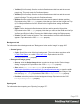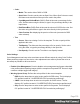2018.1
Table Of Contents
- Table of Contents
- Welcome to PrintShop Mail Connect 2018.1
- Setup And Configuration
- System and Hardware Considerations
- Installation and Activation
- Where to obtain the installers
- Installation - important information
- Installation - How to guides
- Activation
- Installation prerequisites
- User accounts and security
- Installing PrintShop Mail Connect on Machines without Internet Access
- Installation Wizard
- Running connect installer in Silent Mode
- Activating a License
- Migrating to a new workstation
- Preferences
- Connect: a peek under the hood
- Known Issues
- Business Graphics: Backward Compatibility Issues
- Minor differences in PCL, AFPDS and IPDS output introduced in 2018.1
- Windows Server 2016 issue
- No switch for case sensitivity in Dynamic Printer Rules editor
- Limit of 100MB of image files within a single job
- Print Output: Booklet Impositioning changes introduced in 2018.1
- Installation Paths with Multi-Byte Characters
- Switching Languages
- GoDaddy Certificates
- MySQL Compatibility
- Available Printer Models
- Colour Model in Stylesheets
- Image Preview in Designer
- VIPP Output
- Uninstalling
- Connect: a peek under the hood
- Connect File Types
- The Designer
- Codabar Settings
- Code 128 Settings
- Code 39 Settings
- Data Matrix Settings
- EAN-128 Settings
- EAN-13 Settings
- EAN-8 Settings
- Interleaved 2 of 5 Settings
- PDF417 Settings
- QR Code Settings
- UPC-A Settings
- UPC-E Settings
- Designer Script API
- Designer Script API
- Examples
- Examples
- Examples
- Examples
- Examples
- Examples
- Examples
- Examples
- Examples
- Examples
- Examples
- Examples
- Examples
- Example
- Example
- Example
- Example
- Example
- Examples
- Creating a table of contents
- Example
- Examples
- Examples
- Examples
- Examples
- Replace elements with a snippet
- Replace elements with a set of snippets
- Example
- Example
- Creating a Date object from a string
- Control Script API
- Examples
- Designer Script API
- Generating output
- Print output
- Email output
- Optimizing a template
- Generating Print output
- Saving Printing options in Print Presets
- Connect Printing options that cannot be changed from within the Printer Wizard
- Print Using Standard Print Output Settings
- Print Using Advanced Printer Wizard
- Adding print output models to the Print Wizard
- Splitting printing into more than one file
- Print output variables
- Generating Email output
- Print Manager
- Print Manager Introduction Video
- Print Manager usage
- Print Manager Interface
- Overview
- Connect 2018.1.6 Enhancements/Fixes
- Connect 2018.1.5 Enhancements/Fixes
- Connect 2018.1.4 Enhancements/Fixes
- Connect 2018.1.3 Enhancements/Fixes
- Connect 2018.1.2 Enhancements/Fixes
- Connect 2018.1.1 Enhancements/Fixes
- Connect 2018.1 General Enhancements
- Connect 2018.1 Designer Enhancements/Fixes
- Connect 2018.1 Output Enhancements/Fixes
- Connect 1.8 Print Manager Enhancements/Fixes
- Known Issues
- Overview
- Connect 2018.1.4 Enhancements/Fixes
- Connect 2018.1.3 Enhancements/Fixes
- Connect 2018.1.2 Enhancements/Fixes
- Connect 2018.1.1 Enhancements/Fixes
- Connect 2018.1 General Enhancements
- Connect 2018.1 Designer Enhancements/Fixes
- Connect 2018.1 Output Enhancements/Fixes
- Connect 1.8 Print Manager Enhancements/Fixes
- Known Issues
- Overview
- Connect 2018.1.4 Enhancements/Fixes
- Connect 2018.1.3 Enhancements/Fixes
- Connect 2018.1.2 Enhancements/Fixes
- Connect 2018.1.1 Enhancements/Fixes
- Connect 2018.1 General Enhancements
- Connect 2018.1 Designer Enhancements/Fixes
- Connect 2018.1 Output Enhancements/Fixes
- Connect 1.8 Print Manager Enhancements/Fixes
- Known Issues
- Overview
- Connect 2018.1.3 Enhancements/Fixes
- Connect 2018.1.2 Enhancements/Fixes
- Connect 2018.1.1 Enhancements/Fixes
- Connect 2018.1 General Enhancements
- Connect 2018.1 Designer Enhancements/Fixes
- Connect 2018.1 Output Enhancements/Fixes
- Connect 1.8 Print Manager Enhancements/Fixes
- Known Issues
- Overview
- Connect 2018.1.2 Enhancements/Fixes
- Connect 2018.1.1 Enhancements/Fixes
- Connect 2018.1 General Enhancements
- Connect 2018.1 Designer Enhancements/Fixes
- Connect 2018.1 Output Enhancements/Fixes
- Connect 1.8 Print Manager Enhancements/Fixes
- Known Issues
- Overview
- Connect 2018.1.1 Enhancements/Fixes
- Connect 2018.1 General Enhancements
- Connect 2018.1 Designer Enhancements/Fixes
- Connect 2018.1 Output Enhancements/Fixes
- Connect 1.8 Print Manager Enhancements/Fixes
- Known Issues
- Overview
- Connect 2018.1 General Enhancements
- Connect 2018.1 Designer Enhancements/Fixes
- Connect 2018.1 Output Enhancements/Fixes
- Connect 1.8 Print Manager Enhancements/Fixes
- Known Issues
- Previous Releases
- Overview
- Connect 1.8 General Enhancements and Fixes
- Connect 1.8 Performance Related Enhancements and Fixes
- Connect 1.8 Designer Enhancements and Fixes
- Connect 1.8 Output Enhancements and Fixes
- Connect 1.8 Print Manager Enhancements and Fixes
- Known Issues
- Overview
- Connect 1.7.1 General Enhancements and Fixes
- Connect 1.7.1 Designer Enhancements and Fixes
- Connect 1.7.1 Output Enhancements and Fixes
- Known Issues
- Overview
- Connect 1.6.1 General Enhancements and Fixes
- Connect 1.6.1 Designer Enhancements and Fixes
- Connect 1.6.1 Output Enhancements and Fixes
- Known Issues
- Overview
- Connect 1.5 Designer Enhancements and Fixes
- Connect 1.5 Output Enhancements and Fixes
- Connect 1.5 General Enhancements and Fixes
- Known Issues
- Overview
- Connect 1.4.2 Enhancements and Fixes
- Connect 1.4.1 New Features and Enhancements
- Connect 1.4.1 Designer Enhancements and Fixes
- Connect 1.4.1 Output Enhancements and Fixes
- Known Issues
- Legal Notices and Acknowledgements
l
Untagged Images Group: Defines color profiles for any image that does not specifically
have color profiles or color settings enabled.
l
RGB: Use the drop-down to select a color profile for RGB colors. The list displays
ICC profiles located in "%USERPROFILE%\Connect\color-profiles\rgb".
l
CMYK: Use the drop-down to select a color profile for CMYK colors. The list
displays ICC profiles located in "%USERPROFILE%\Connect\color-profiles\cmyk"
l
Gray: Use the drop-down to select a color profile for Grayscale. The list displays
ICC profiles located in "%USERPROFILE%\Connect\color-profiles\gray"
l
Options Group:
l
Rendering intent: Use the drop-down to specify how colors are converted that are
out of range of a profile. For example, you may use tricks like reducing the
saturation of the entire print so that a color that is out of range still appears a bit
more vibrant than ones that are in range. Rendering intents use different methods to
trick the eye into believing that the print can reproduce irreproducible colors.
Edit Label Properties
The Edit Label Properties defines how a Pie Chart Label displays its title and data. It contains
two options:
l
Label: Enter a title for Labels and Legends when they are shown (see "Pie Chart
Properties dialog" on page399).
l
Value: Use the drop-down to select which Value to use as data within the Pie Chart as
well as for Label and Legend values.
Export Template Report wizard
The Export Template Report wizard is opened through the menu: File > Export report.
It contains the following options:
l
File Name: Enter the desired file name for the template report.
l
Format: Select PDF or XML.
Click Next to go to the next set of options:
Page 380